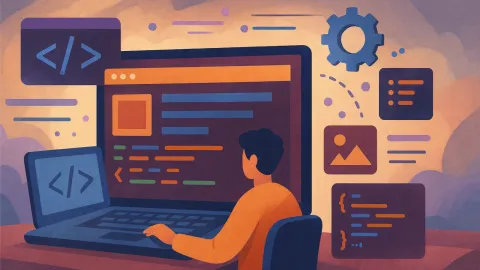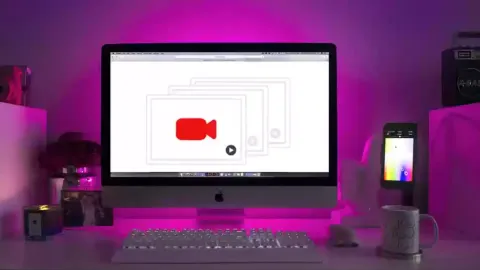How to Learn Web Design? Complete Beginner's 10-Minute Guide for 2025

Quick Answer
Beginners should start with HTML and CSS fundamentals - you can create your first website in 10 minutes. Use HTML for structure (headings, paragraphs, links), CSS for styling (colors, fonts, layout), save as .html file and open in browser. No programming experience needed!
Anyone Can Build a Website!
Let’s get straight to the point: You don’t need any programming experience. If you can use Notepad and a web browser, you can build a website!
Think of it this way:
- It’s as simple as writing a Word document
- No expensive software needed - just your computer
- No need to memorize code - copy and paste will do
- See results in under 10 minutes
What will we build?
A simple but complete personal website that includes:
- Your name and introduction
- Photos or portfolio pieces
- Contact information
- Looks great on both mobile and desktop
You only need 3 things:
- Notepad (already on your computer)
- A web browser (Chrome, Edge, Safari, etc.)
- 10 minutes of your time
Step 1: Open Notepad and Start Writing
What is HTML?
Think of it like writing a document:
- Regular document: You write “Title” and it looks like plain text
- HTML document: You write “
<h1>Title</h1>” and the browser knows to make it big and bold
HTML is simply instructions that tell the browser: “This part is a title, that part is content, put a photo here.”
Let’s Start Building
Step 1: Open Notepad
- Windows: Start Menu → Search “Notepad”
- Mac: Launchpad → Search “TextEdit”
- Linux: Any text editor
Step 2: Copy the code below Don’t worry if this looks complex - just copy and paste:
My First Website - Copy This Code
- Click the “Copy Code” button above
- Open Notepad and paste the code
- Replace with your own name and information
- Save the file as “index.html”
- Double-click the file to open it in your browser!
Important: When saving, make sure to select “All Files” as the file type and the filename must end with “.html” or the browser won’t understand it!
Step 2: Customize with Your Information
Now you have a basic website! But it still has example content. Let’s change it to your own information.
What should you change?
Find these text parts and replace with your own:
- “Your Name” → Change to your real name or nickname
- “About Me” content → Write your own introduction
- “My Interests” → Replace with your actual interests
- “[email protected]” → Use your real email address
Simple editing example
Original: Hi! I'm <strong>Your Name</strong>
Change to: Hi! I'm <strong>Sarah</strong>
Original: [email protected]
Change to: [email protected]Want to add a photo?
If you want to add a photo, find this line:
<p>This is my first website, thanks for visiting!</p>Add this below it:
<img src="https://picsum.photos/300/200" alt="My photo" style="width:300px; border-radius:10px; display:block; margin: 20px auto;">Explanation:
https://picsum.photos/300/200is a random beautiful image- You can replace it with your own photo URL
width:300pxcontrols the photo sizeborder-radius:10pxgives the photo rounded cornersdisplay:block; margin: 20px autocenters the image
Step 3: Check Your Results
Save the file
Super important steps:
- In Notepad, click “File” → “Save As”
- File name: Type
index.html(must be .html) - File type: Select “All Files (.)”
- Encoding: Choose “UTF-8”
- Save to Desktop or somewhere you’ll remember
Open your website
Double-click your saved index.html file
If everything works correctly, your browser will open and display your website!
Troubleshooting common problems
Common issues and solutions:
Problem 1: Double-clicking file does nothing
- Check if filename ends with .html
- Try right-click → Open with → Choose browser
Problem 2: Website looks broken
- You might have missed part of the code when copying
- Copy the complete code again
Problem 3: Text shows as gibberish
- Save the file again, choosing “UTF-8” encoding
Problem 4: Changes don’t show up
- Make sure to save the file
- Refresh your browser (press F5)
This is what it will look like
Welcome to My Website
Hi! I’m Sarah
This is my first website, thanks for visiting!
About Me
I’m a beginner interested in web design and I’m learning how to build websites. Although I’m just starting out, I believe that with continued effort, I can create even better work!
My Interests
- Learning new things
- Reading books and watching movies
- Traveling and photography
- Connecting with friends
Step 4: Make It Look Good on Mobile Too
Your website looks great on desktop, but it might be too small or have layout issues on mobile. Let’s fix that with a simple adjustment.
What is responsive design?
Simply put:
- On large screens (desktop), the website looks one way
- On small screens (mobile), the website automatically adjusts to be readable
Super simple fix
Good news! The code I gave you already includes mobile optimization. Look for this part in your code:
/* Mobile responsive */
@media (max-width: 600px) {
body {
padding: 10px;
}
.container {
padding: 20px;
}
h1 {
font-size: 24px;
}
.intro {
font-size: 16px;
}
}What this code means:
- When screen width is less than 600px (mobile size)
- Automatically reduce padding and text sizes
- Makes content more suitable for small screens
Test the mobile version
Test on desktop:
- In your browser, press F12 (opens developer tools)
- Click the mobile icon (responsive design mode)
- Select different phone models to see the effect
Test on actual mobile:
- Send index.html to your phone (via cloud storage or messaging app)
- Open the file on your phone
- Check if it displays properly
Step 5: Put Your Website Online for Everyone to See
Right now your website can only be seen on your computer. Let’s put it on the internet!
Free Website Hosting - GitHub Pages
What is GitHub Pages?
- Free website hosting service
- Anyone in the world can see your website
- No cost, no complex setup required
Super Simple Upload Steps
Step 1: Sign up for GitHub
- Go to github.com
- Click “Sign up” to create an account
- Follow the instructions to complete registration
Step 2: Create a new repository
- After logging in, click the ”+” in the top right → “New repository”
- Repository name: Type
yourusername.github.io(replace with your actual username) - Check “Public” and “Add a README file”
- Click “Create repository”
Step 3: Upload your website
- Click “uploading an existing file”
- Drag your index.html file into the webpage
- Write “Add my first website” at the bottom
- Click “Commit changes”
Step 4: View your website
- Wait 1-2 minutes
- In your browser, type:
https://yourusername.github.io - Your website is now live!
Other Simple Options
If GitHub seems too complicated, here are super simple alternatives:
Netlify Drop
- Go to netlify.com/drop
- Directly drag your index.html file into the page
- Get a URL instantly
CodePen
- Go to codepen.io
- Sign up for a free account
- Copy and paste your code
- Share with friends immediately
Congratulations! You're Now a Web Designer
What you’ve learned
Through this tutorial, you have:
- ✅ Built your first website - With complete content and design
- ✅ Learned basic HTML - You understand how tags work
- ✅ Created responsive design - Your website looks good on mobile
- ✅ Put your website online - The whole world can see it
- ✅ Gained confidence - You actually built a website!
What you can do next
Immediate experiments:
- Change colors - Replace
#4285f4with#e74c3c(red) or#2ecc71(green) - Add more pages - Copy index.html, rename it to about.html, write different content
- Add photos - Upload photos to free image hosting and add them to your website
- Learn more - Search for “HTML CSS tutorials” to continue learning
Advanced learning directions:
- CSS styling - Learn more styles and animation effects
- JavaScript interaction - Add buttons, forms, and interactive features
- Design tools - Learn Figma to design website layouts
- More features - Add shopping carts, user systems, etc.
Encouragement for beginners
Remember these key points:
- 🎯 Every expert started as a beginner - Don’t feel frustrated if you don’t understand everything
- 💪 Learning by doing is fastest - More effective than reading a hundred books
- 🔥 Making mistakes is normal - Websites can be fixed, so be brave and experiment
- 🌟 Enjoy the creative process - You’re creating your own digital work
Next time a friend says “I can’t build websites,” you can proudly say: “I can! And I can teach you!”
You’re no longer a complete beginner - you’re an “experienced beginner”! Keep going, your web design journey has just started 🚀More beginner-friendly tutorials
If you enjoyed this simple and clear teaching style, you can continue with:
- CSS Animation Basics - Make your website come alive
- Web Design Trends 2025 - Color and design inspiration
- Complete Figma guides - Free design tools
Start taking action! Every web design master started by copying and pasting their first line of code 😊