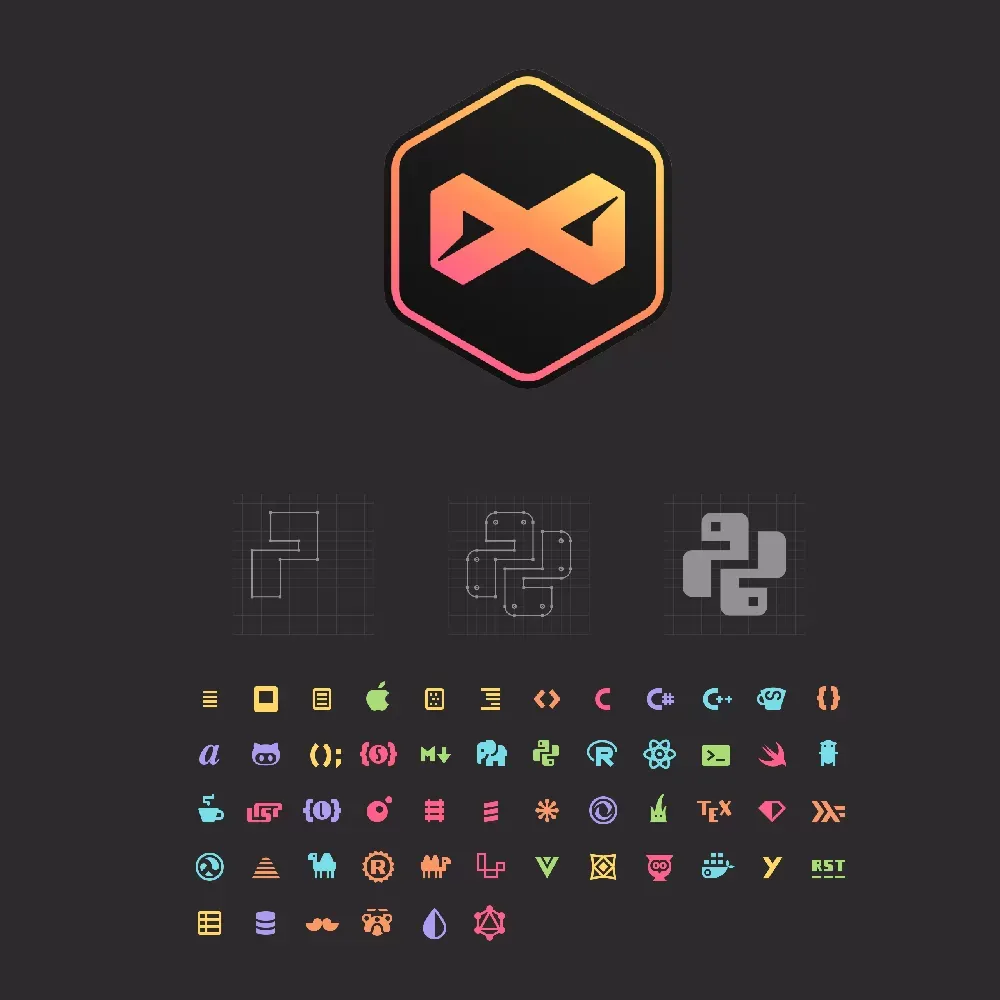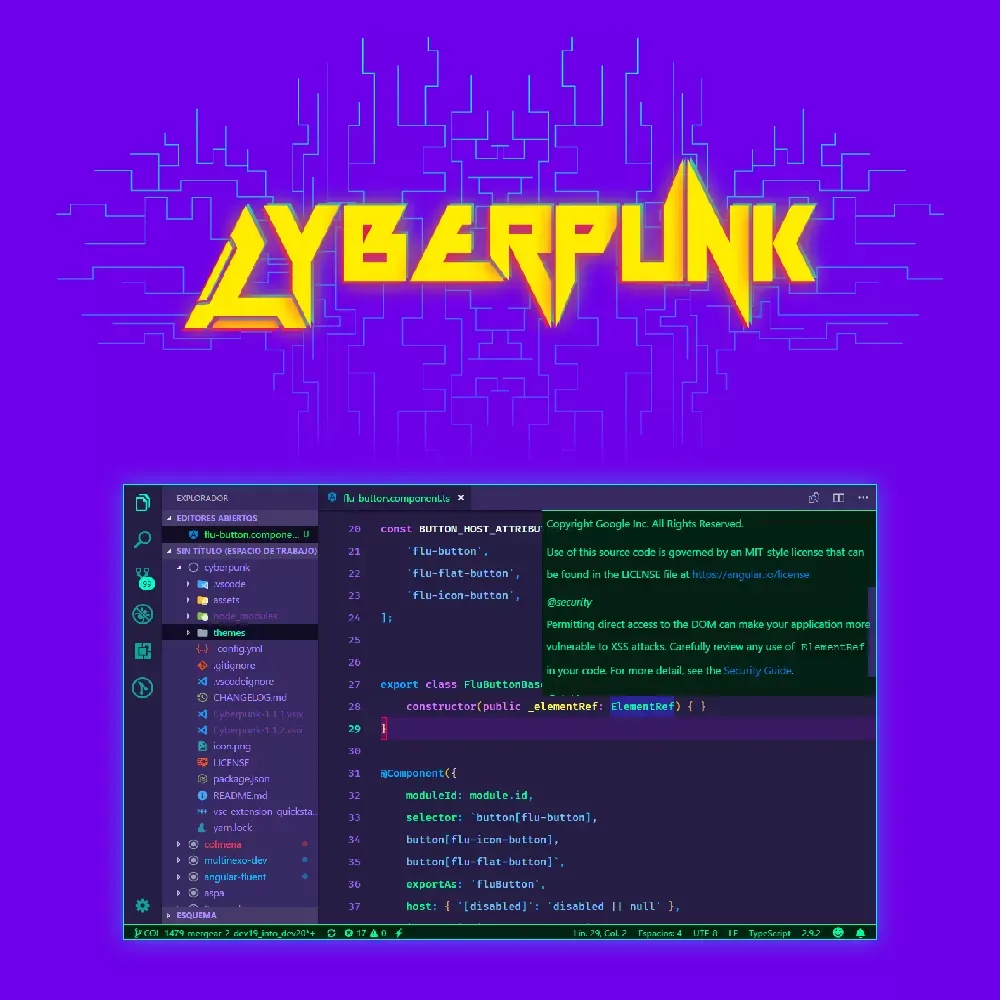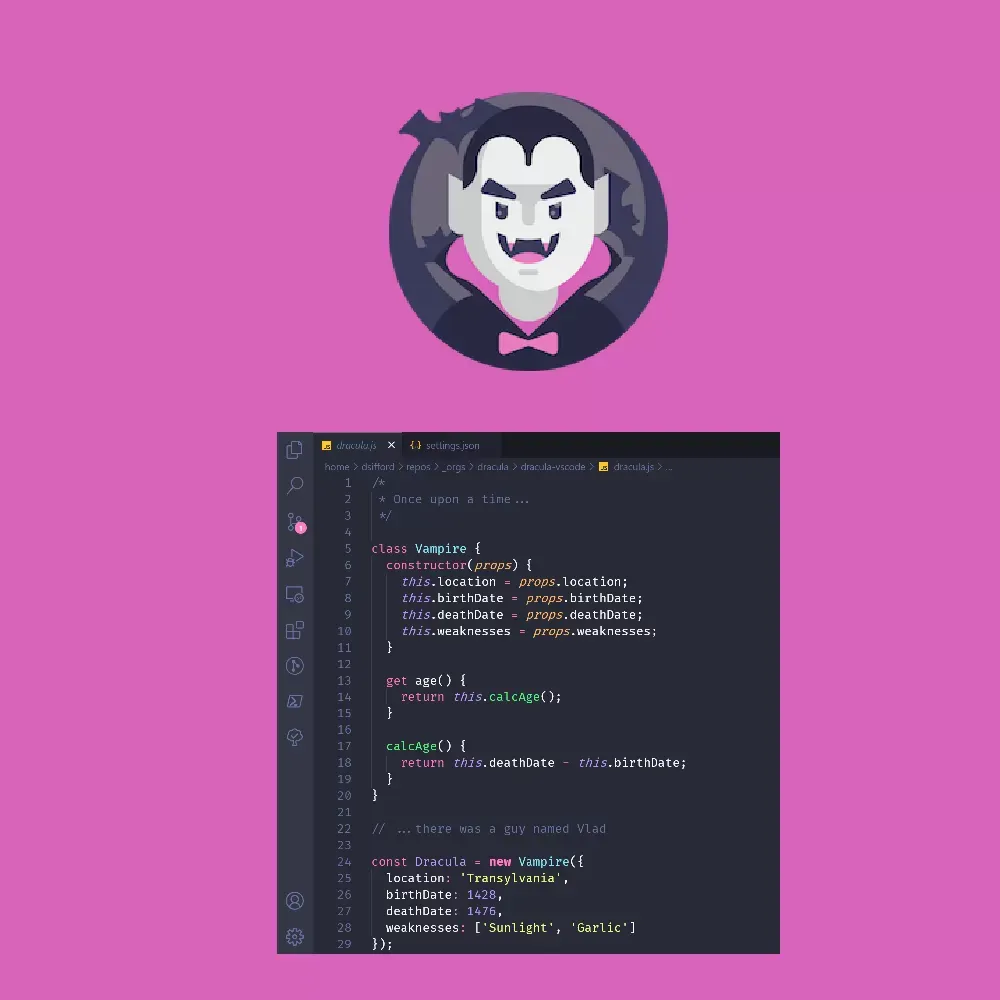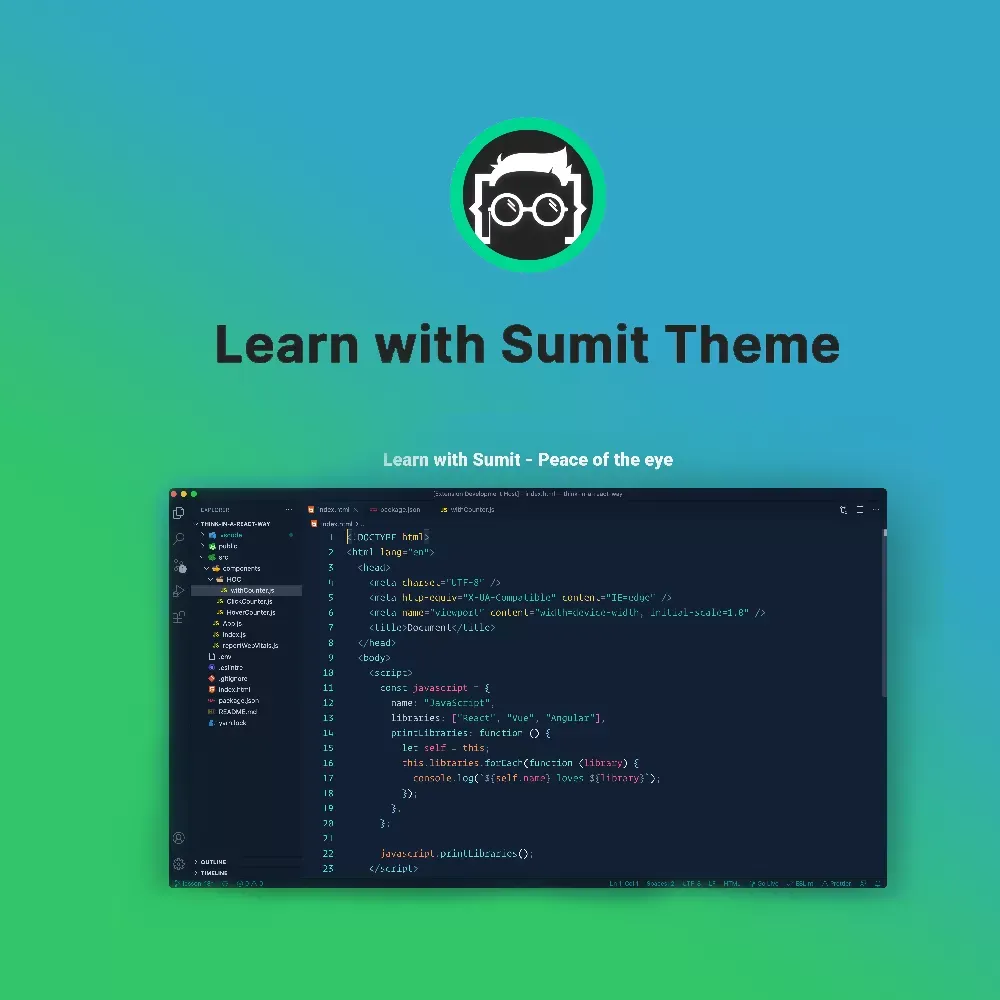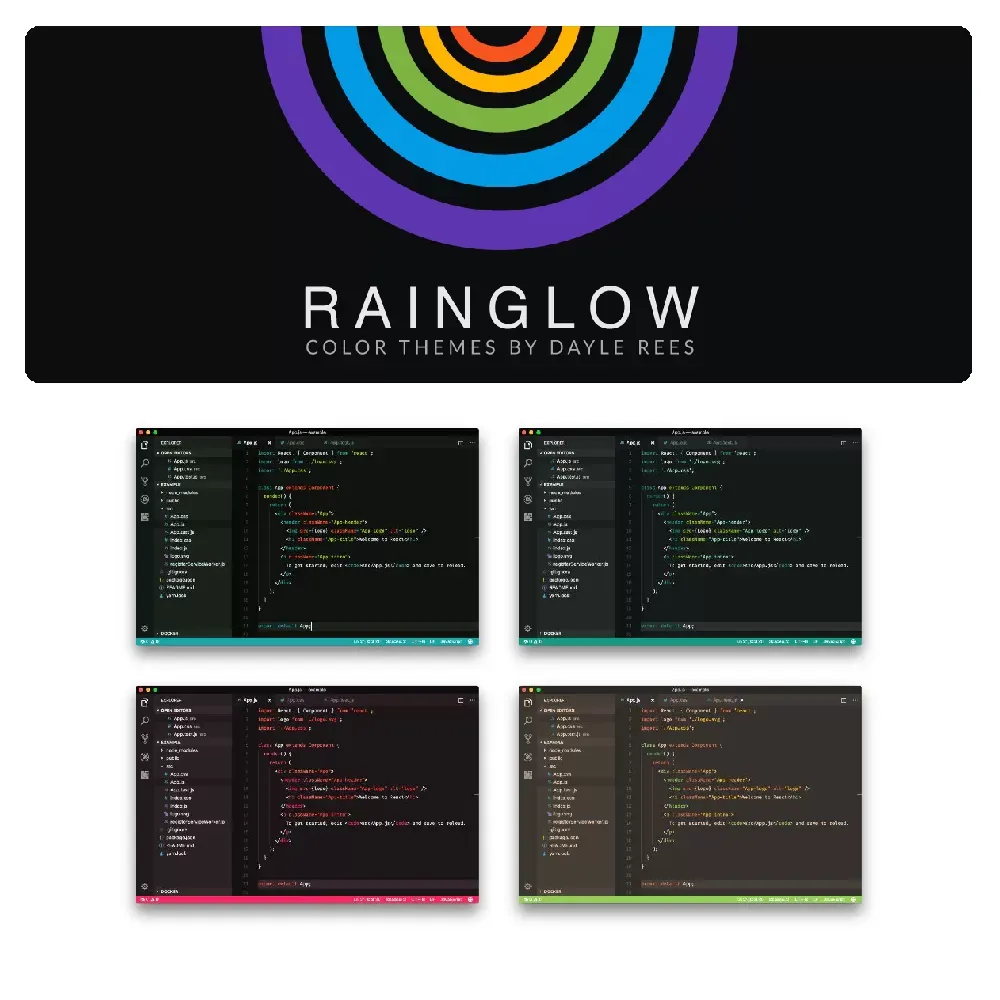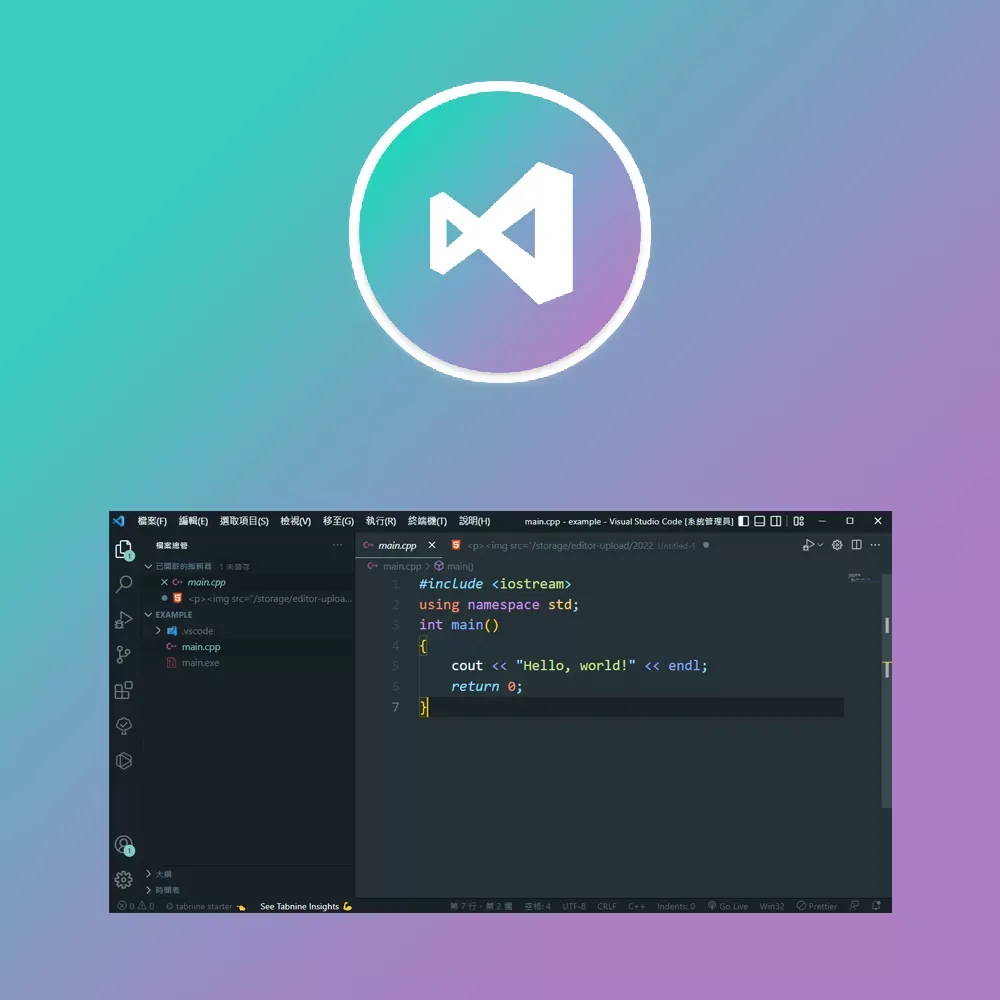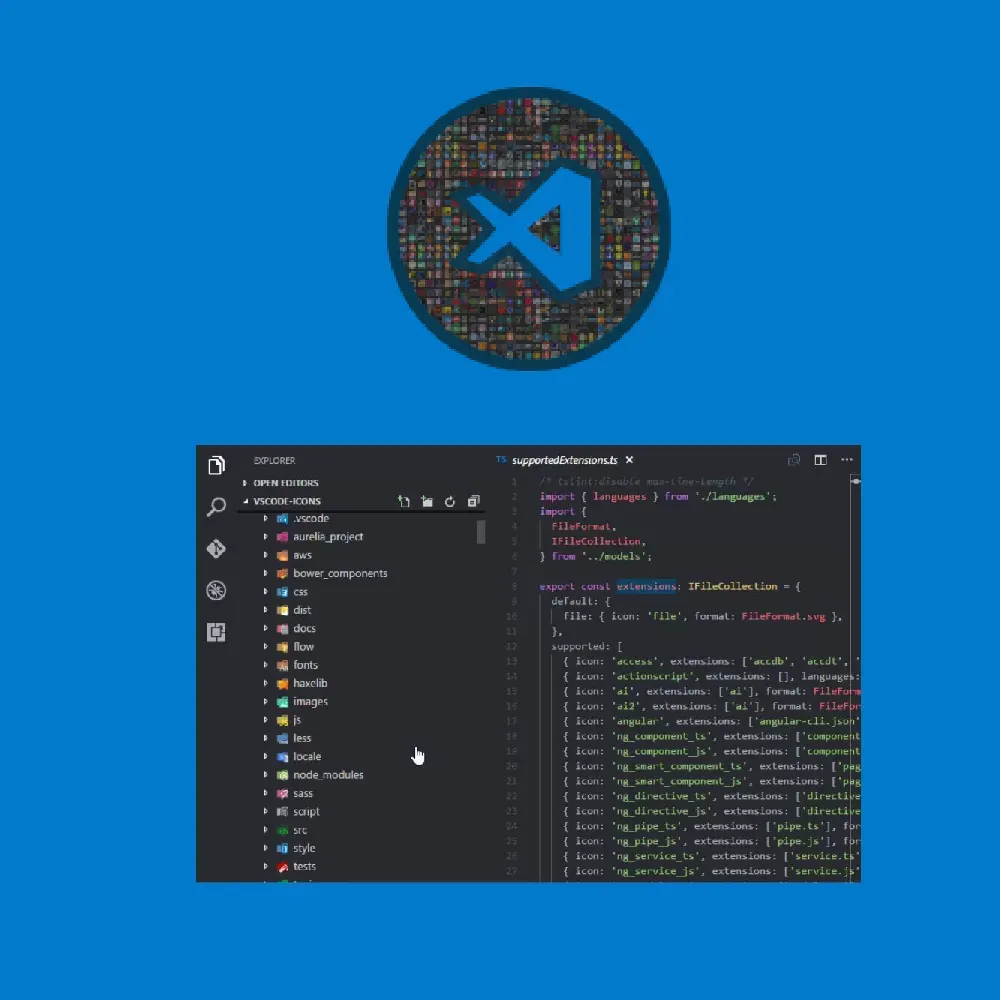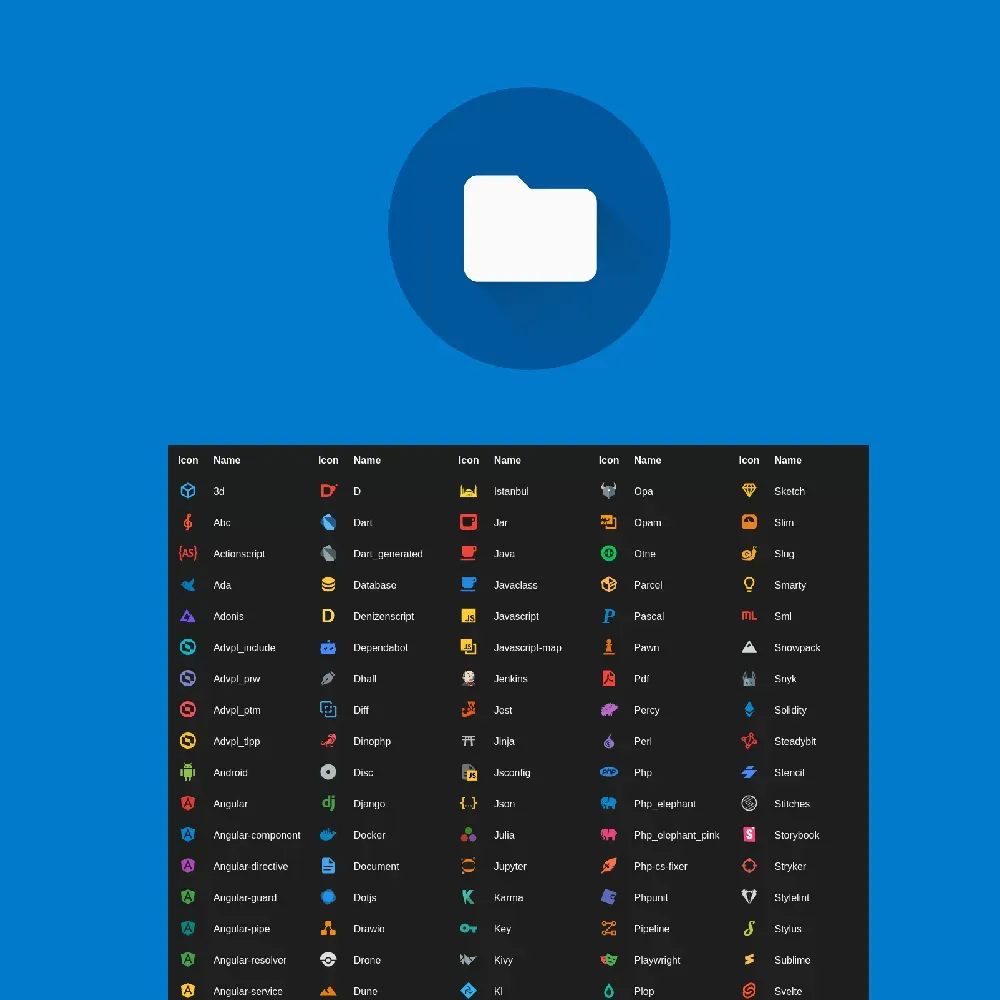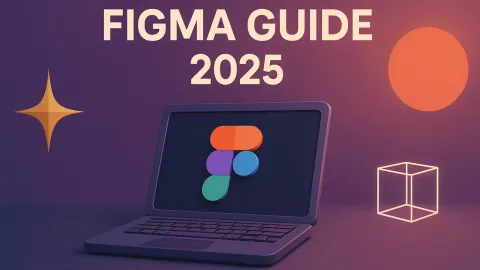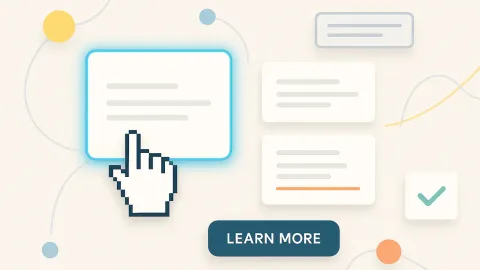Best VSCode Extensions 2025: 60+ Essential Development Tools Guide
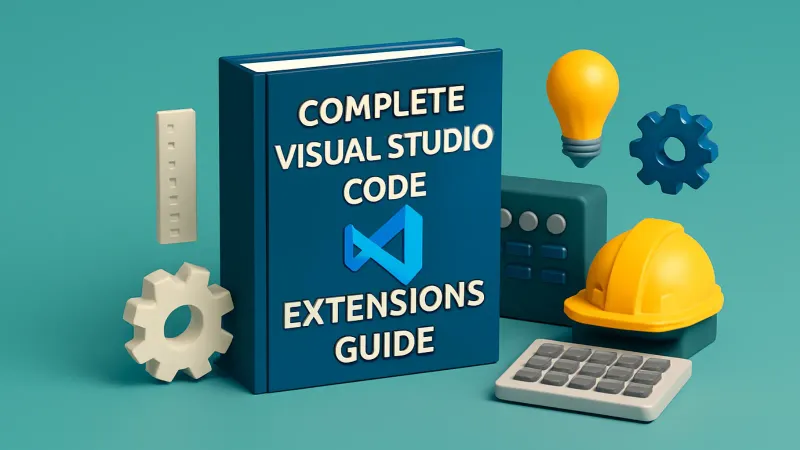
Quick Answer
60+ essential VSCode extensions for 2025 covering 9 major categories: theme customization, frontend development, React/Vue/Angular frameworks, Python development, Node.js backend, Markdown writing, database management, and more to meet all development needs.
Visual Studio Code Extension Ecosystem Overview
Visual Studio Code has become the preferred code editor for developers worldwide, with its success largely attributed to its rich extension ecosystem. This guide curates 60+ essential extensions covering themes, frontend development, backend development, data science, documentation, and various other areas to help you build an efficient development environment.
Why Choose Visual Studio Code?
Core Advantages:
- Cross-platform support: Full compatibility with Windows, Mac, and Linux
- Modern JavaScript support: Complete support for CommonJS and ES6 imports
- Built-in version control: Git integration for seamless team collaboration
- Rich extension ecosystem: Themes, development tools, AI assistance, and everything in between
Theme Customization Extensions
A pleasant visual experience is fundamental for long coding sessions. Choosing the right theme can enhance focus and comfort during development.
File Icon Enhancement Tools
Clear file icons significantly improve file identification efficiency, making project management more intuitive.
Essential Frontend Development Tools
Extensions optimized for frontend development workflows, covering core technologies including HTML, CSS, and JavaScript.
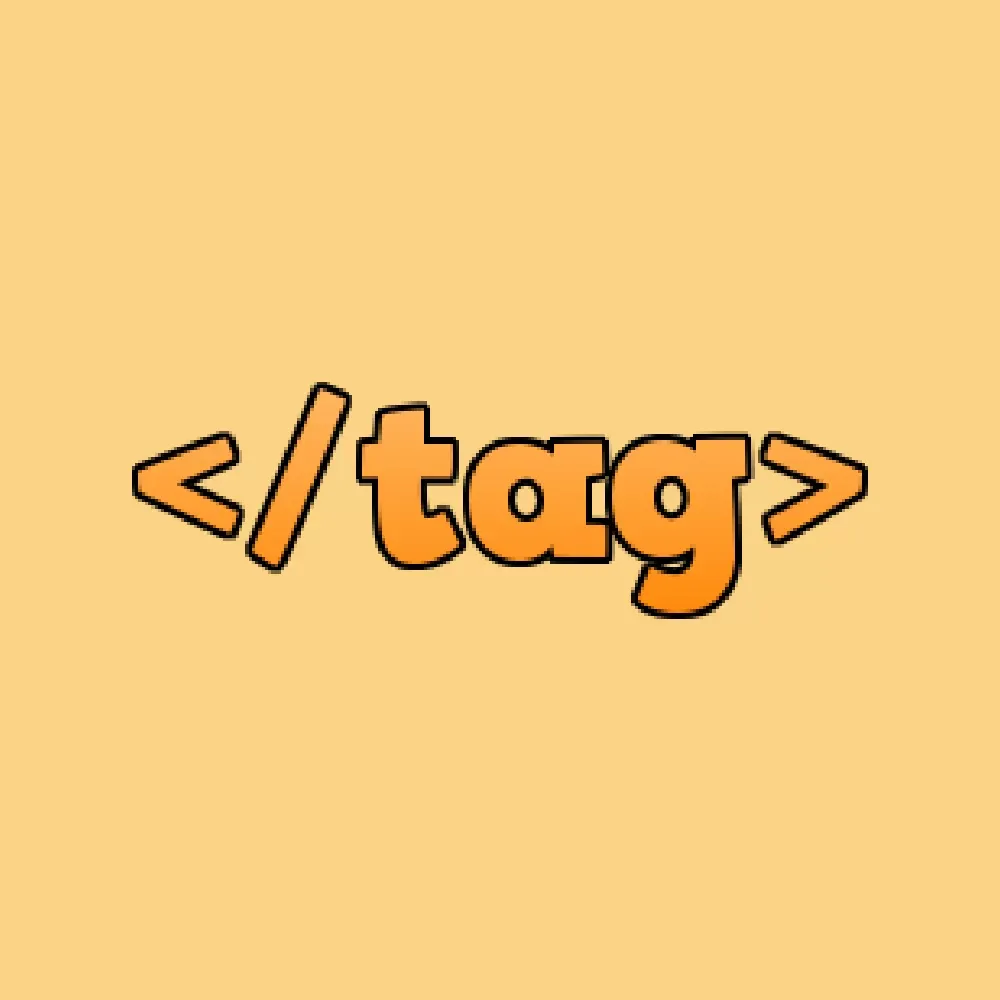

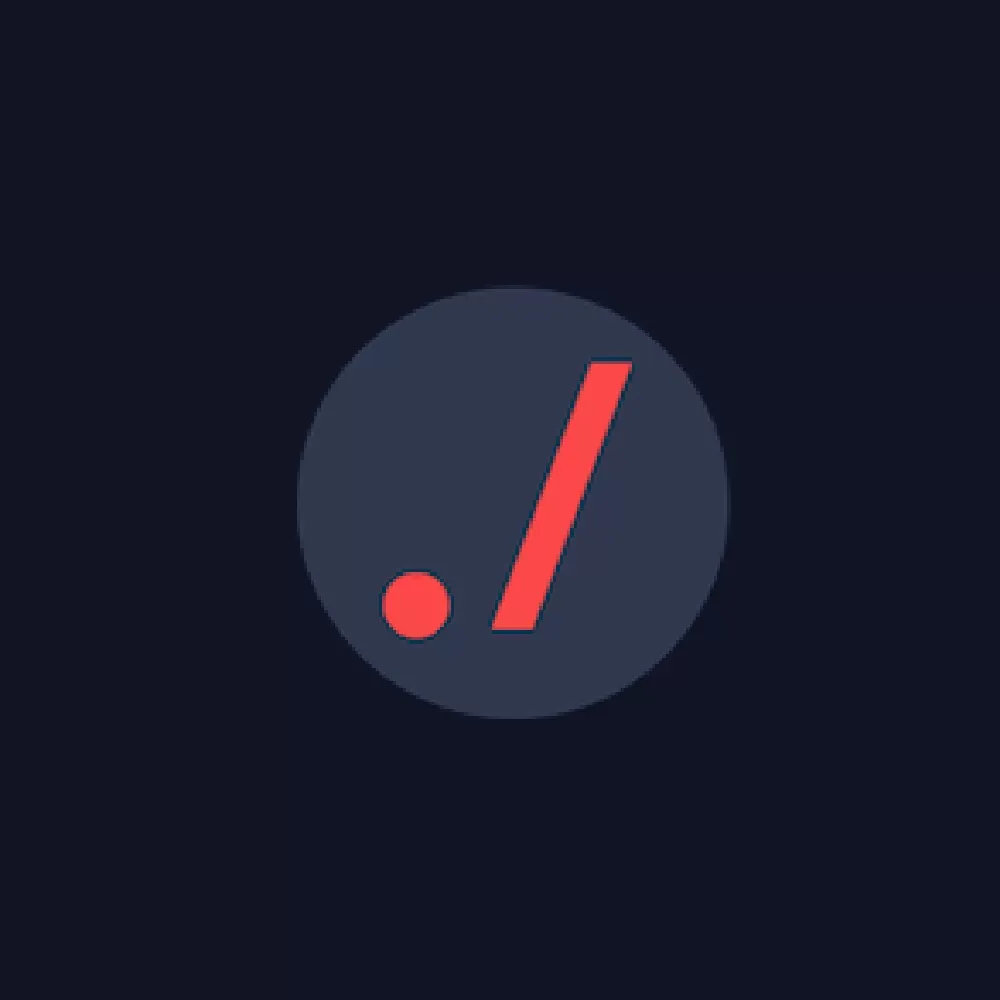
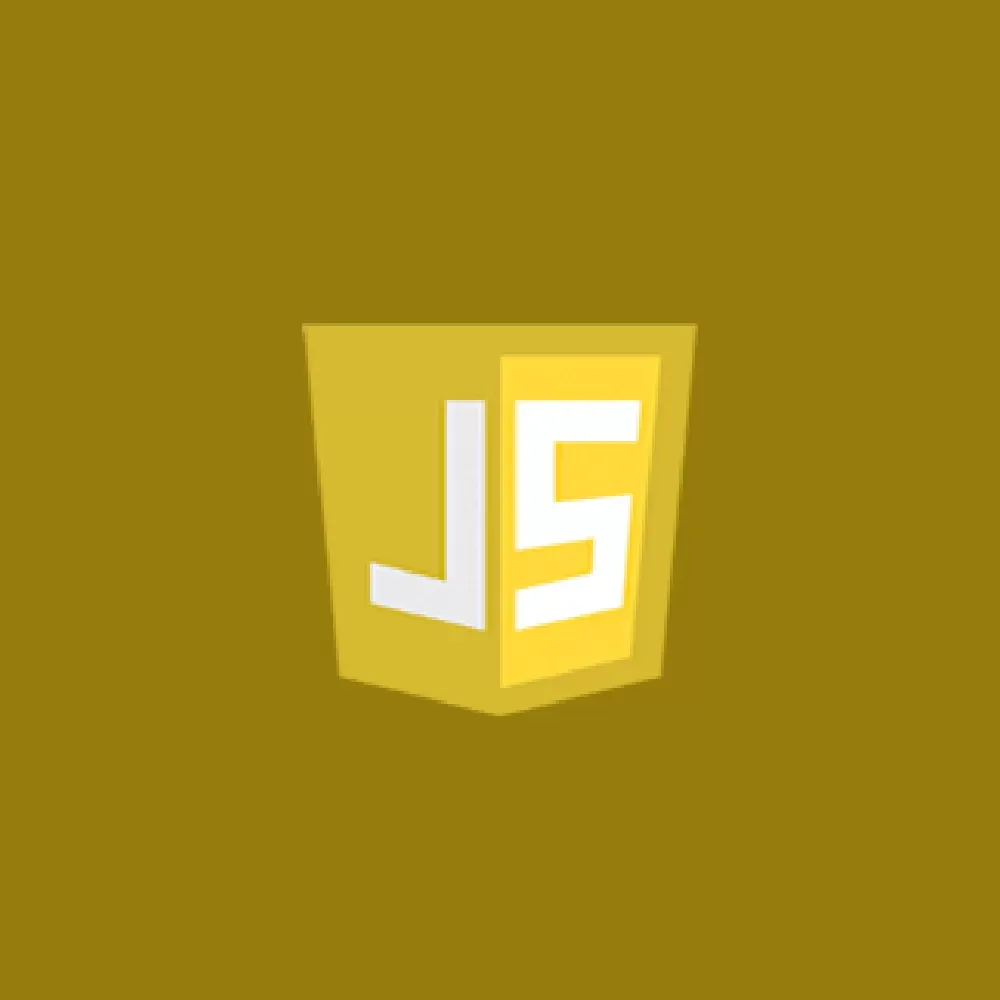
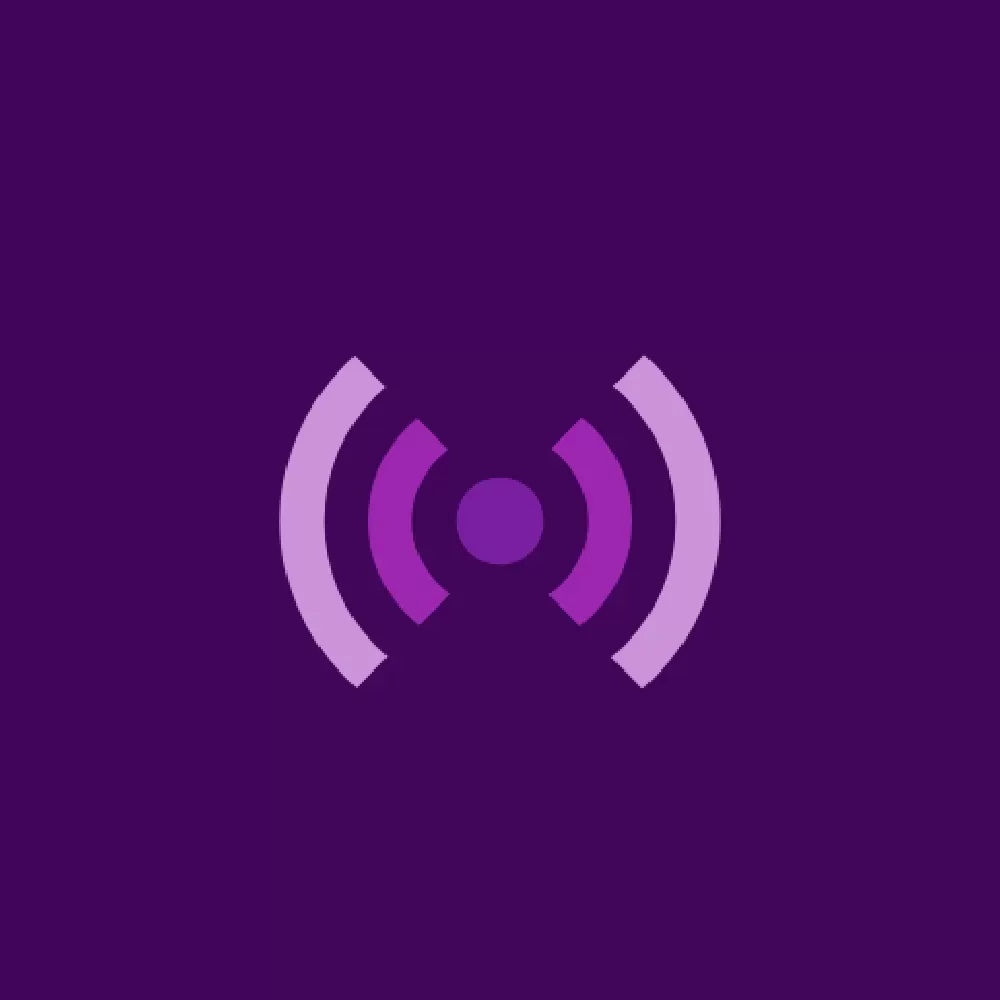

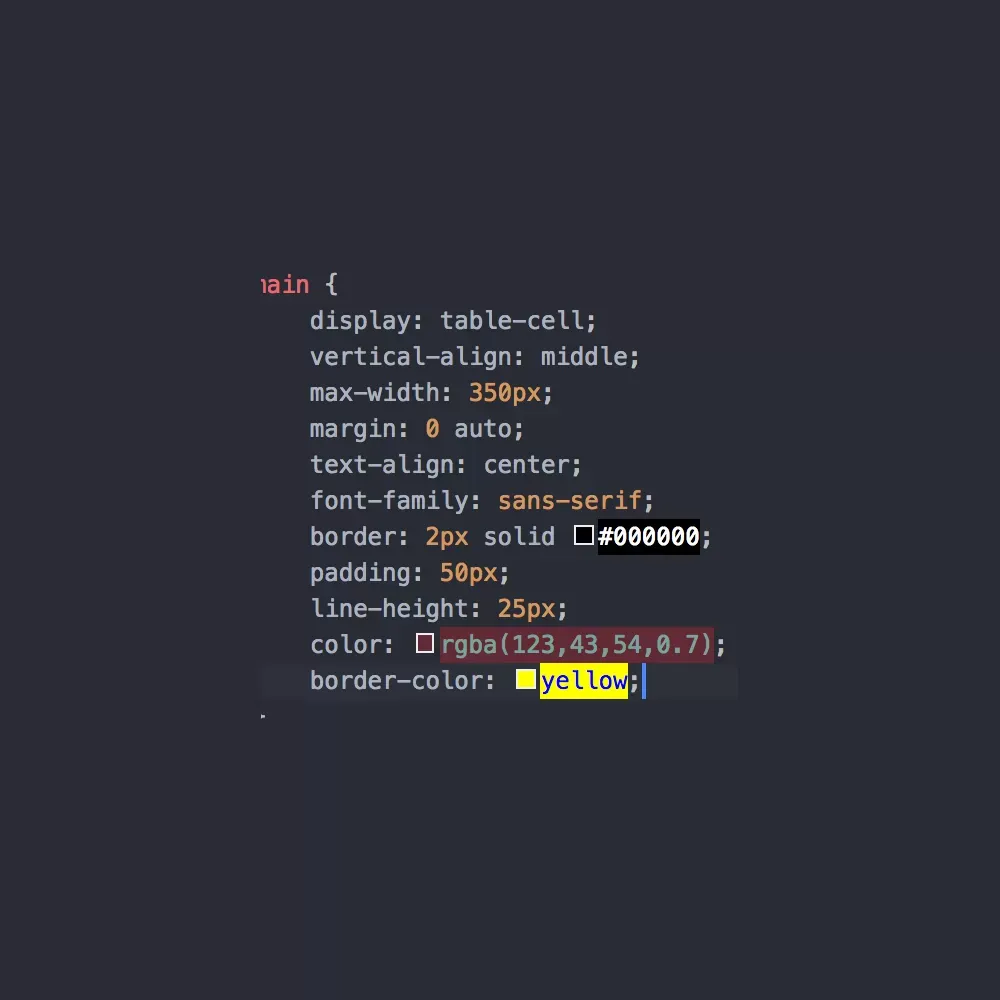
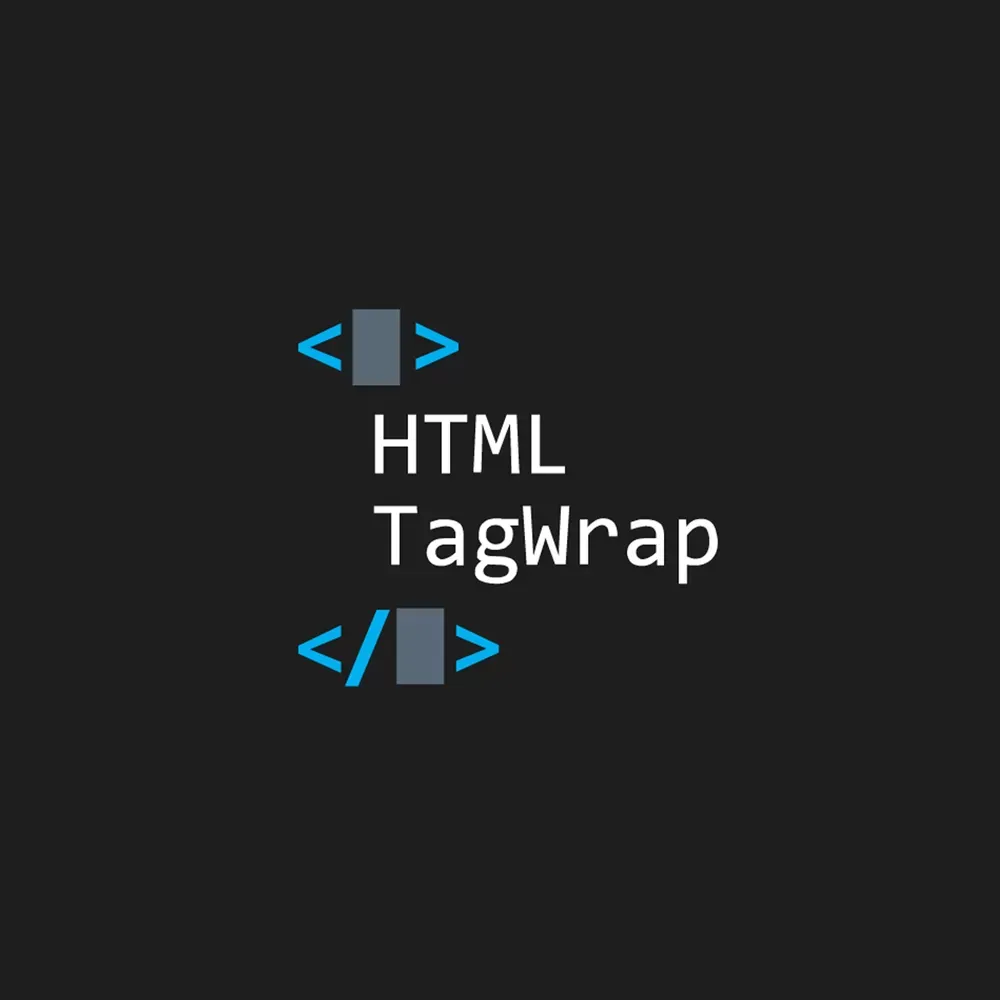
PHP & Laravel Development Tools
Professional extensions for PHP and Laravel framework development, enhancing backend development efficiency.


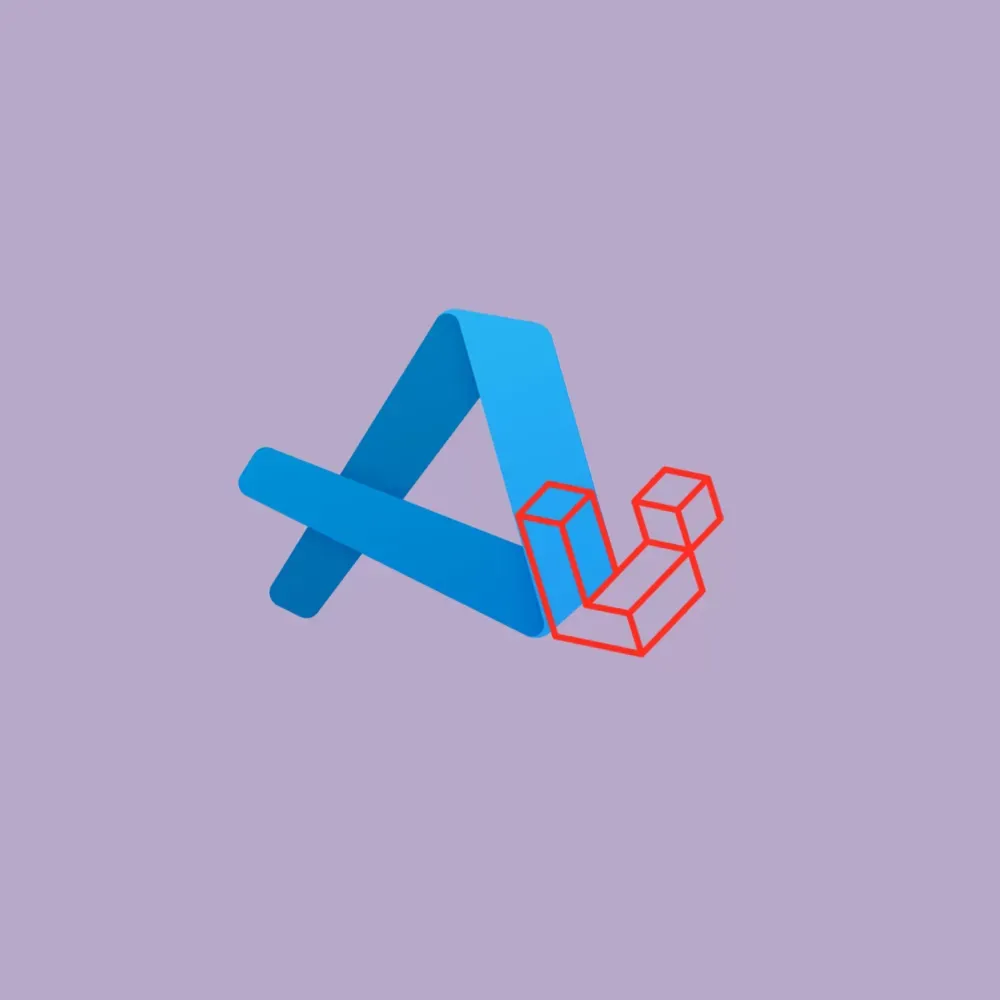
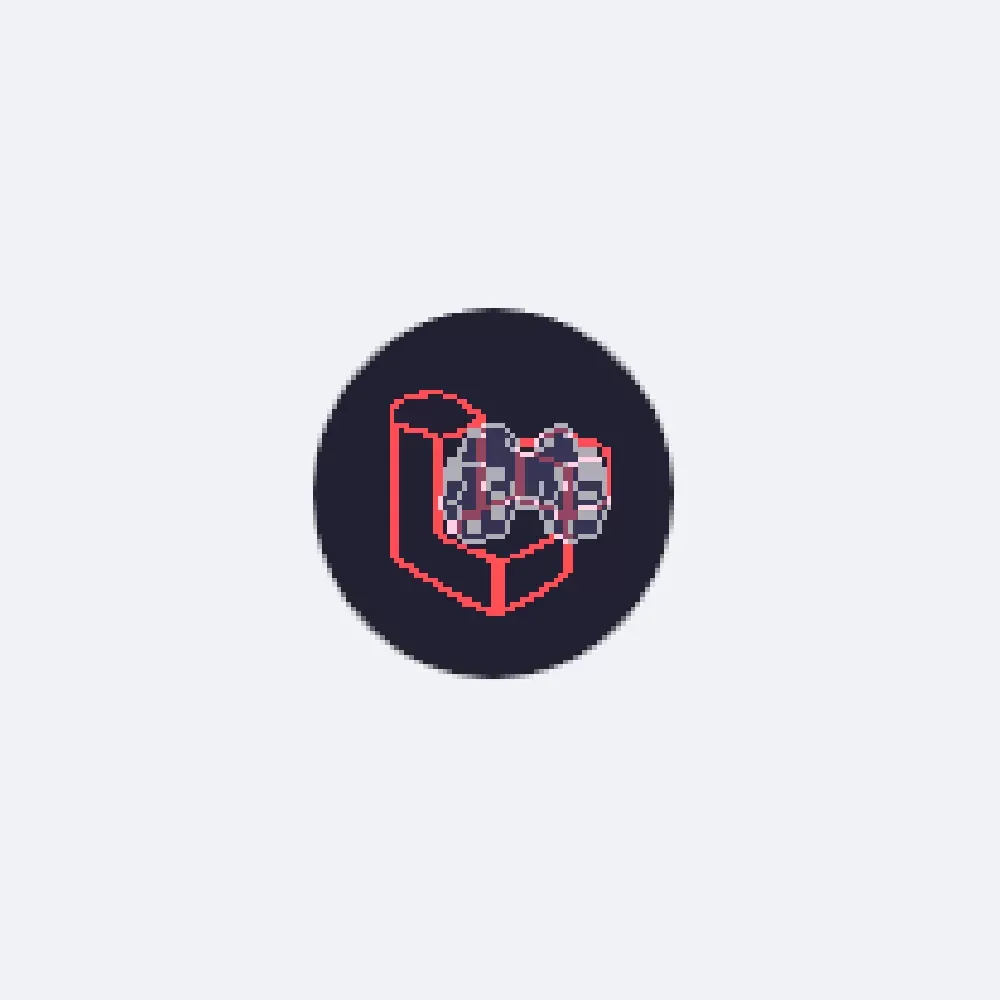
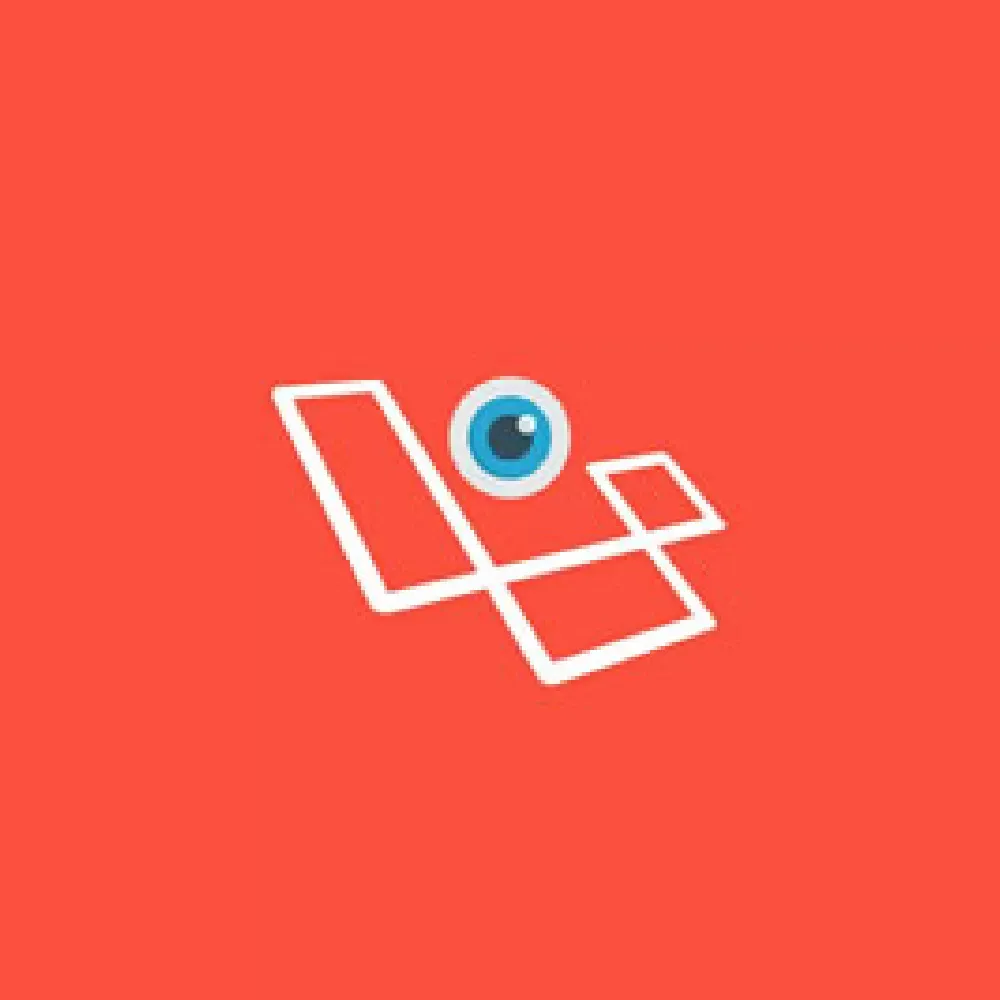
React / Vue / Angular Frontend Framework Tools
Extensions dedicated to modern frontend development frameworks, enhancing component development efficiency and development experience.
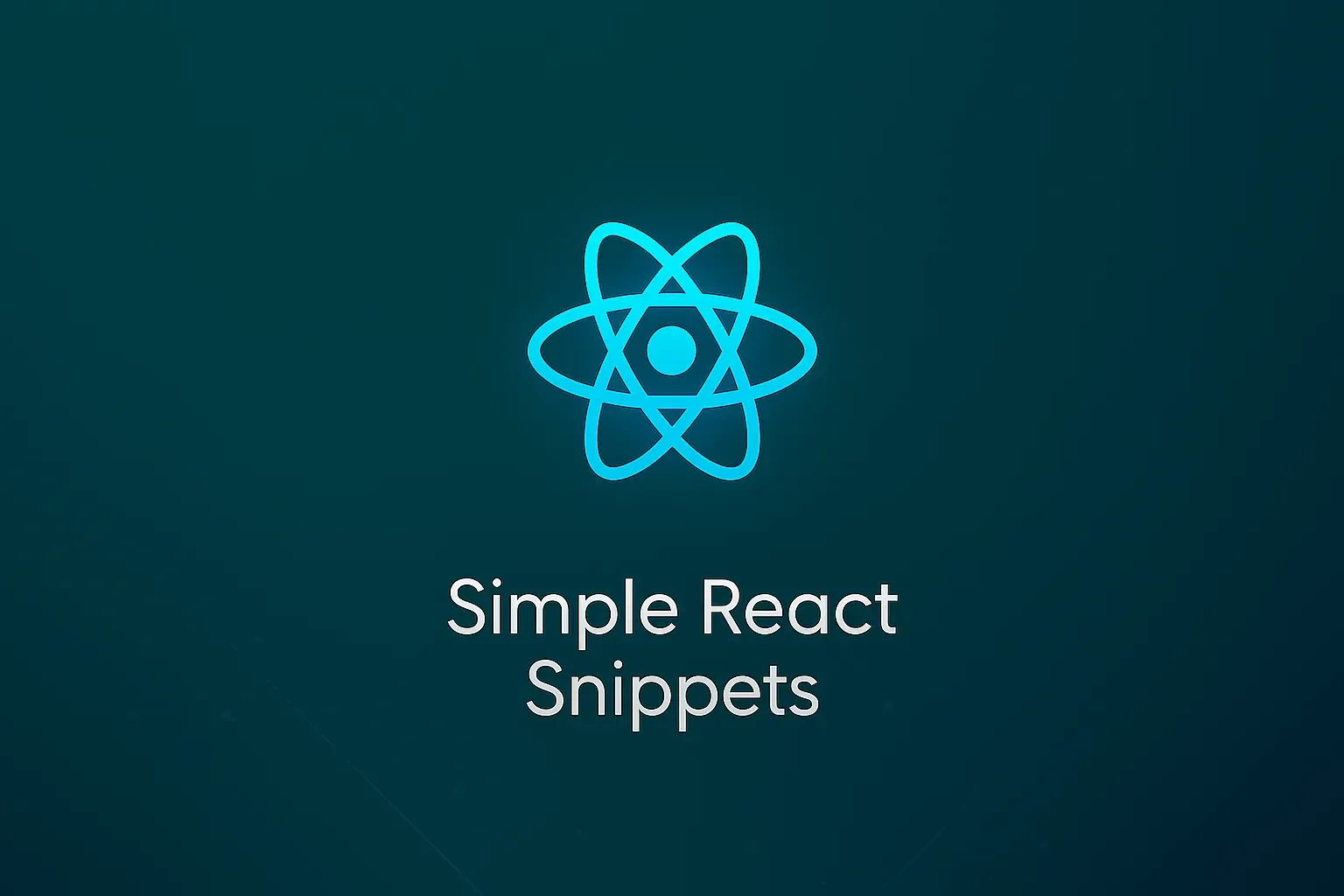
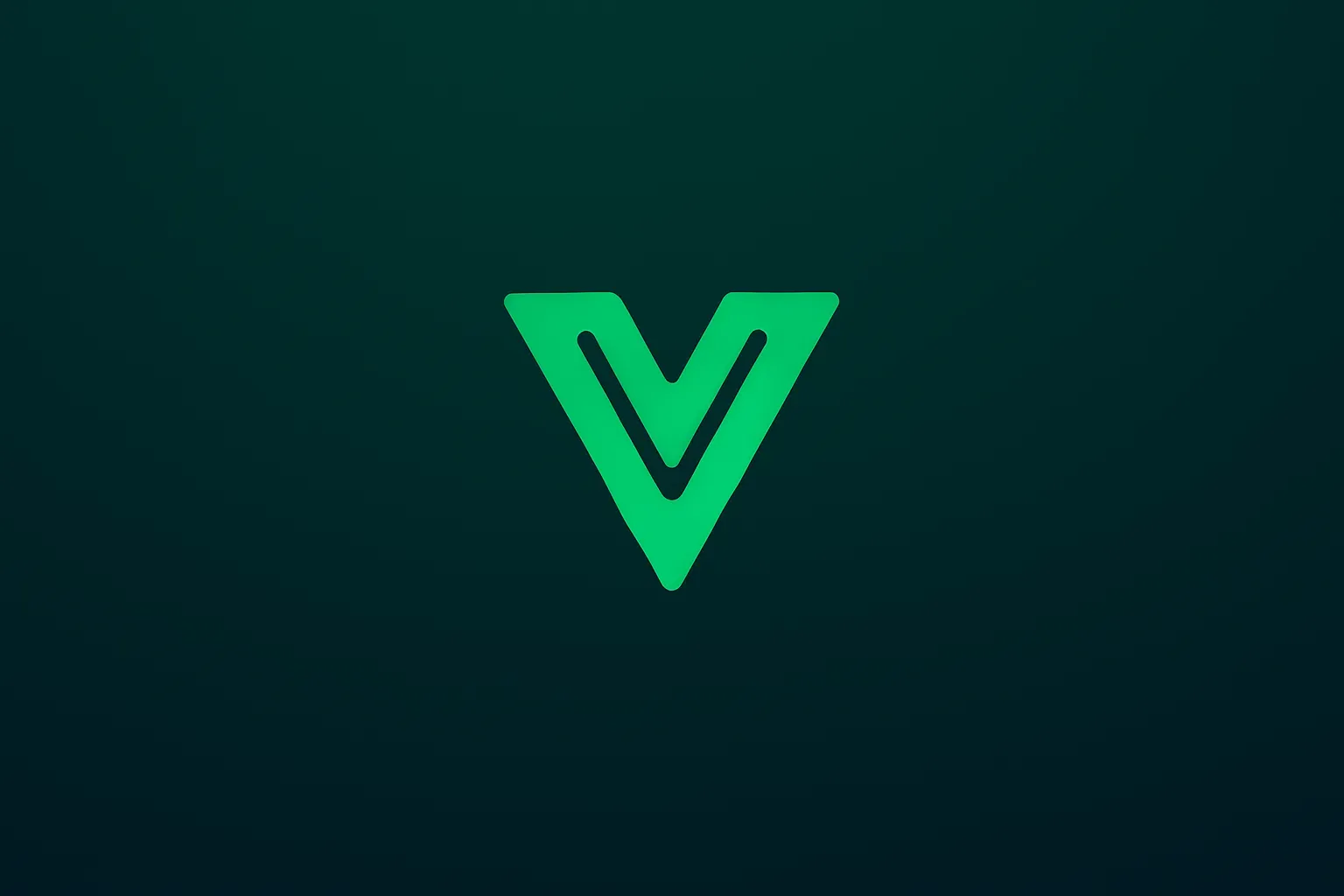
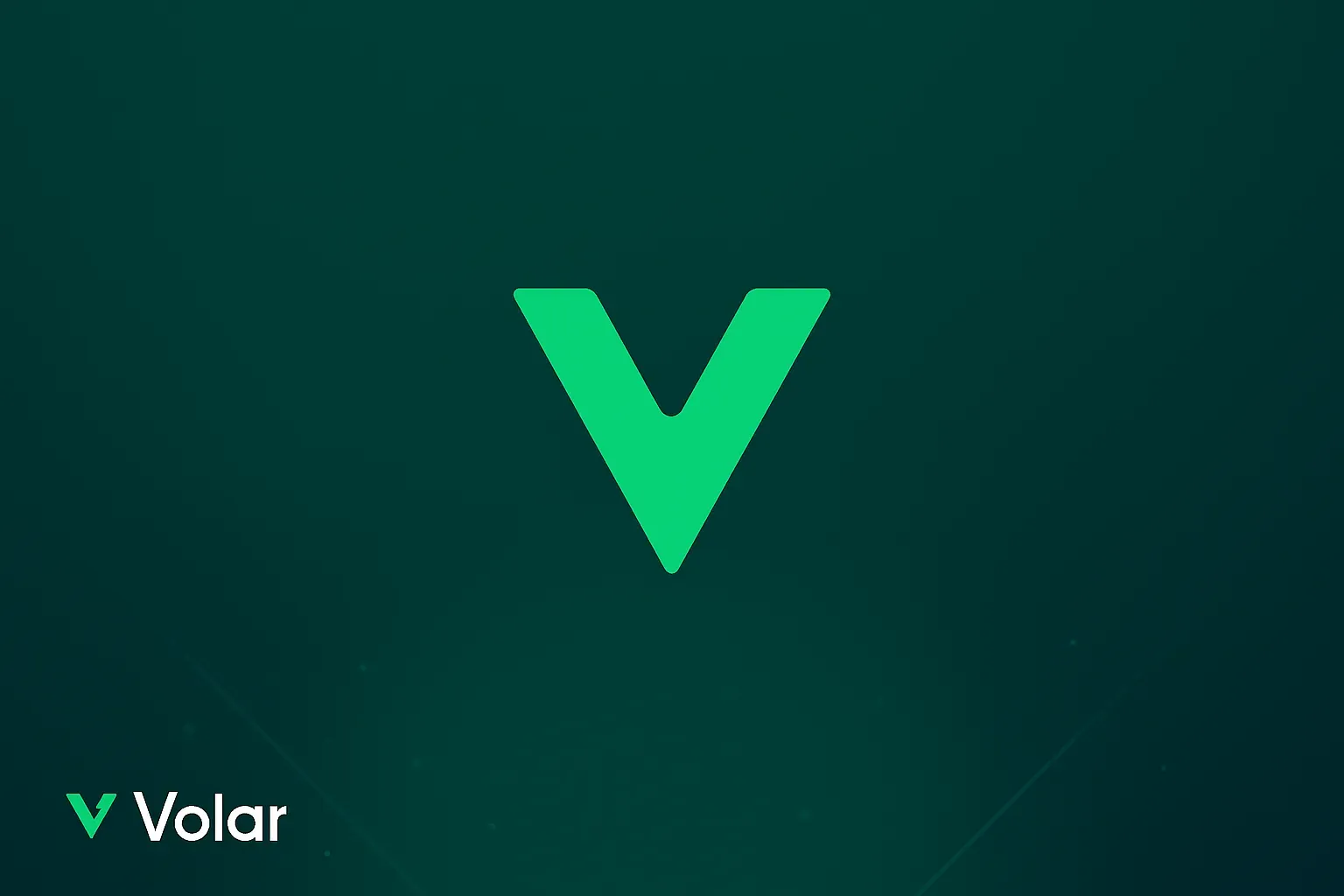

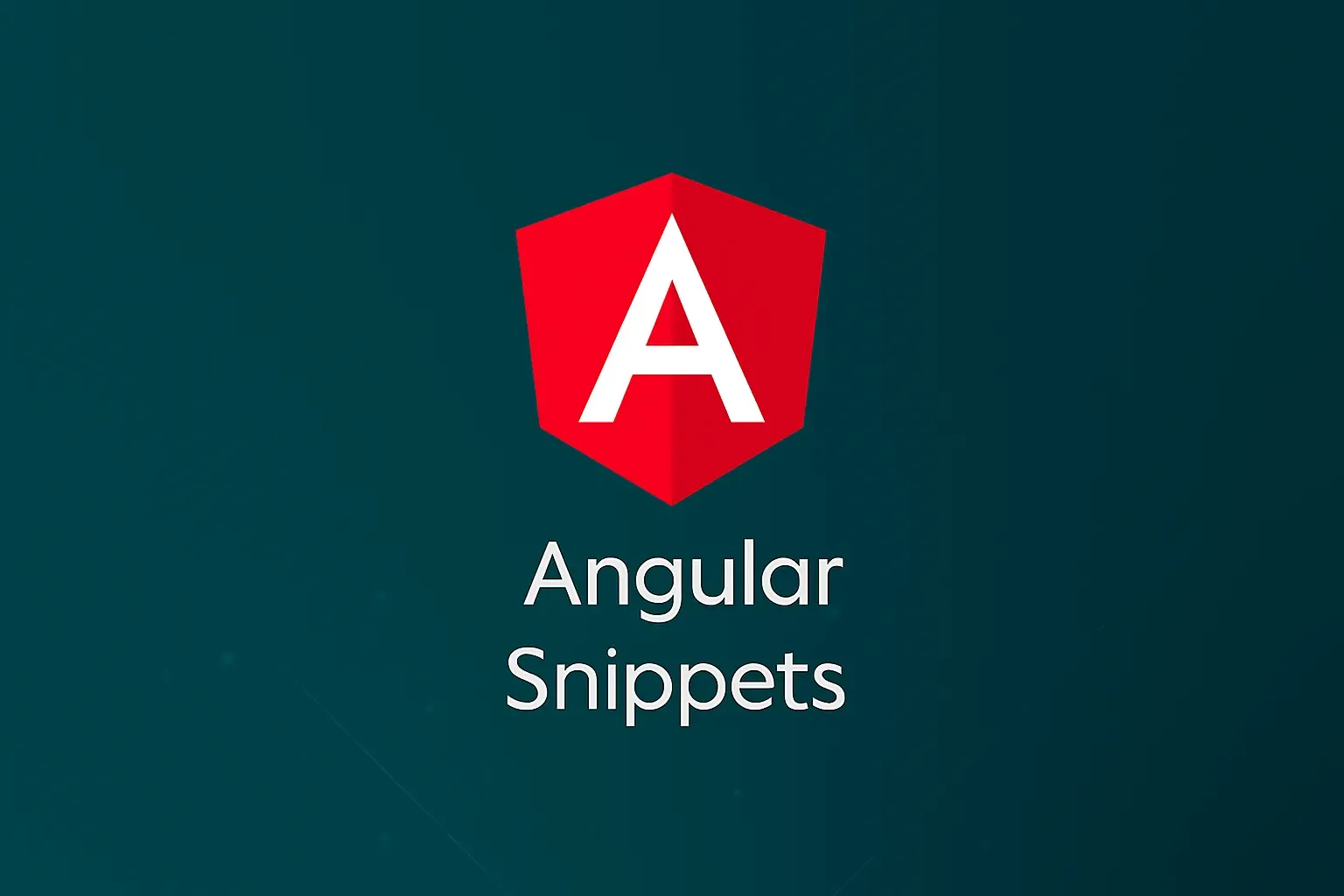
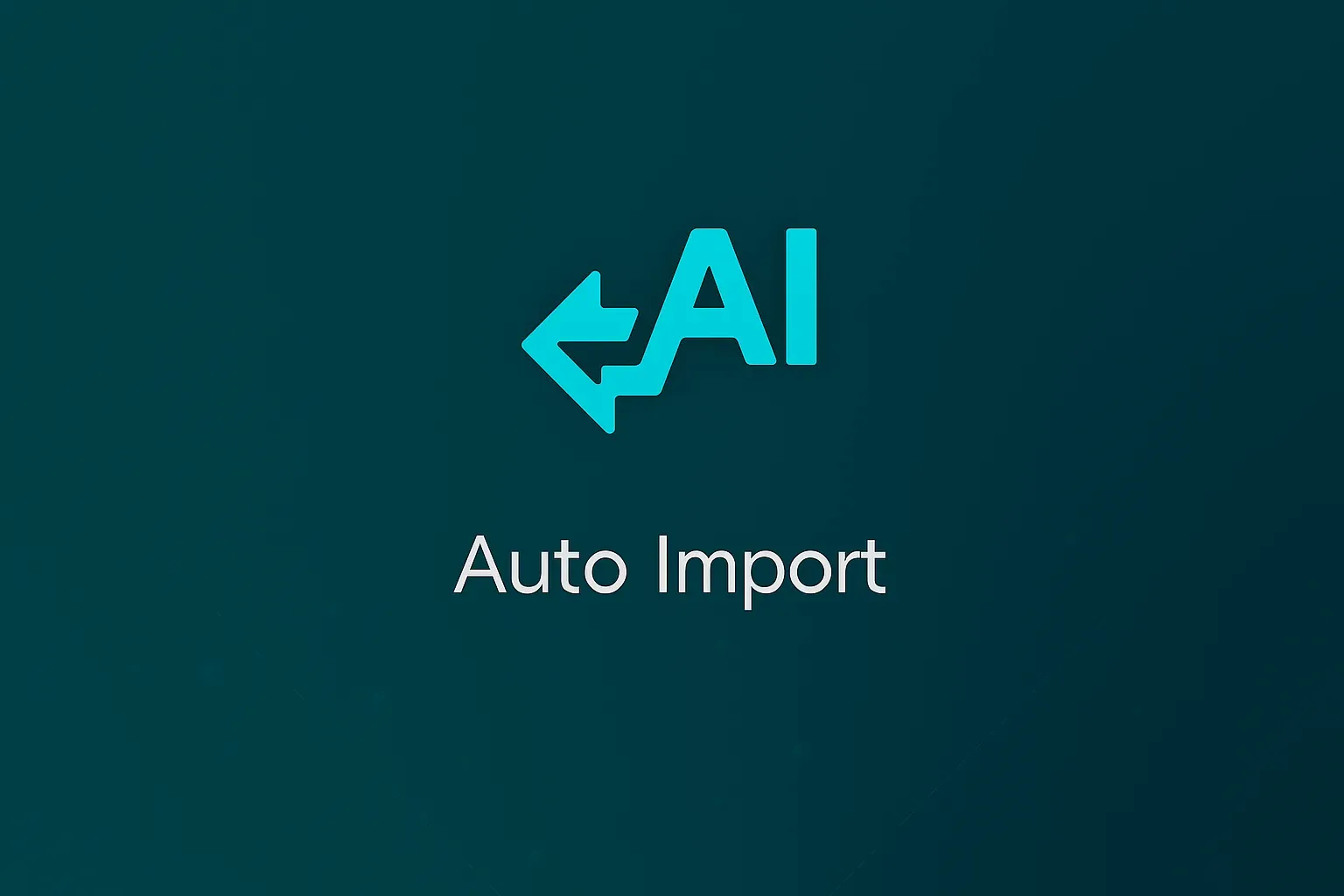
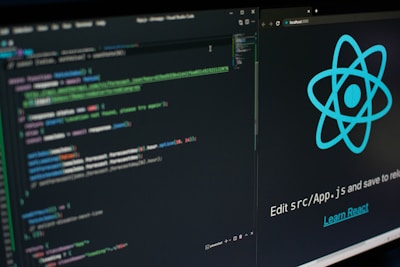

Python Development Tools
Essential extensions for Python programming, covering syntax support, debugging, testing, and data science aspects.
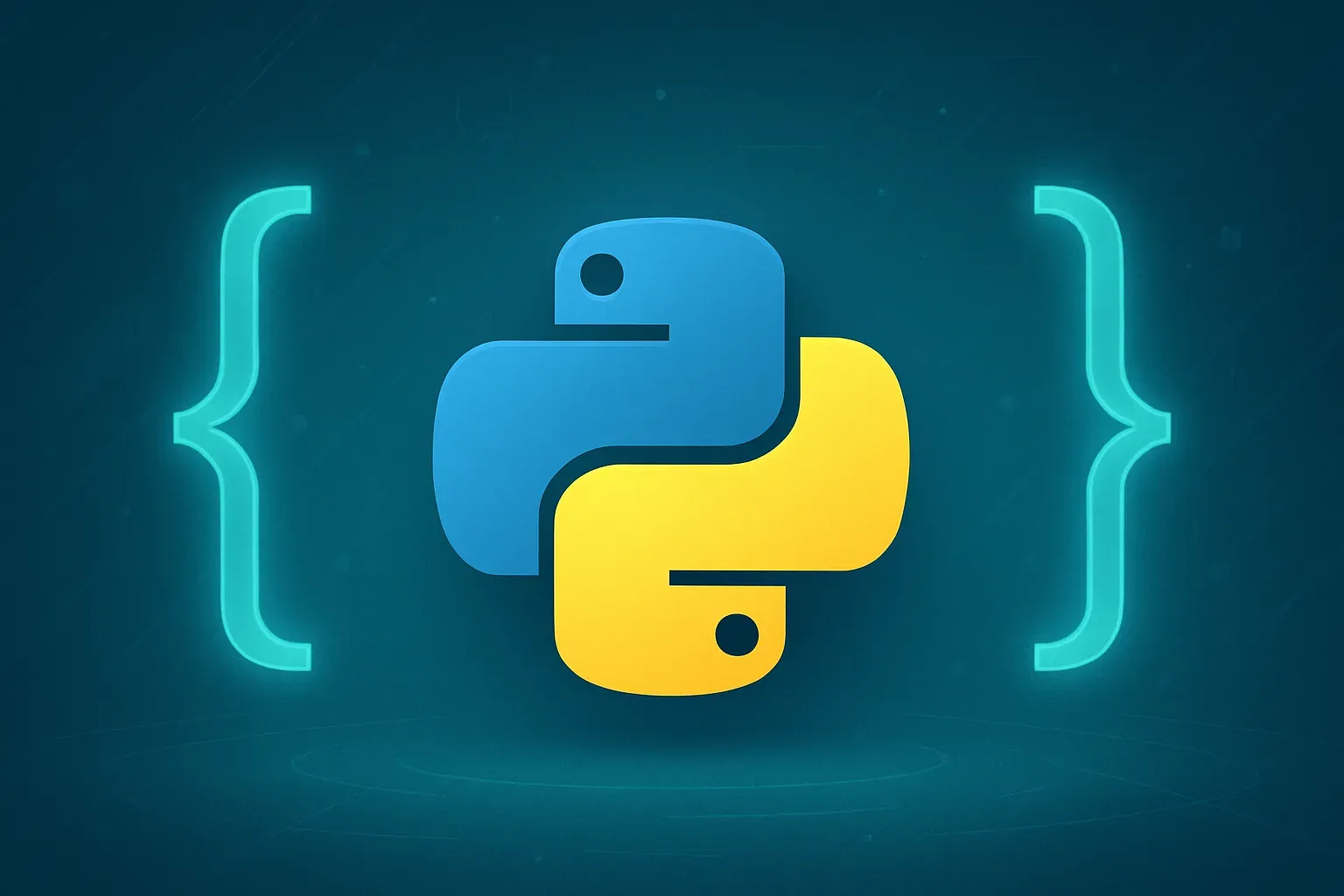
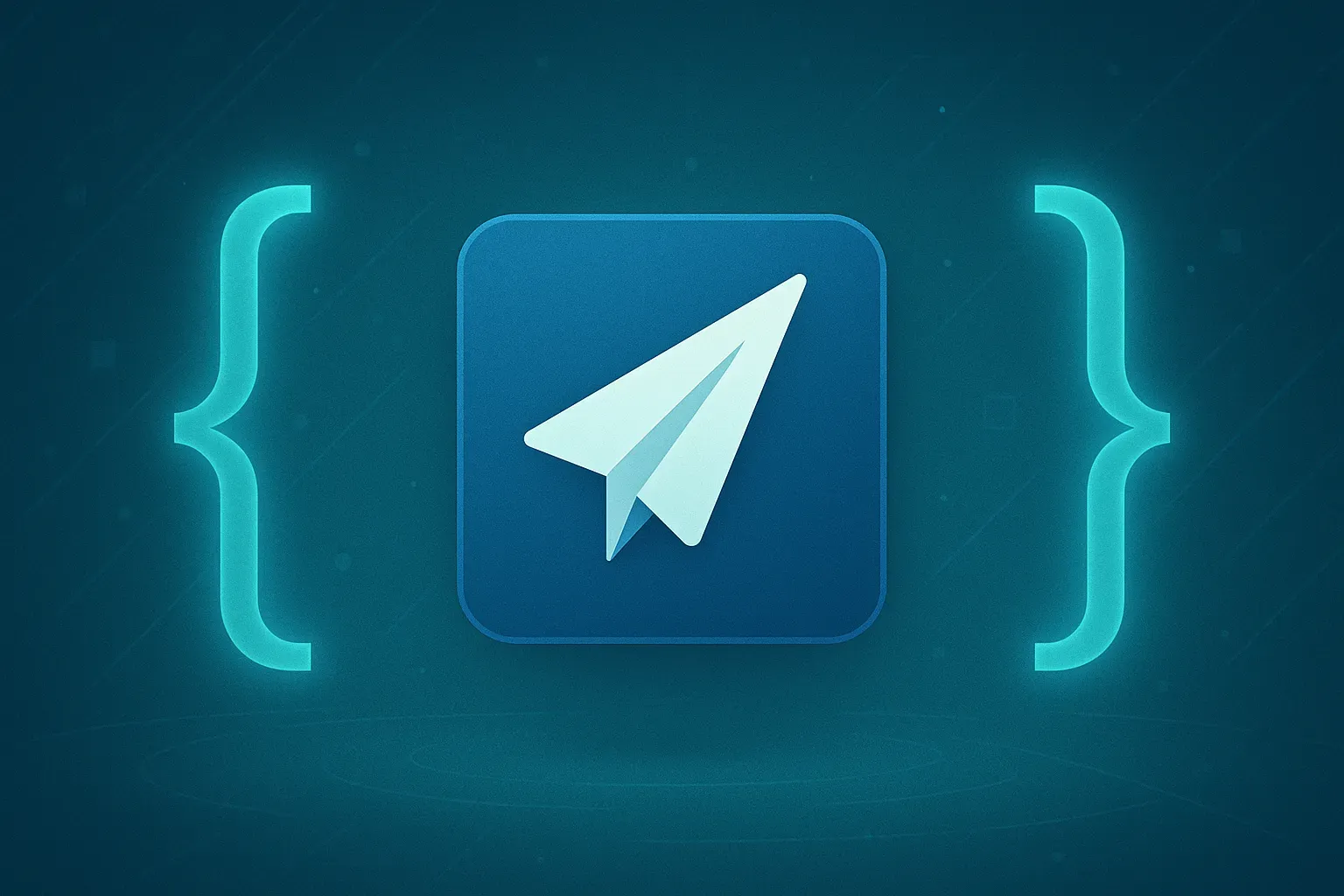

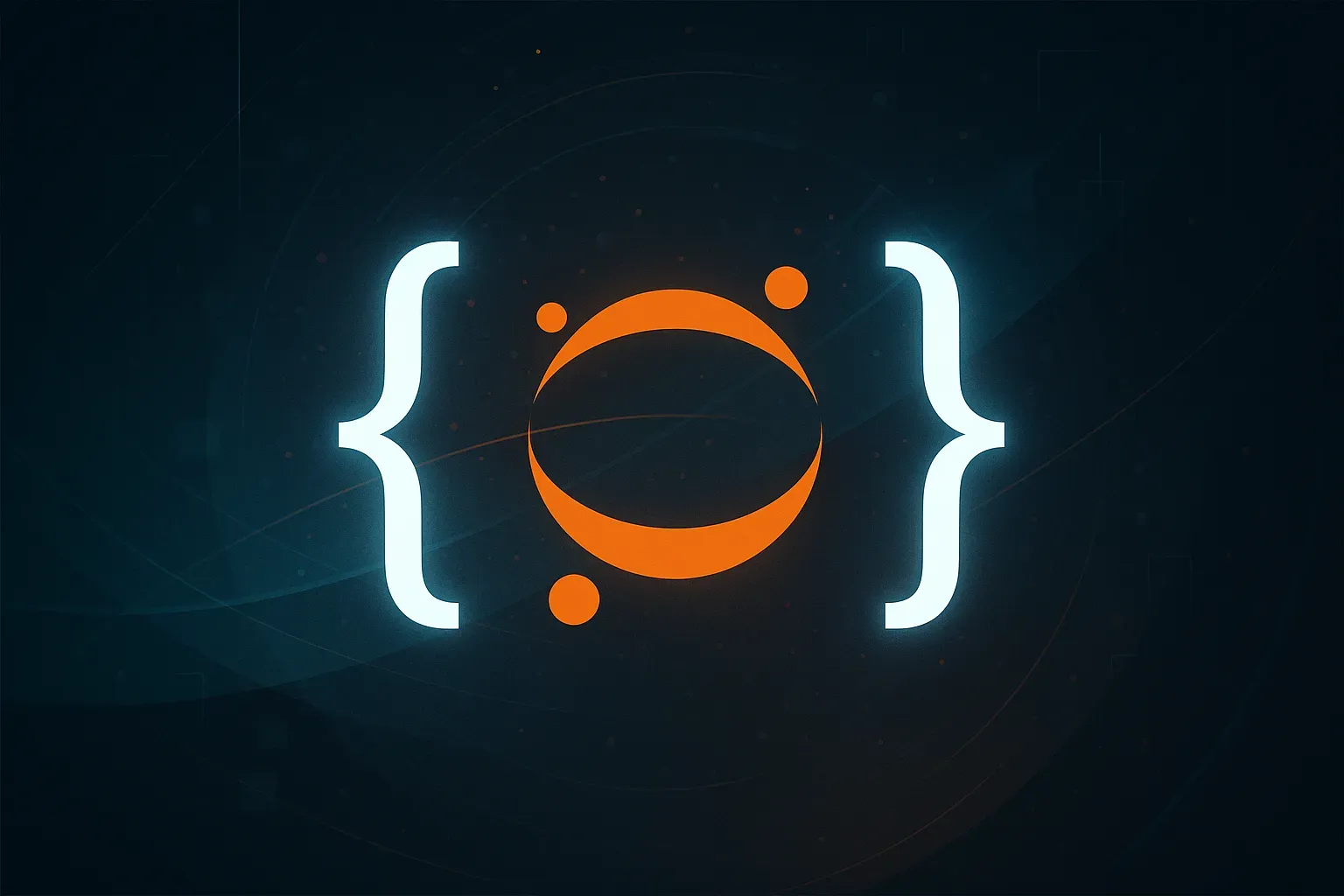


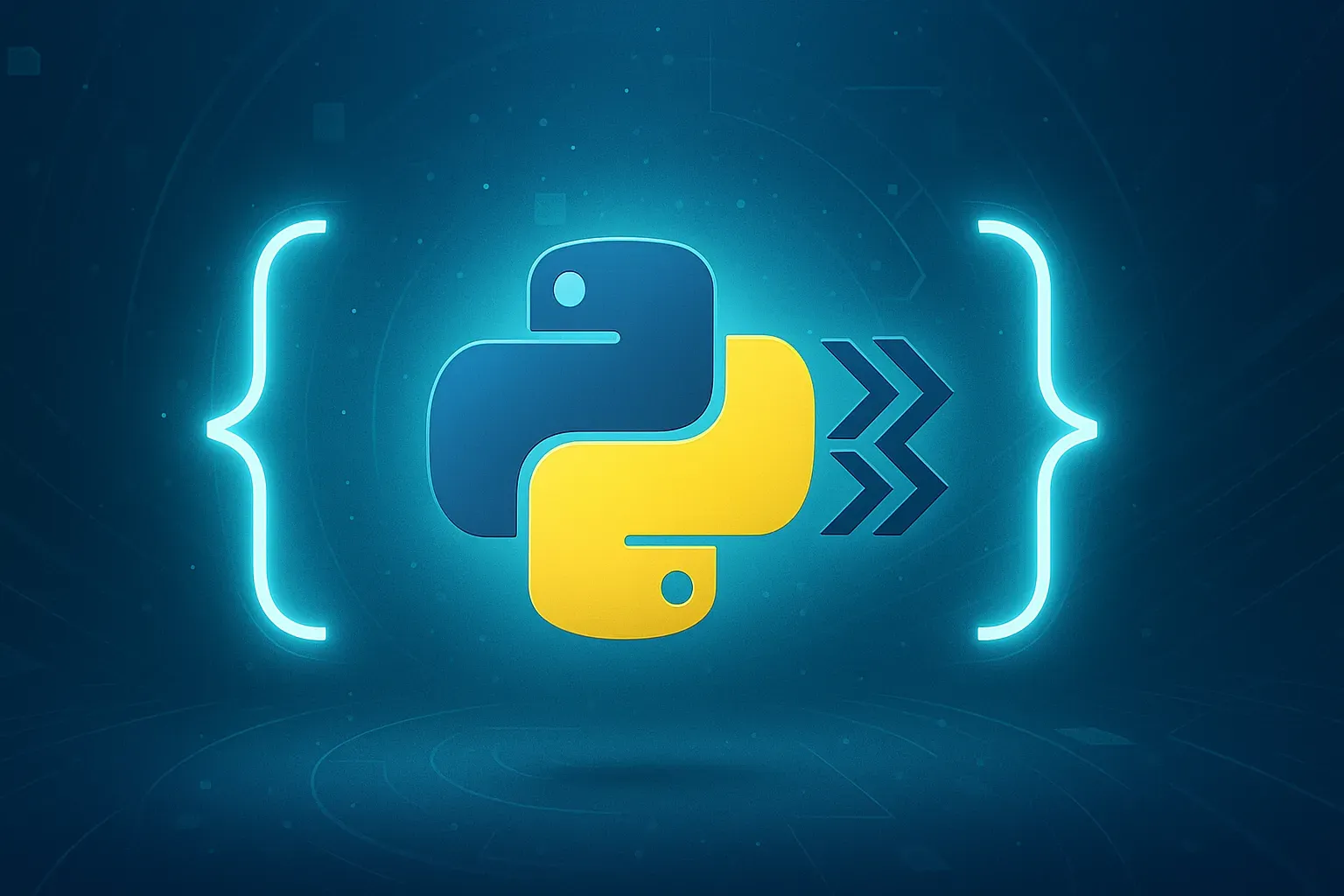
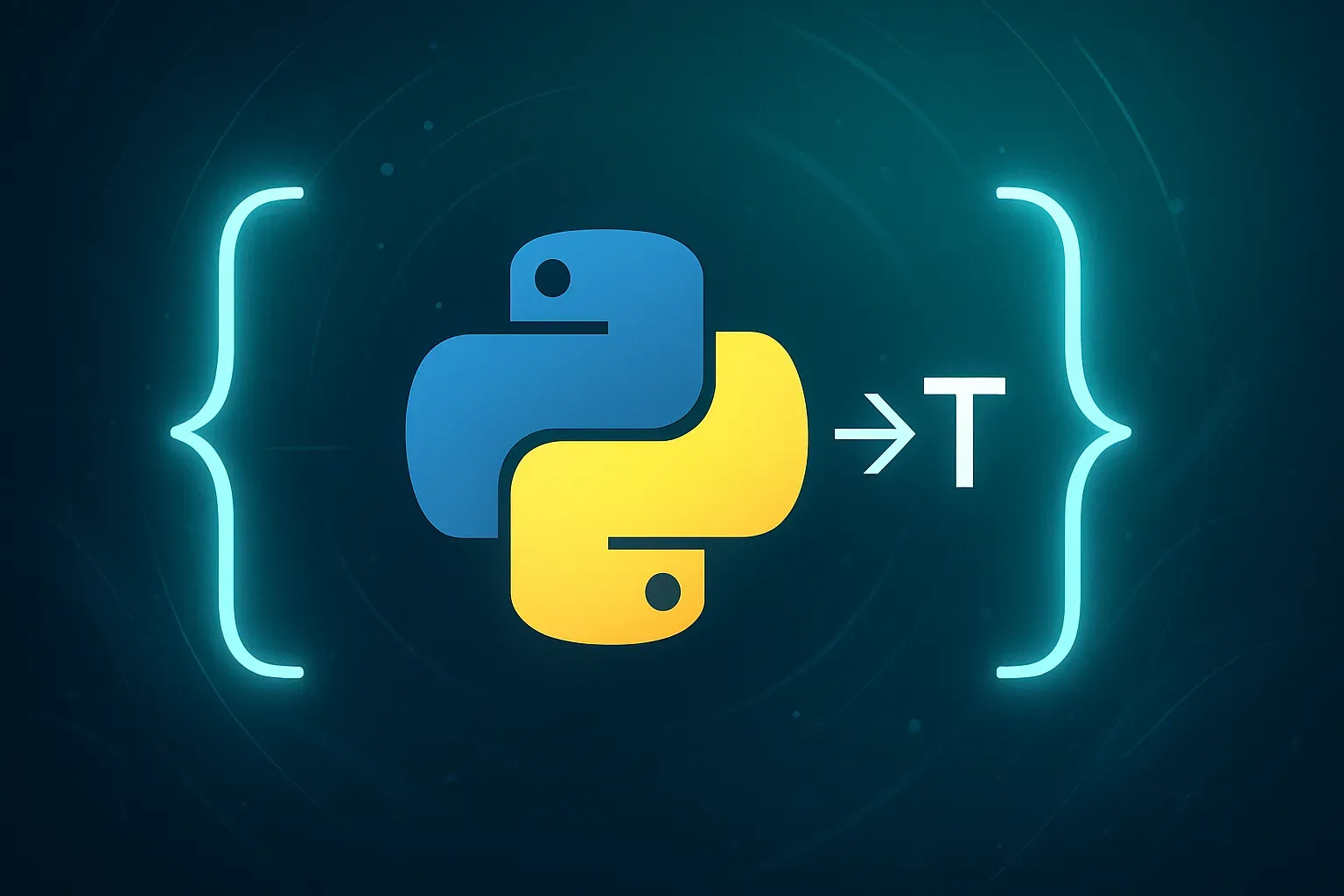
Node.js & Backend JavaScript Tools
Extensions specifically designed for Node.js and server-side JavaScript development, enhancing backend development efficiency.


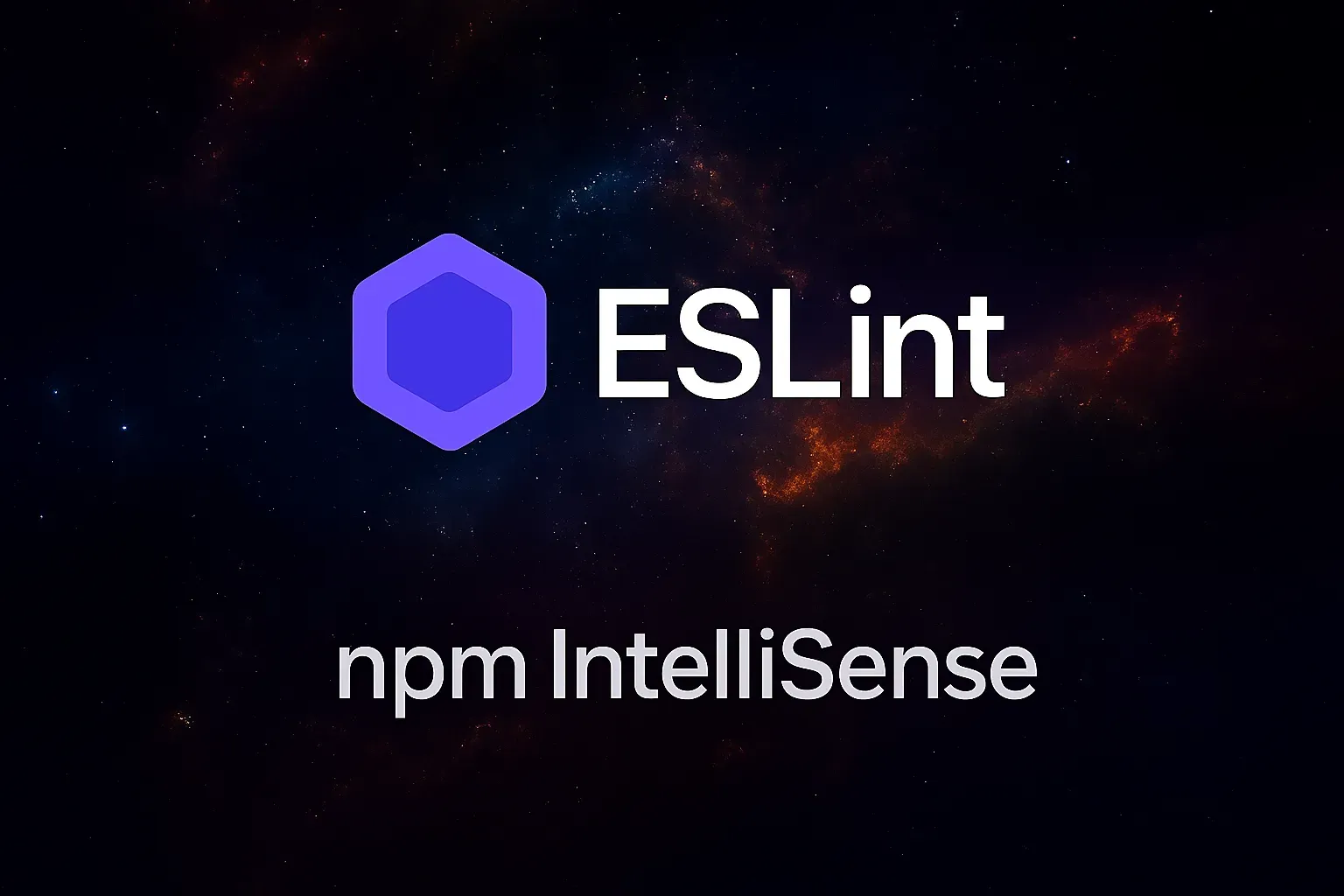
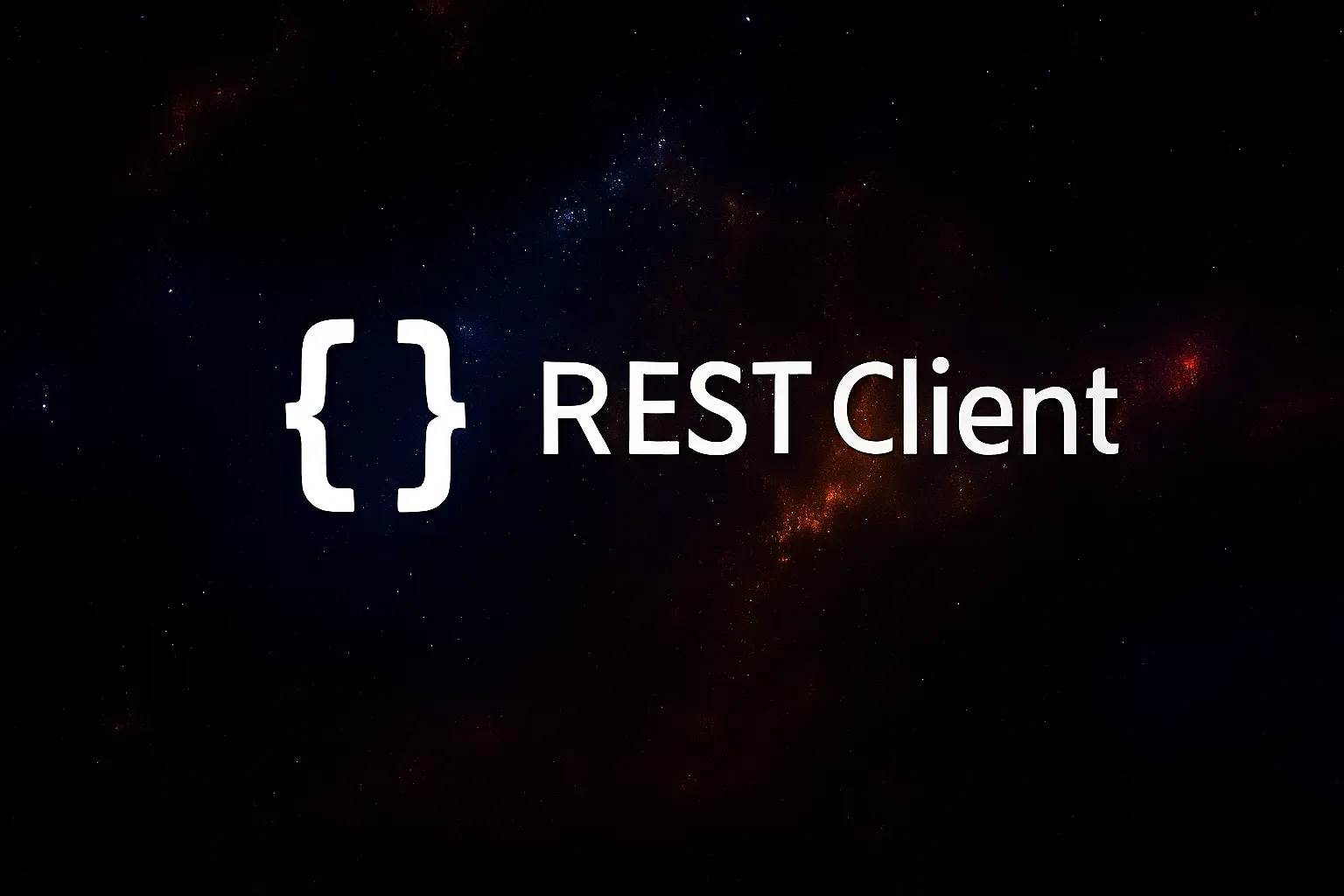
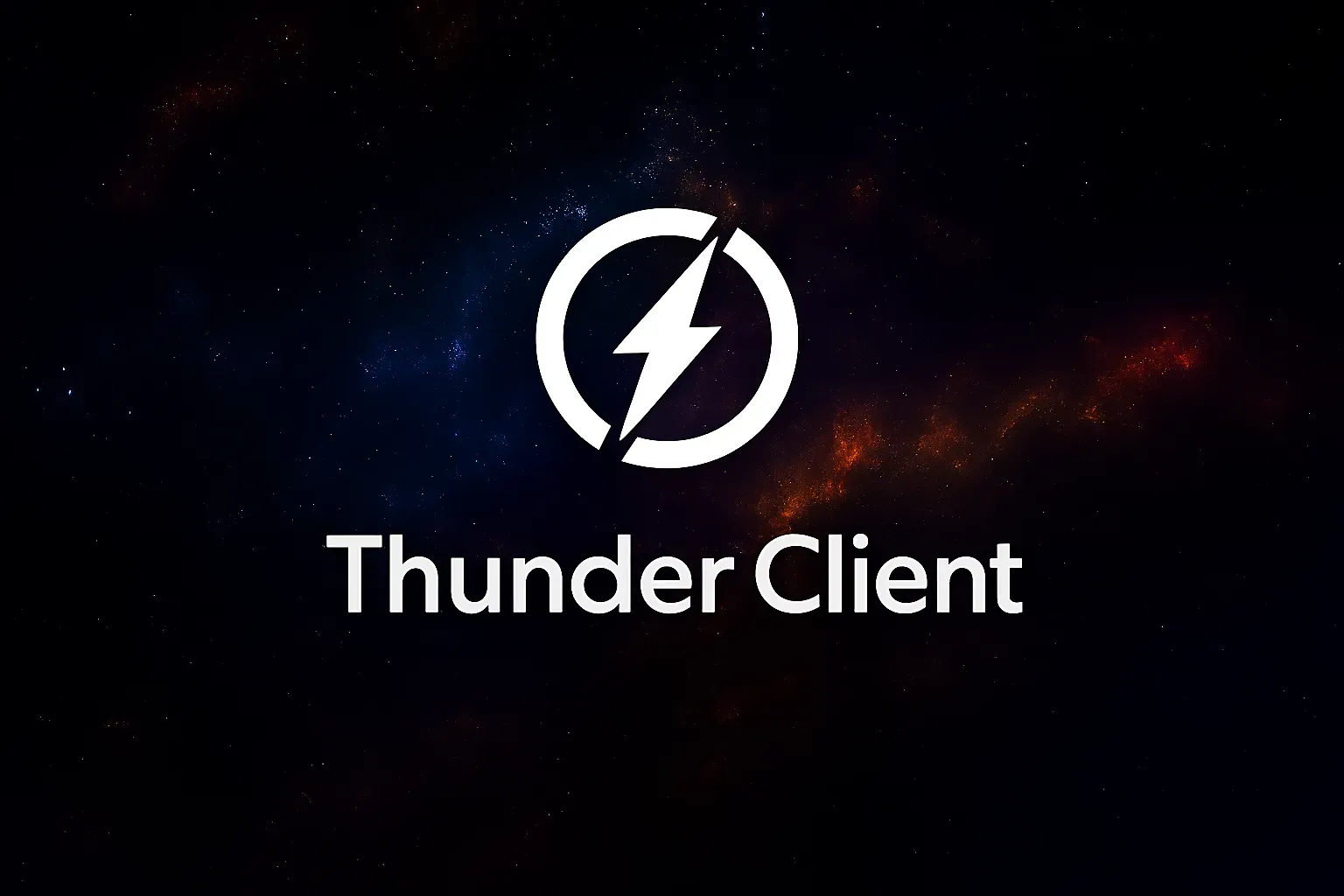
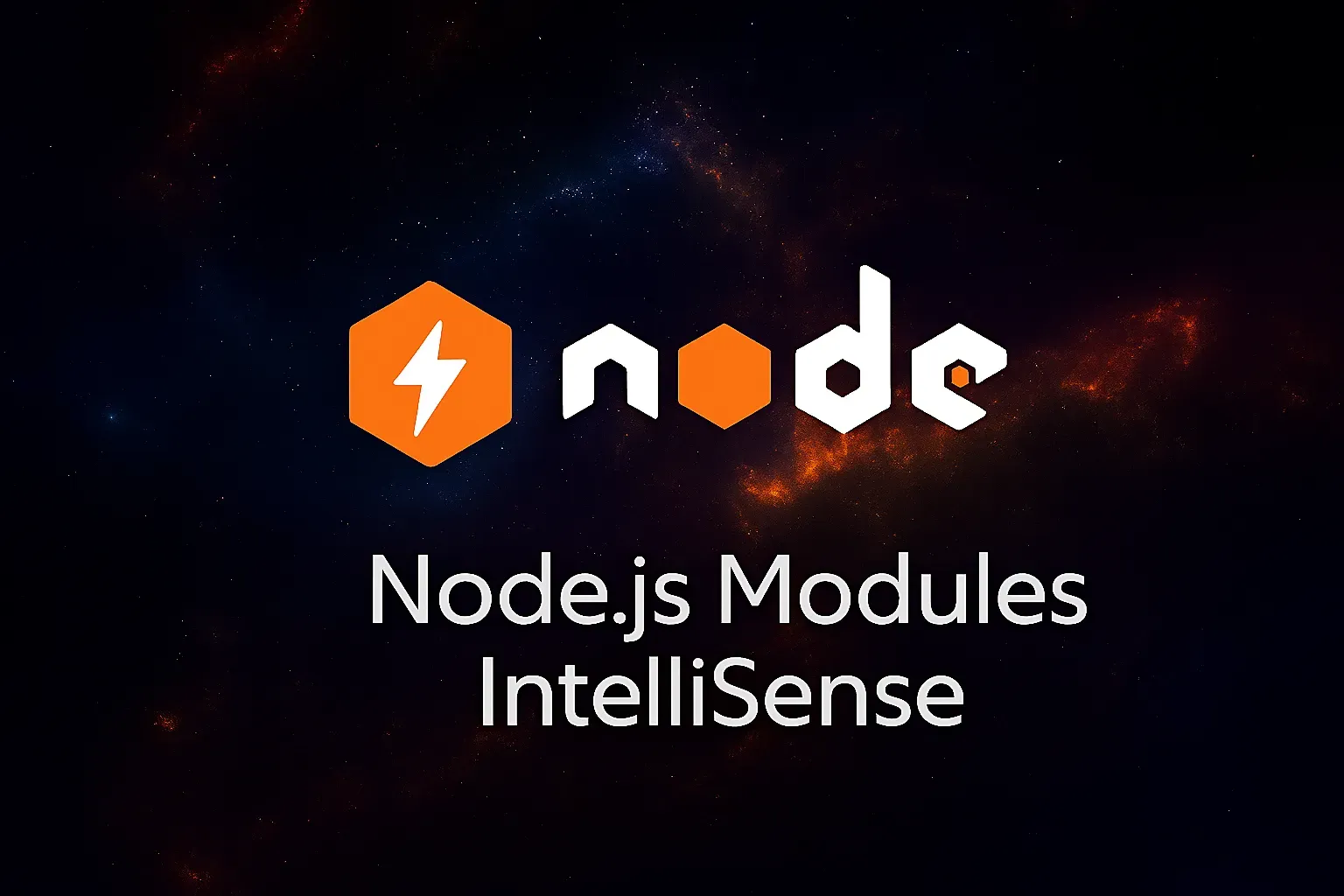
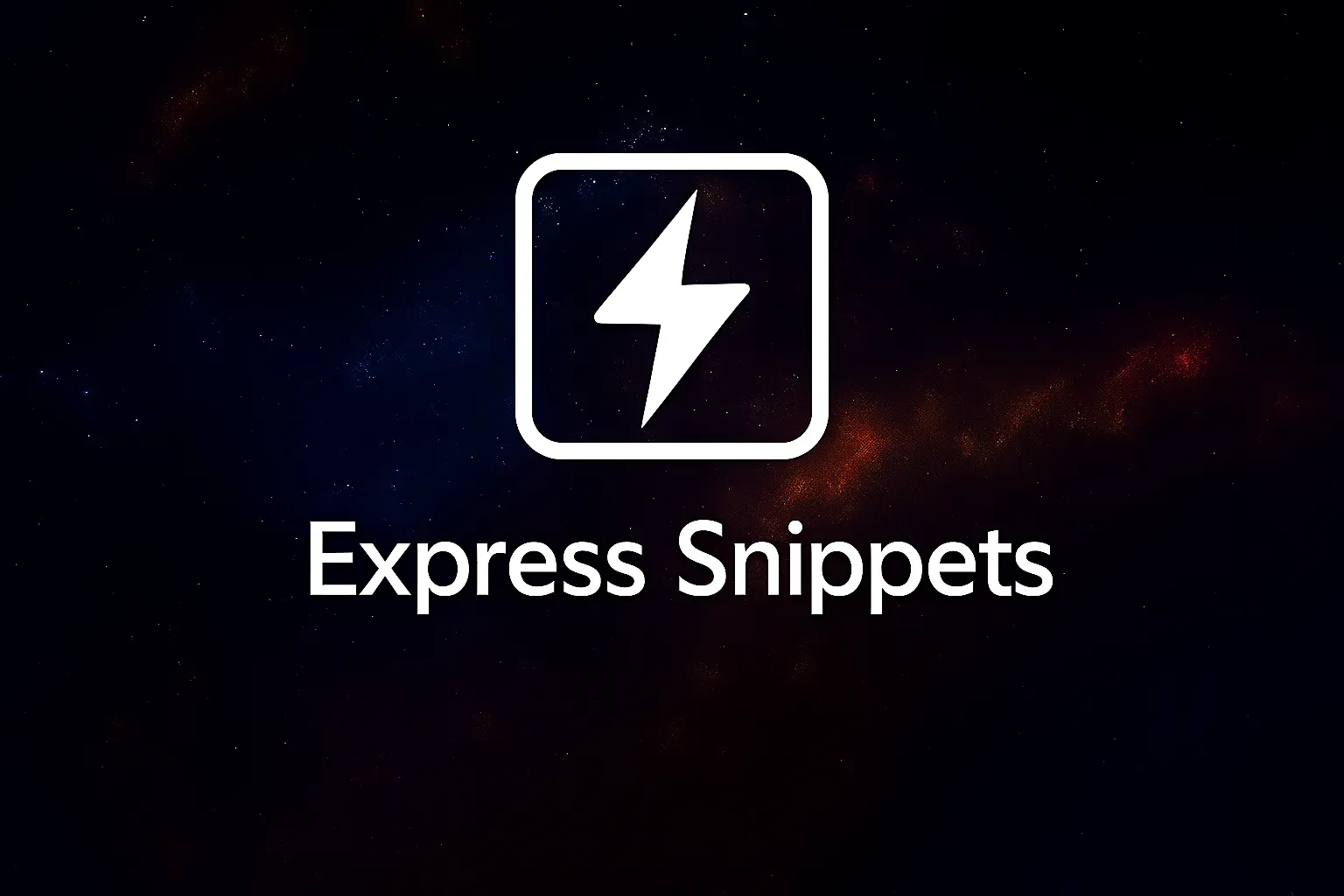
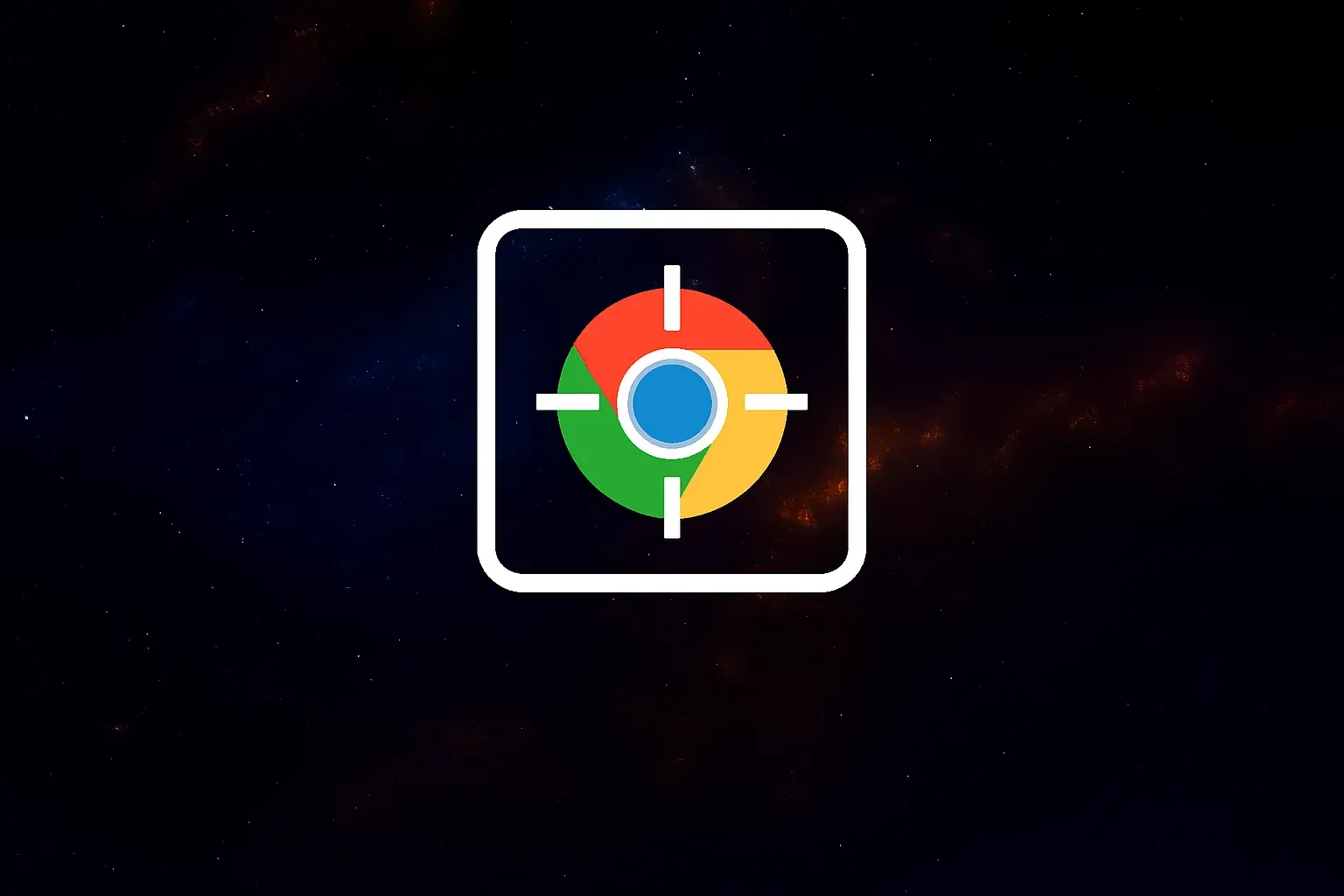
Markdown Writing & Documentation Tools
Extensions specifically designed for Markdown writing and technical documentation, enhancing writing efficiency and reading experience.
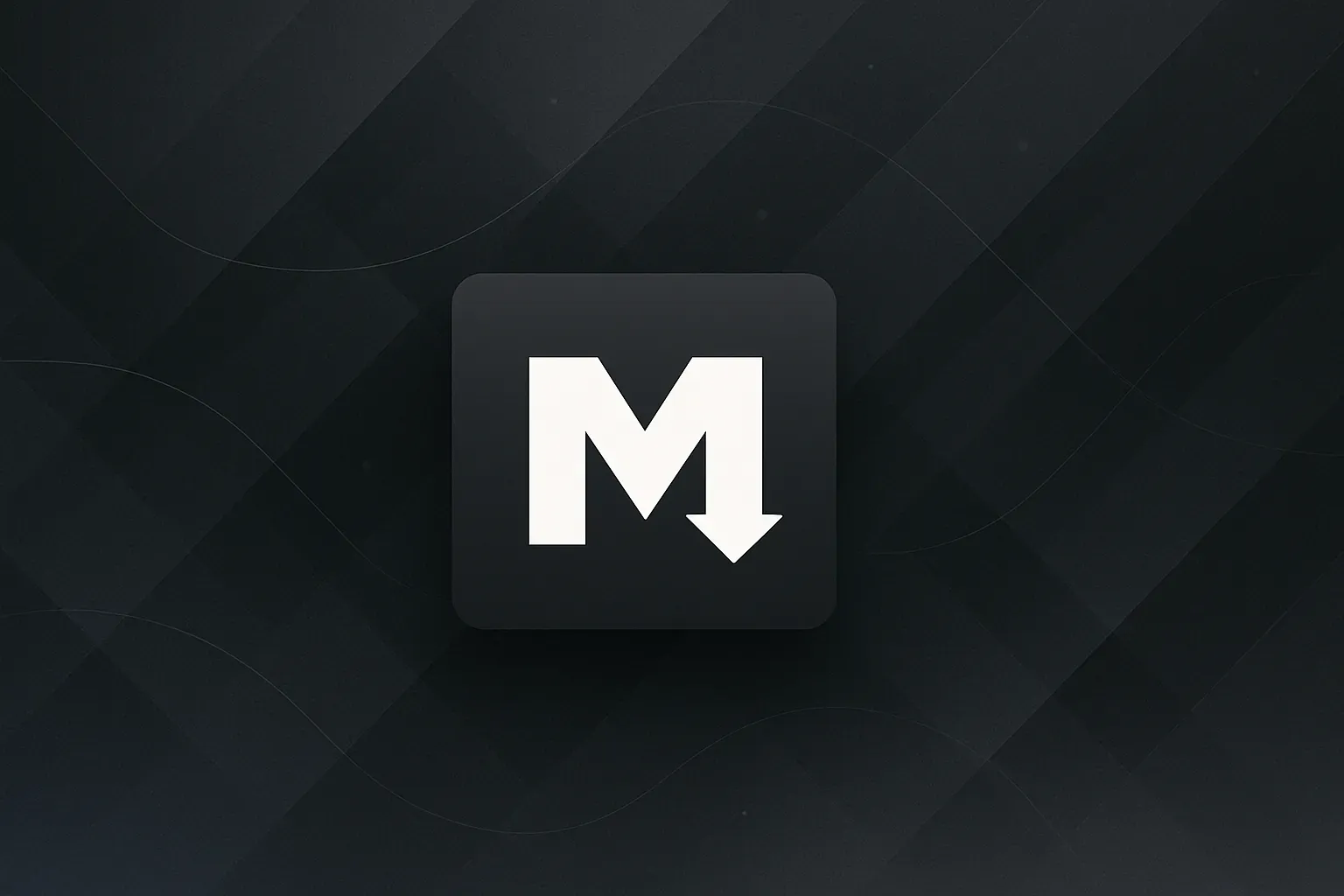

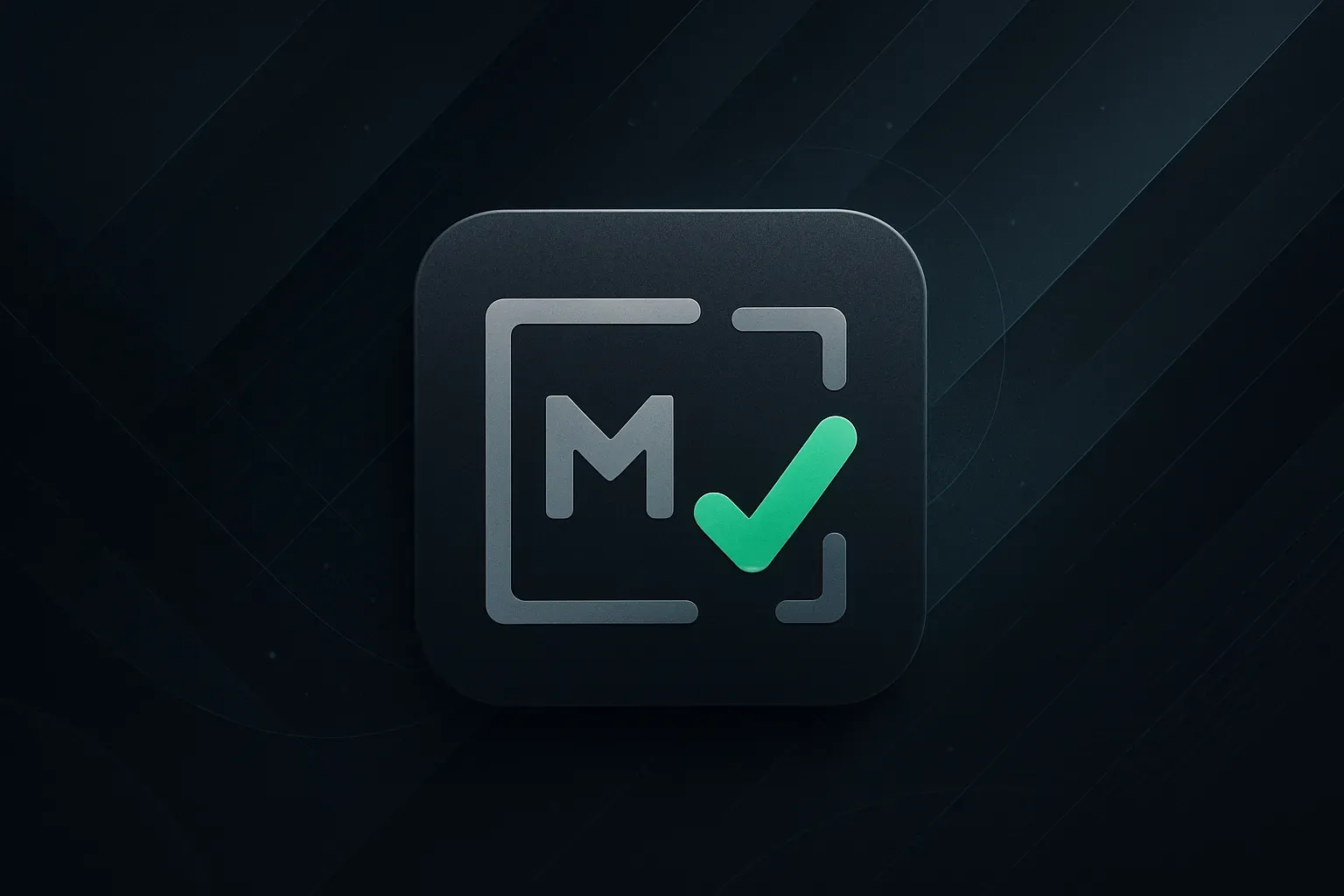
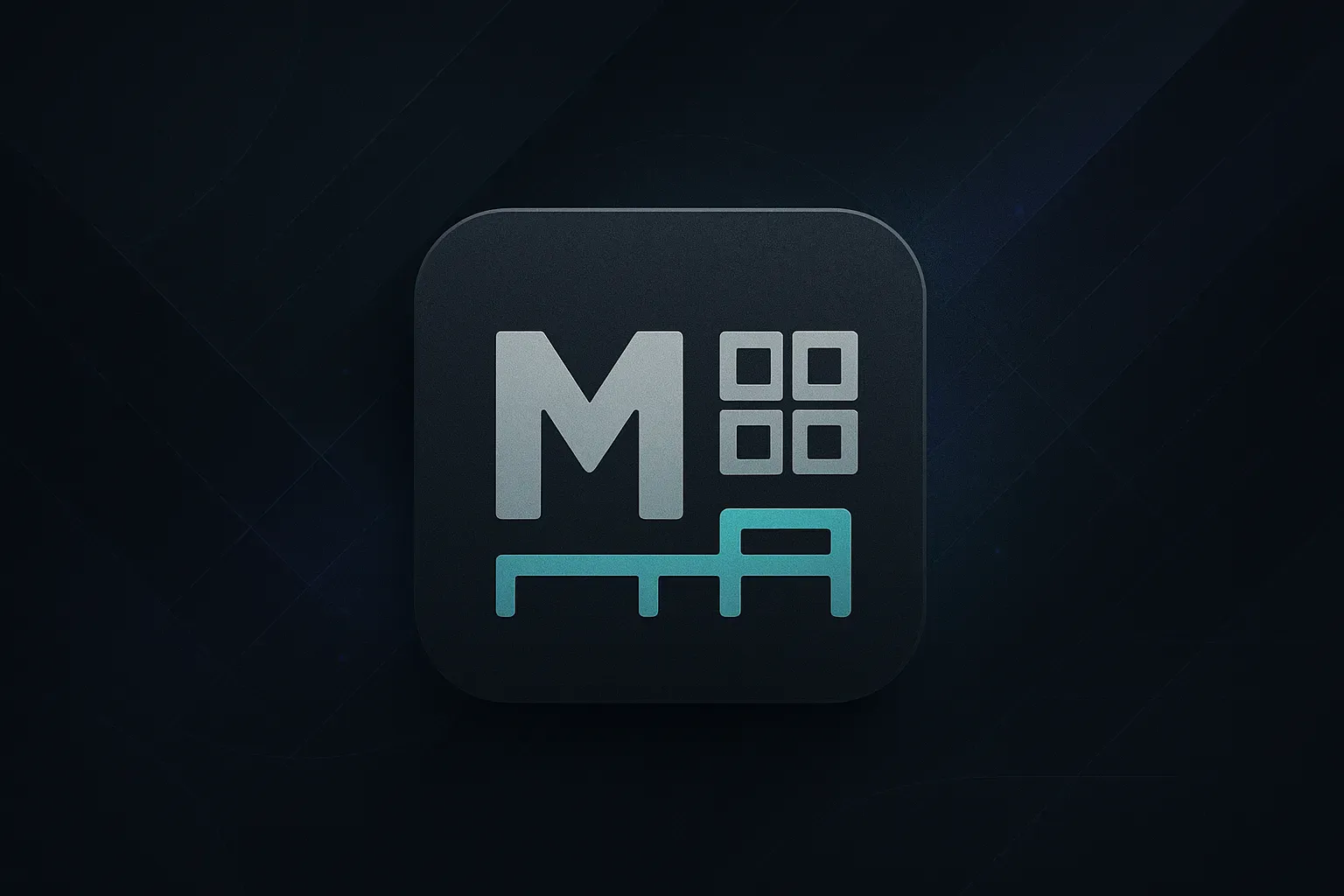
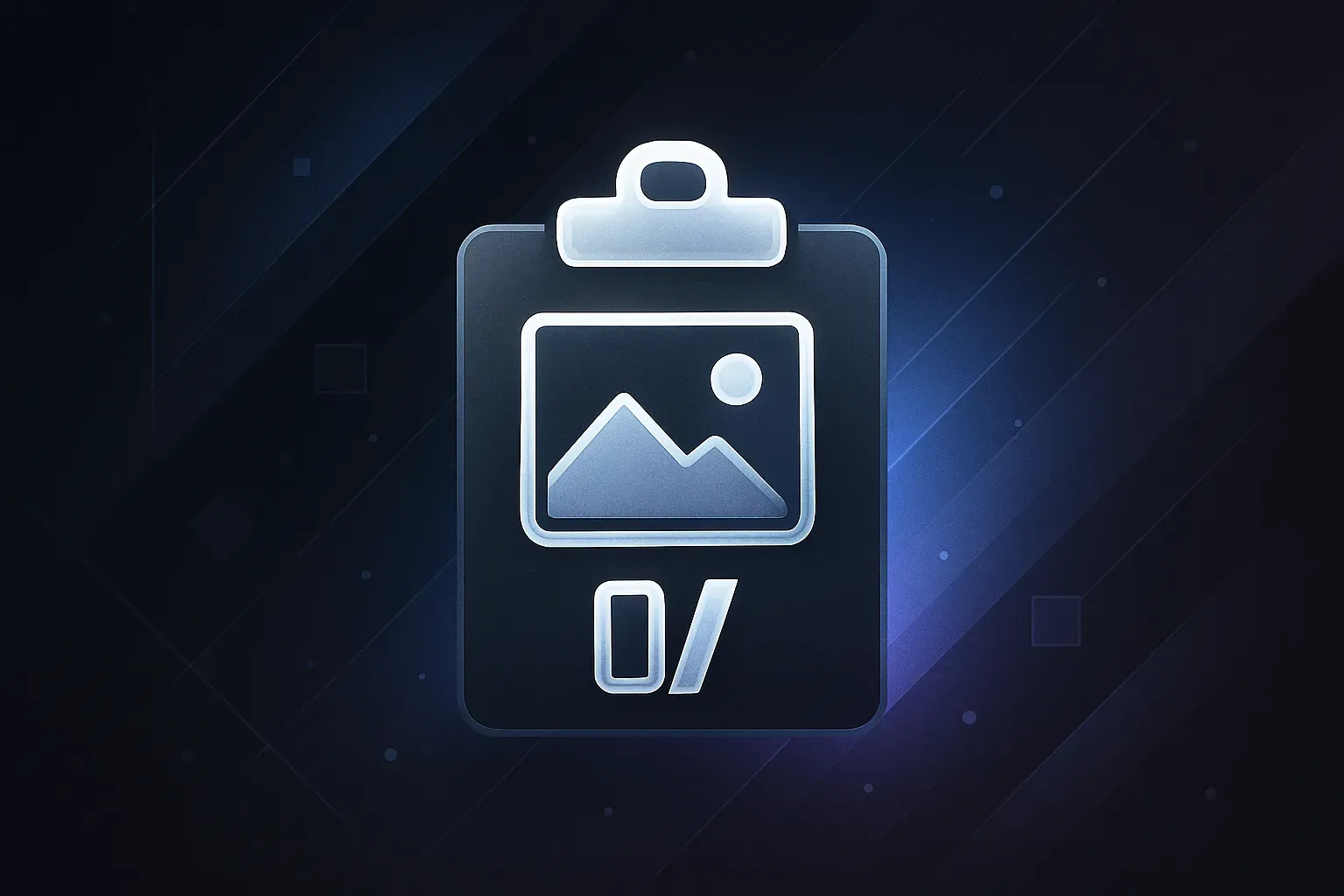

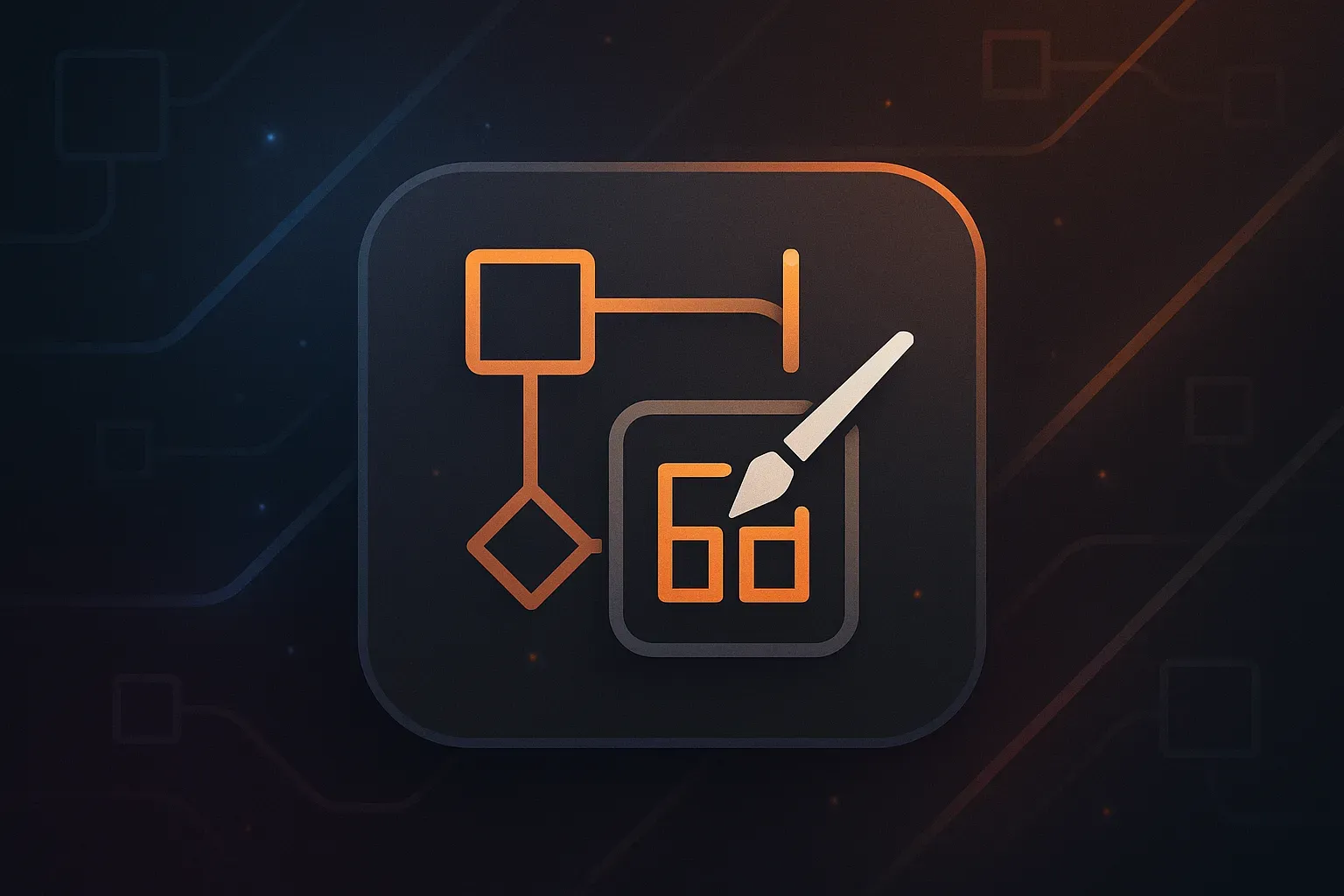
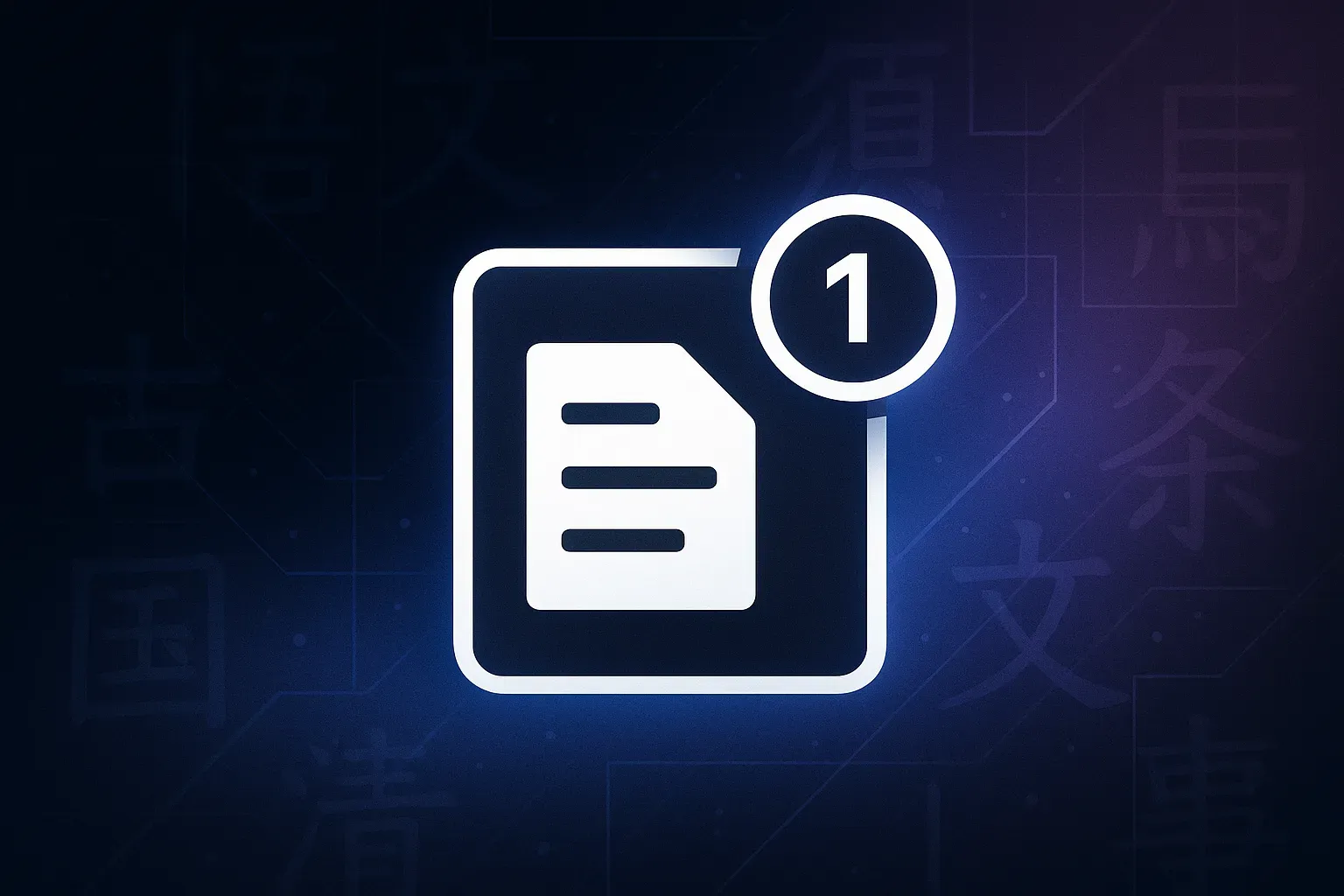
Database Management Tools
Extensions specifically designed for database connection, querying, and management, supporting multiple database systems and improving database development efficiency.



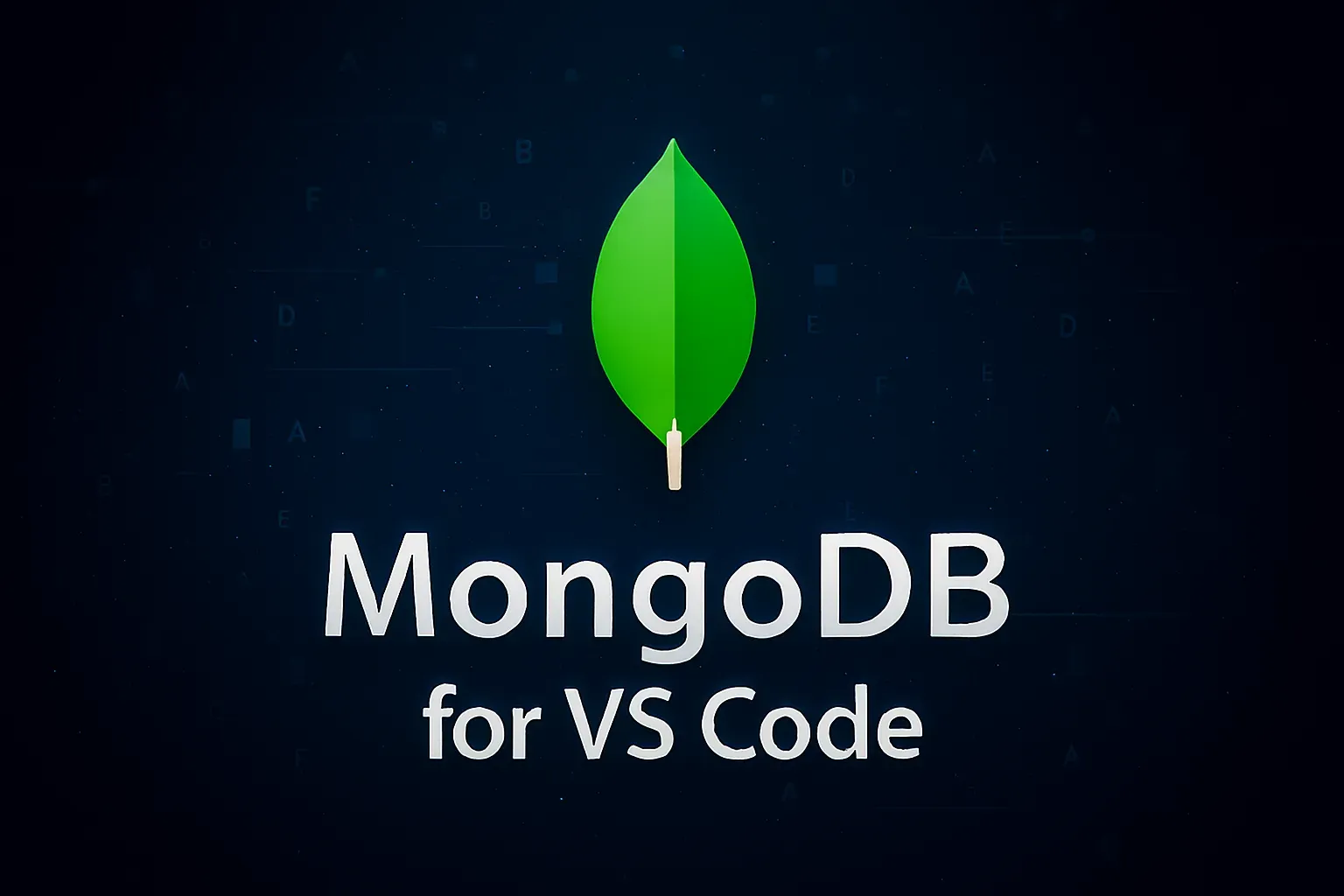



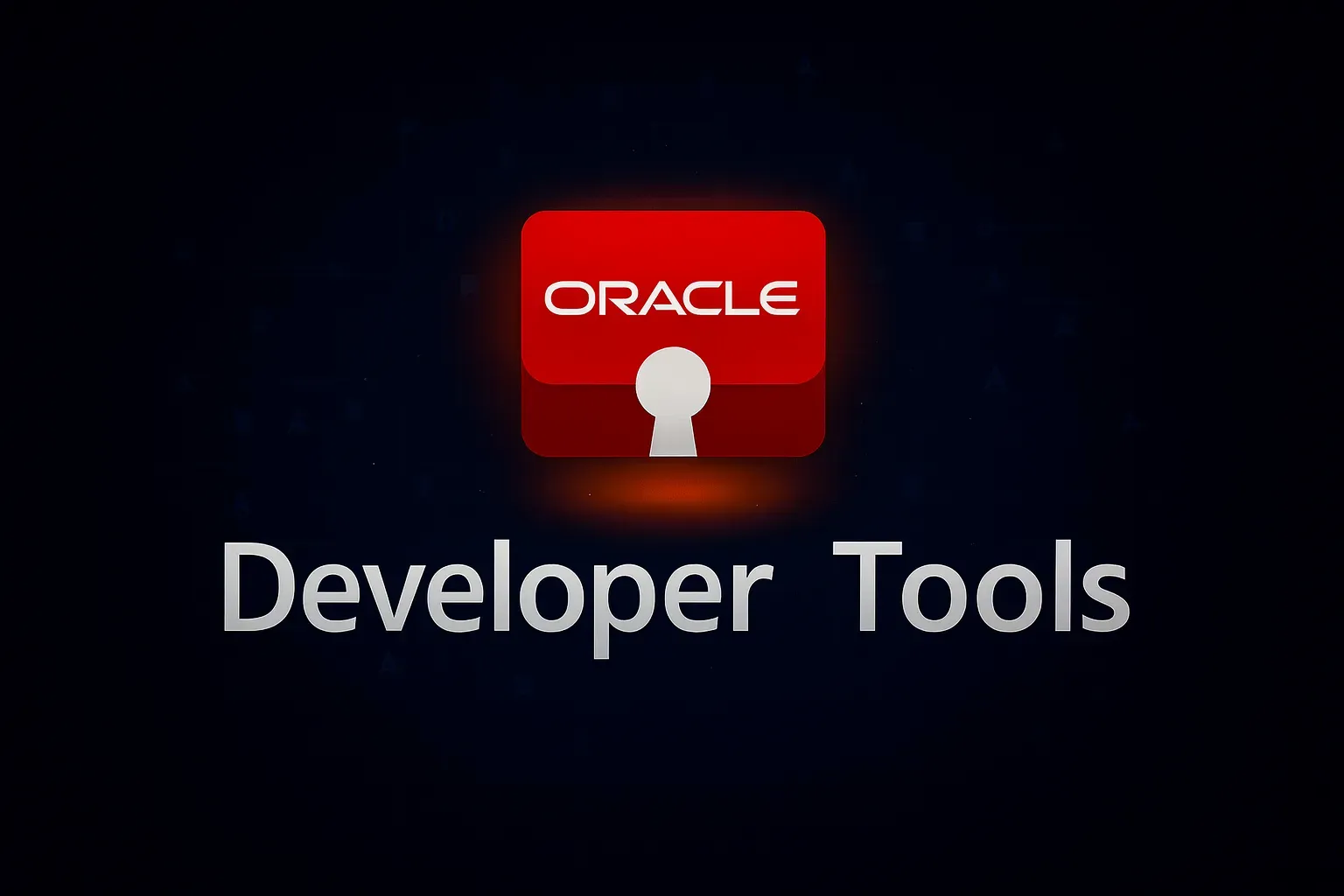
Productivity & Development Assistant Tools
Practical tools for enhancing overall development efficiency, covering code formatting, version control, AI assistance, and multiple other aspects.
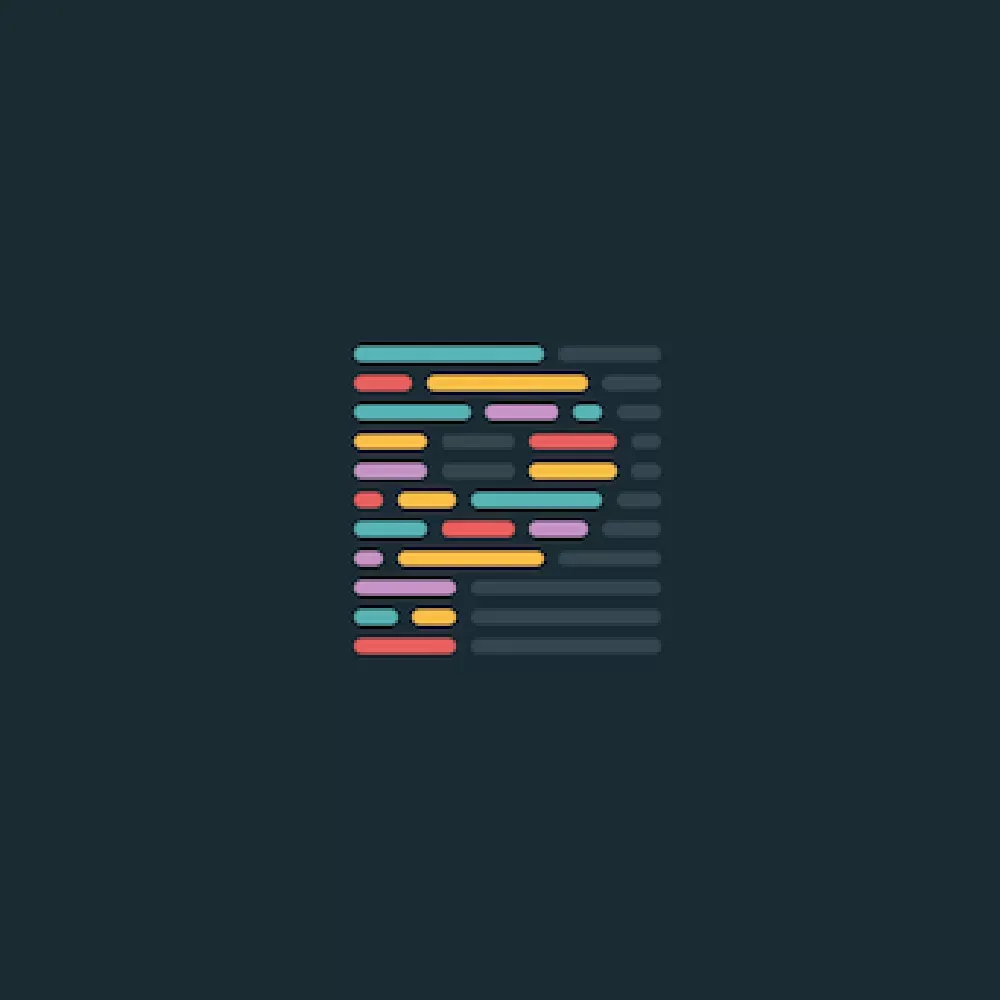
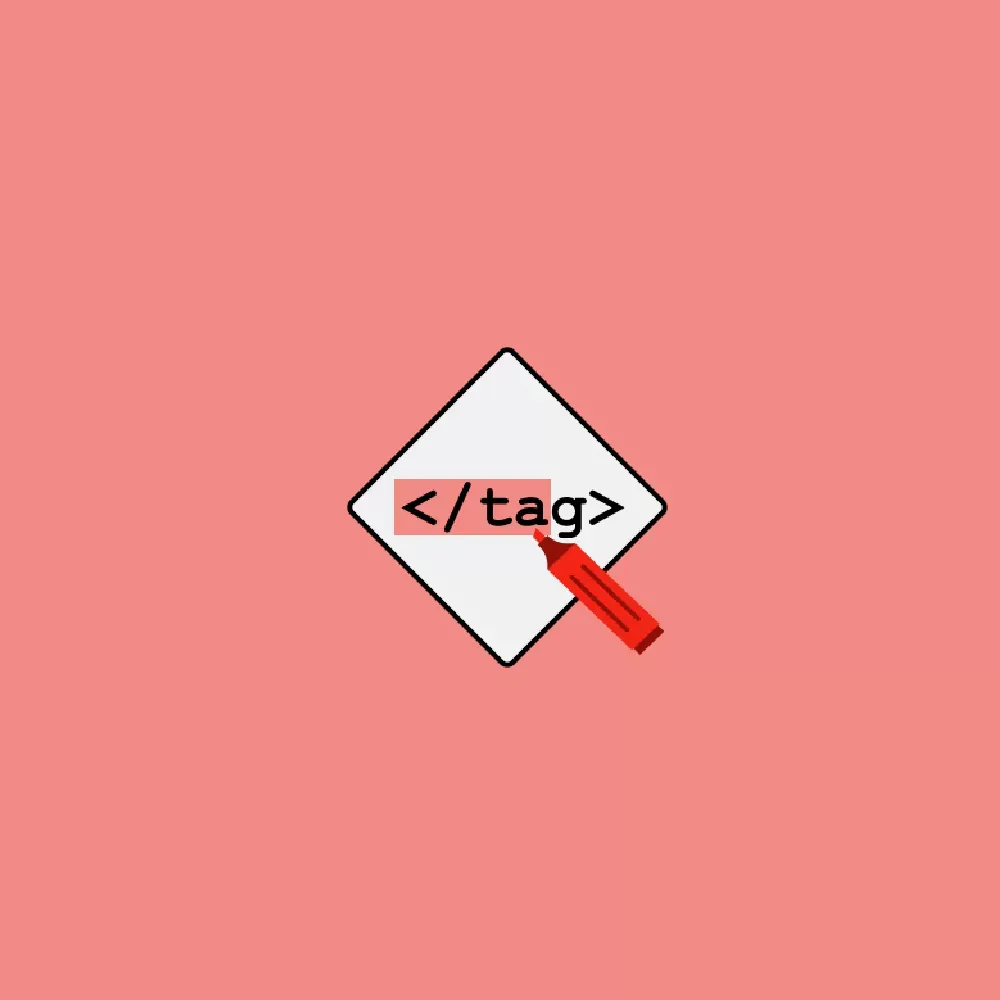
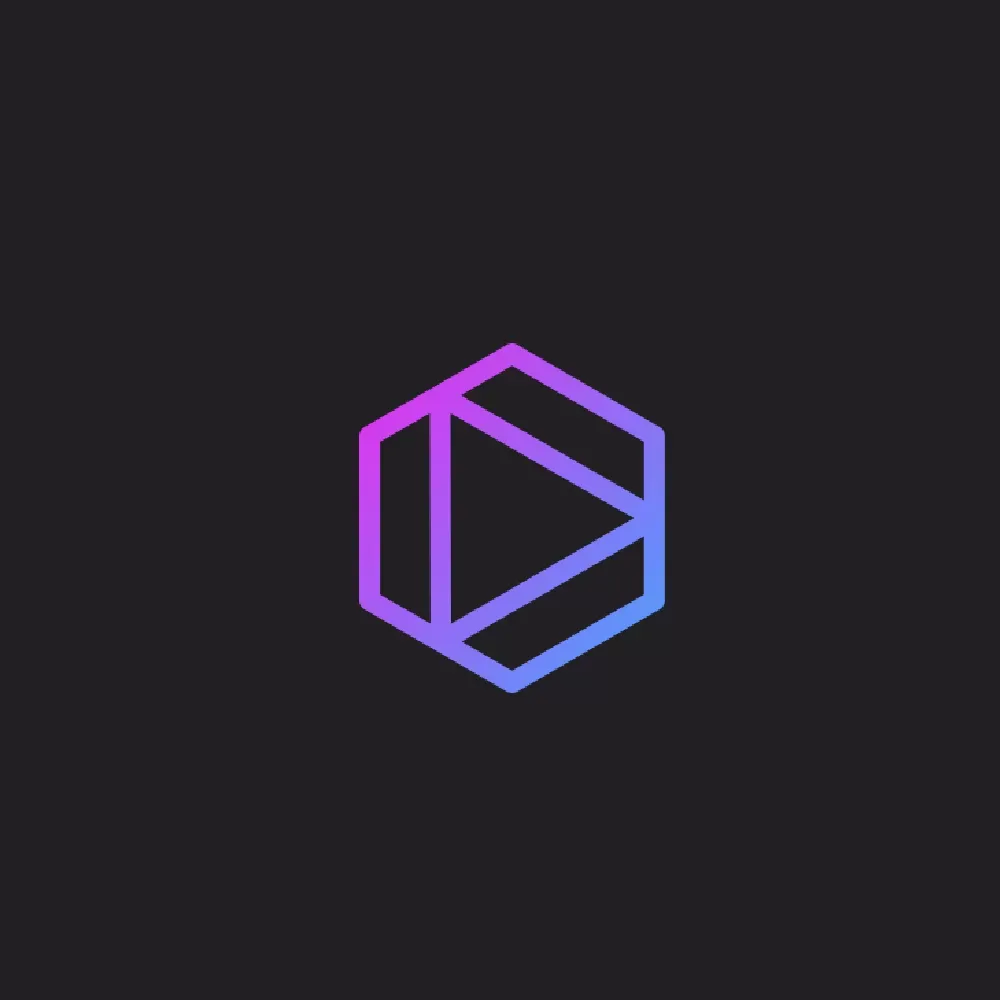
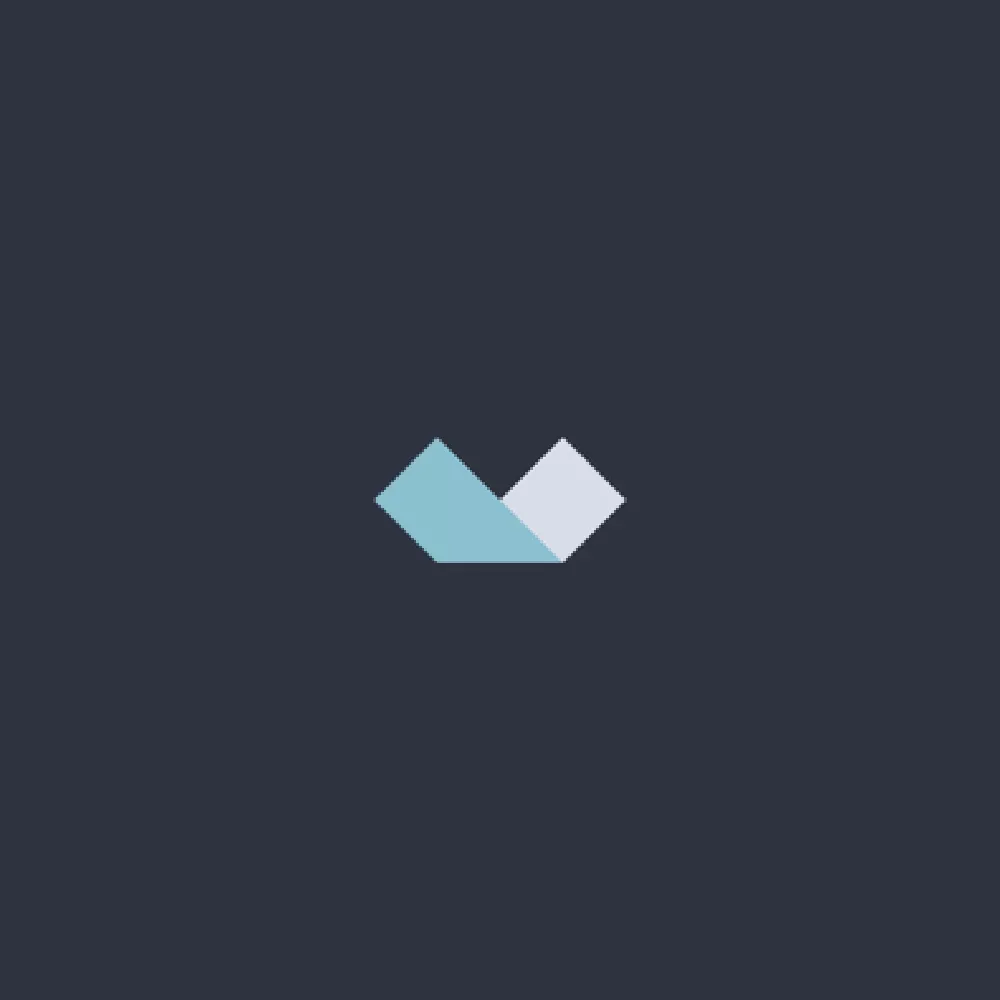
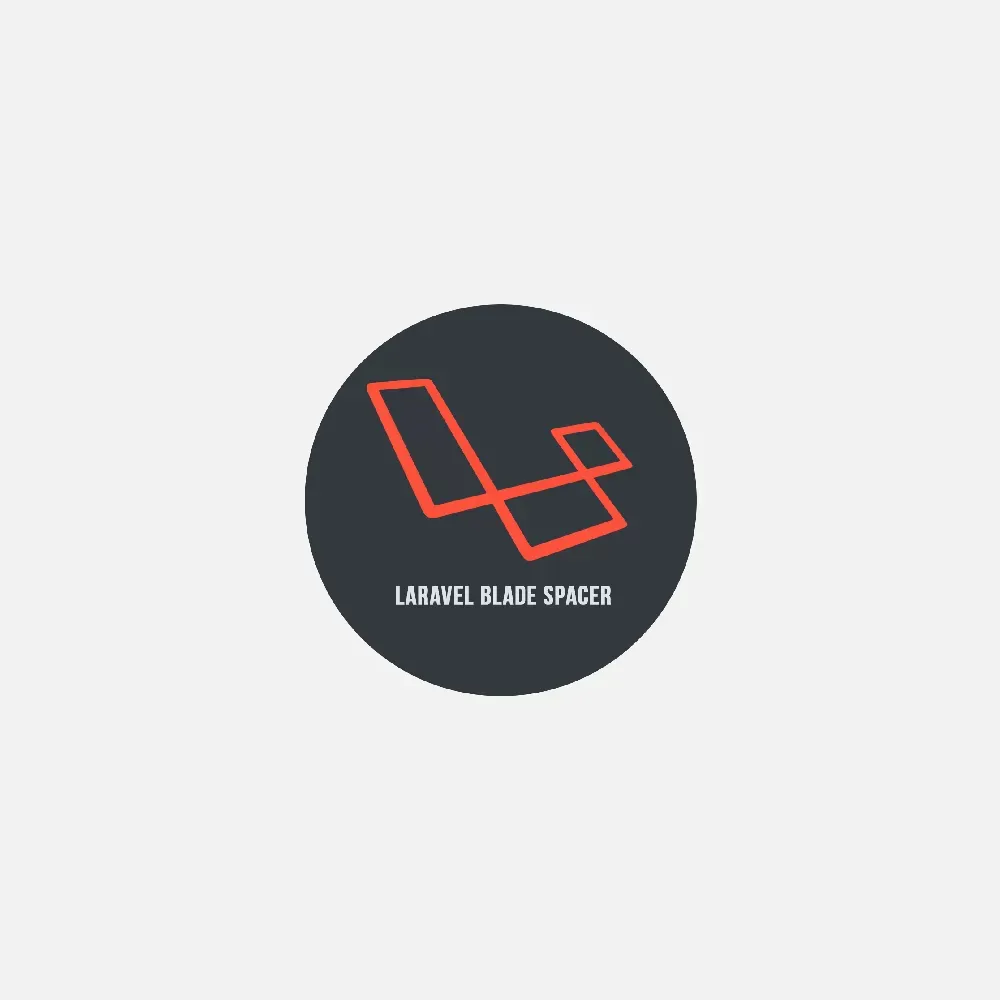
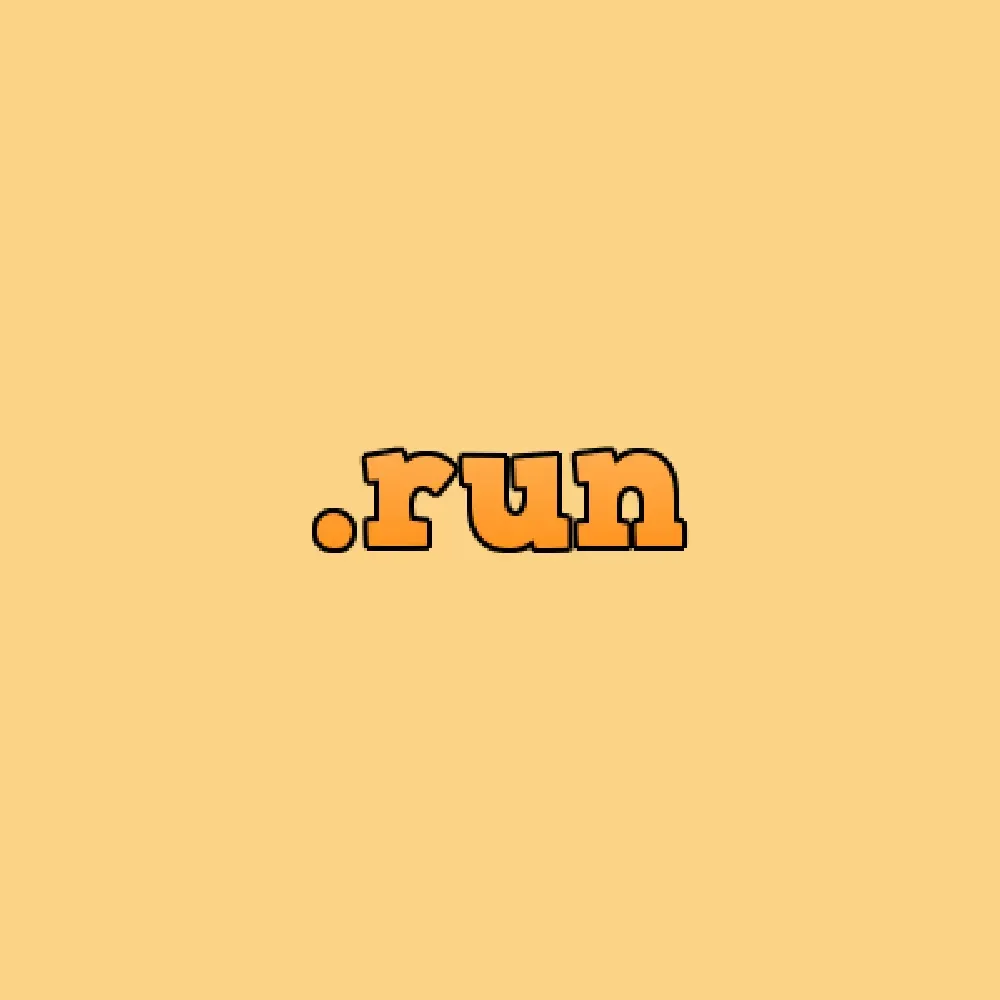
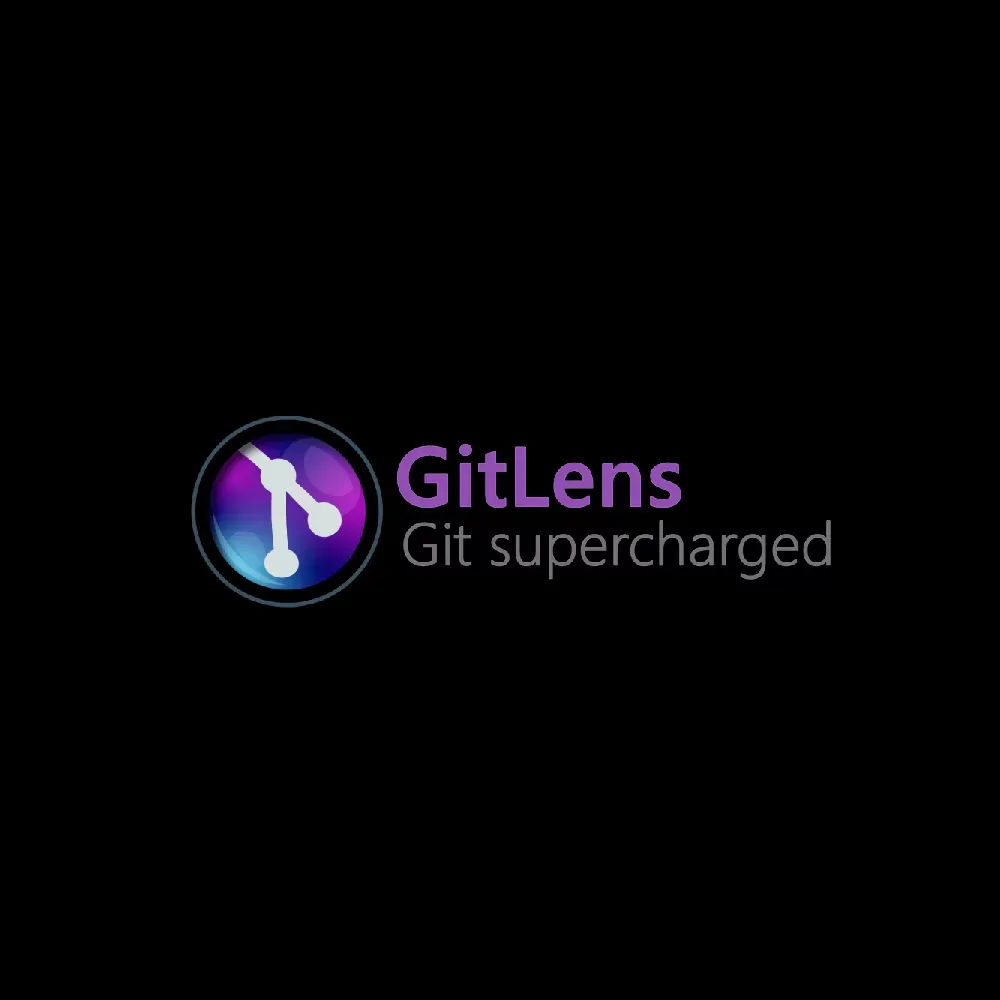
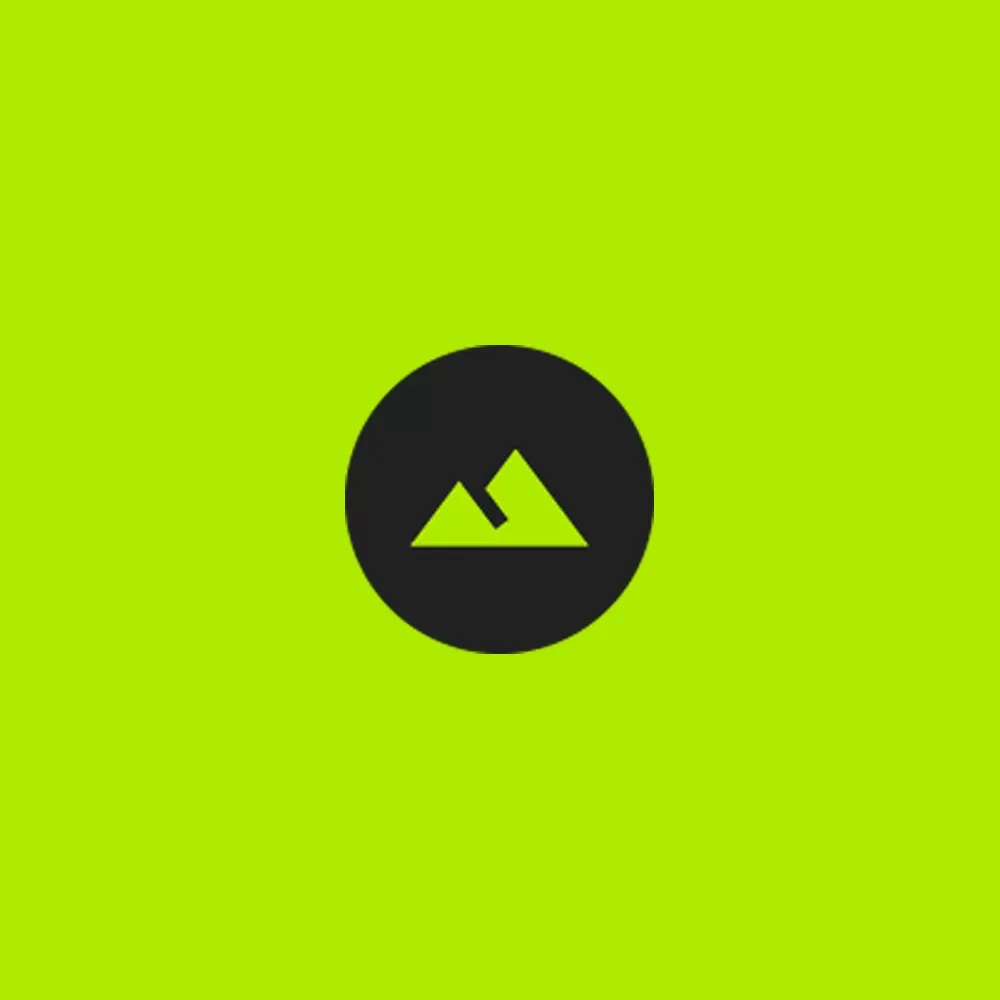
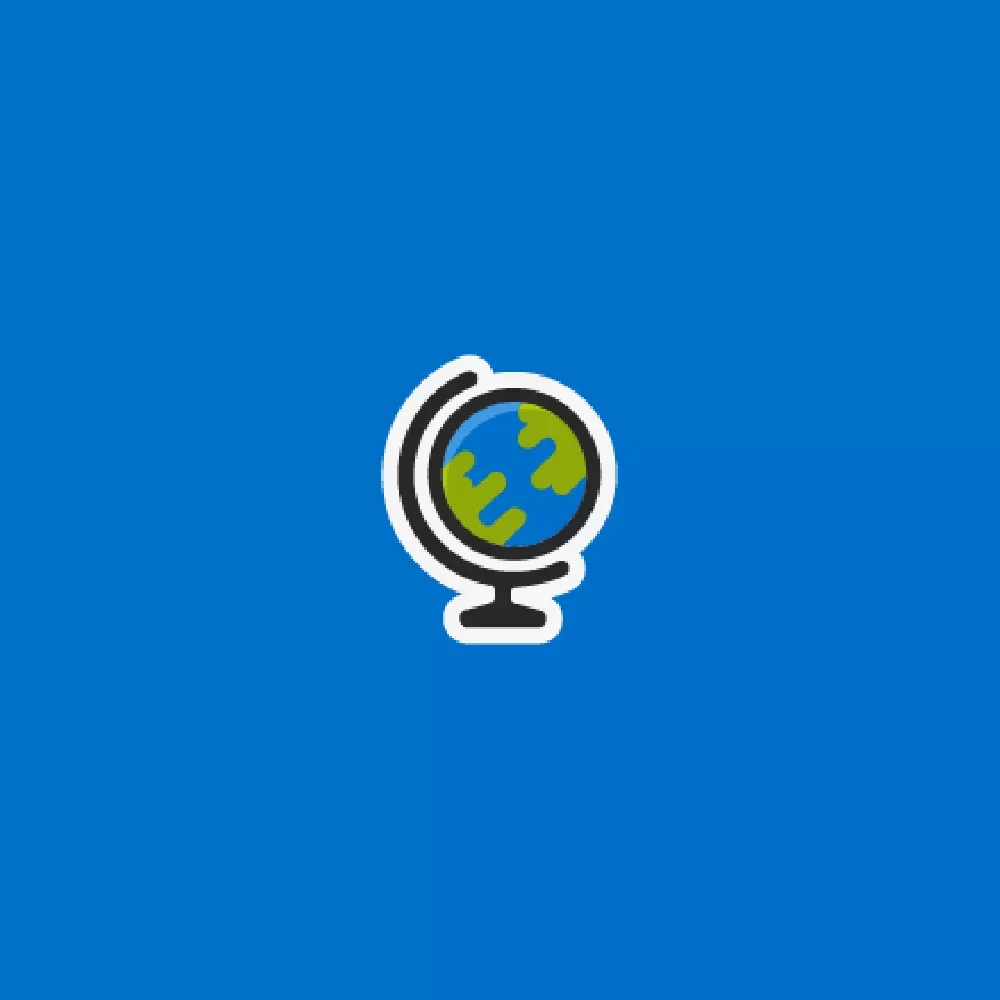
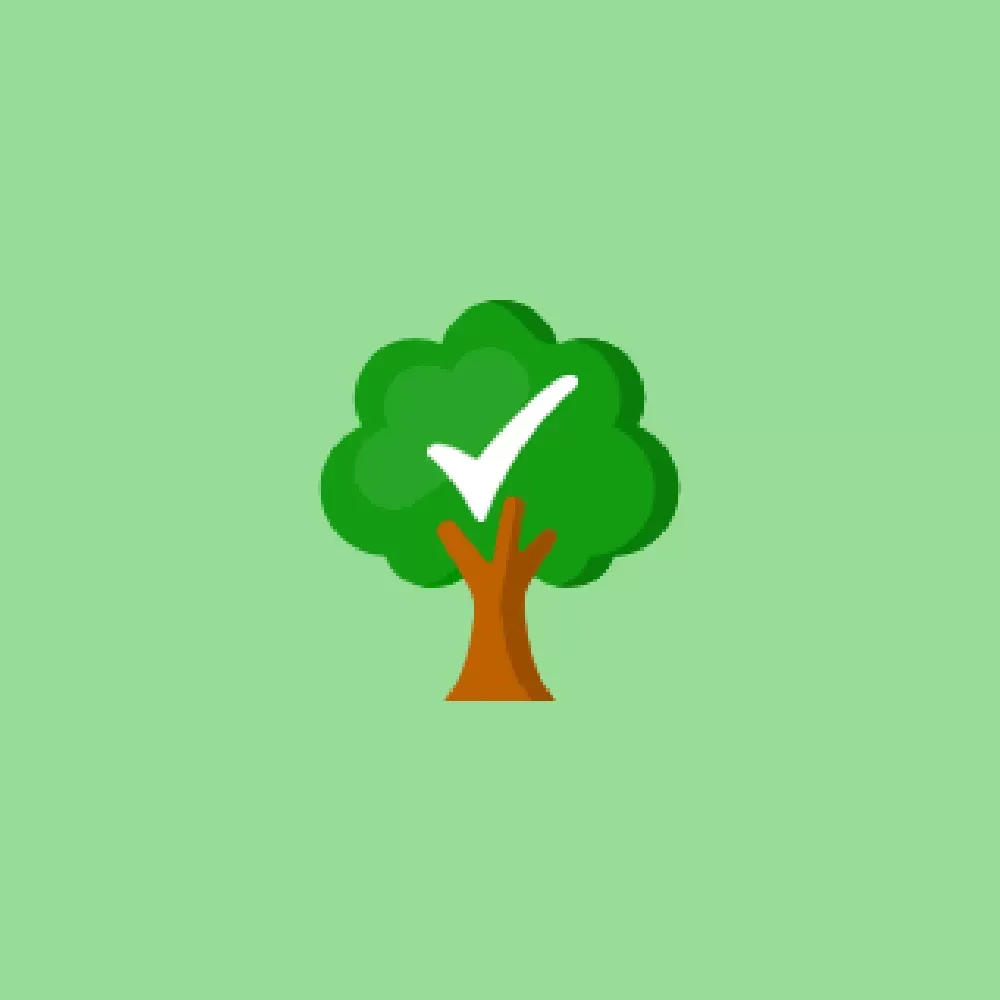
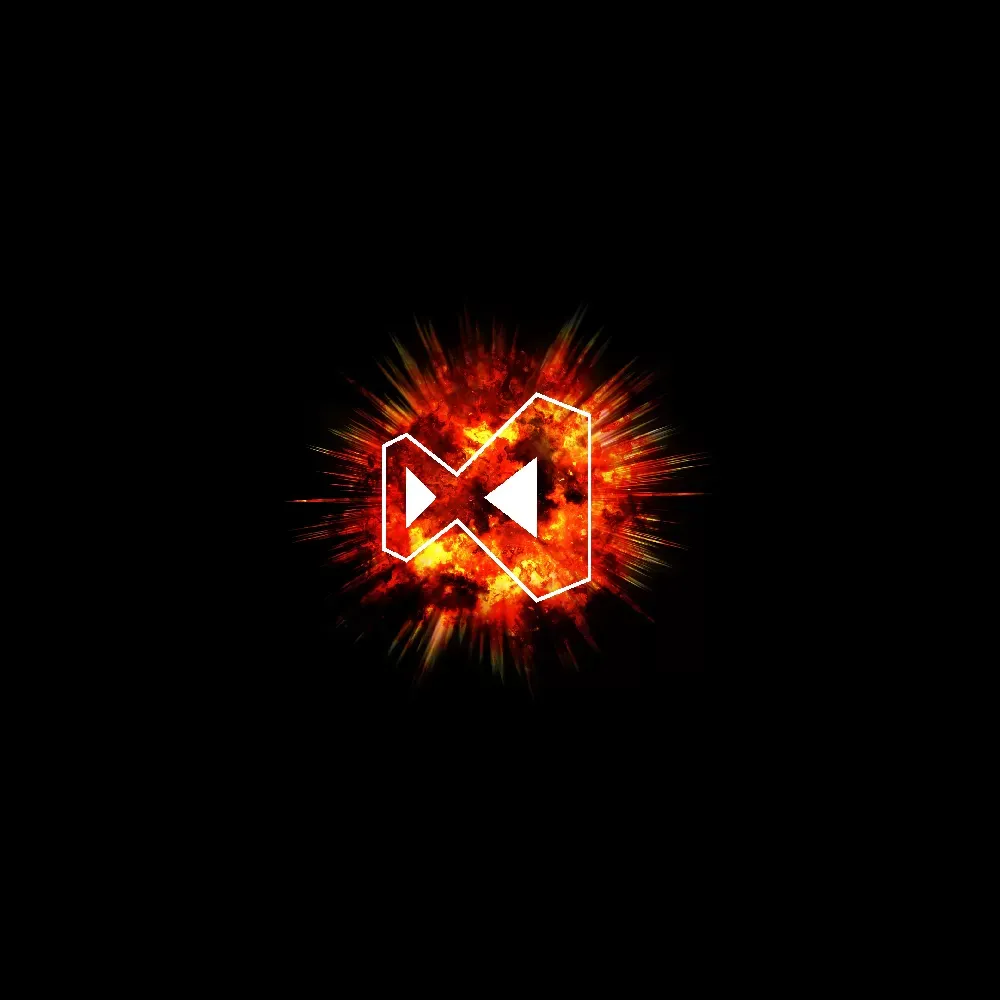

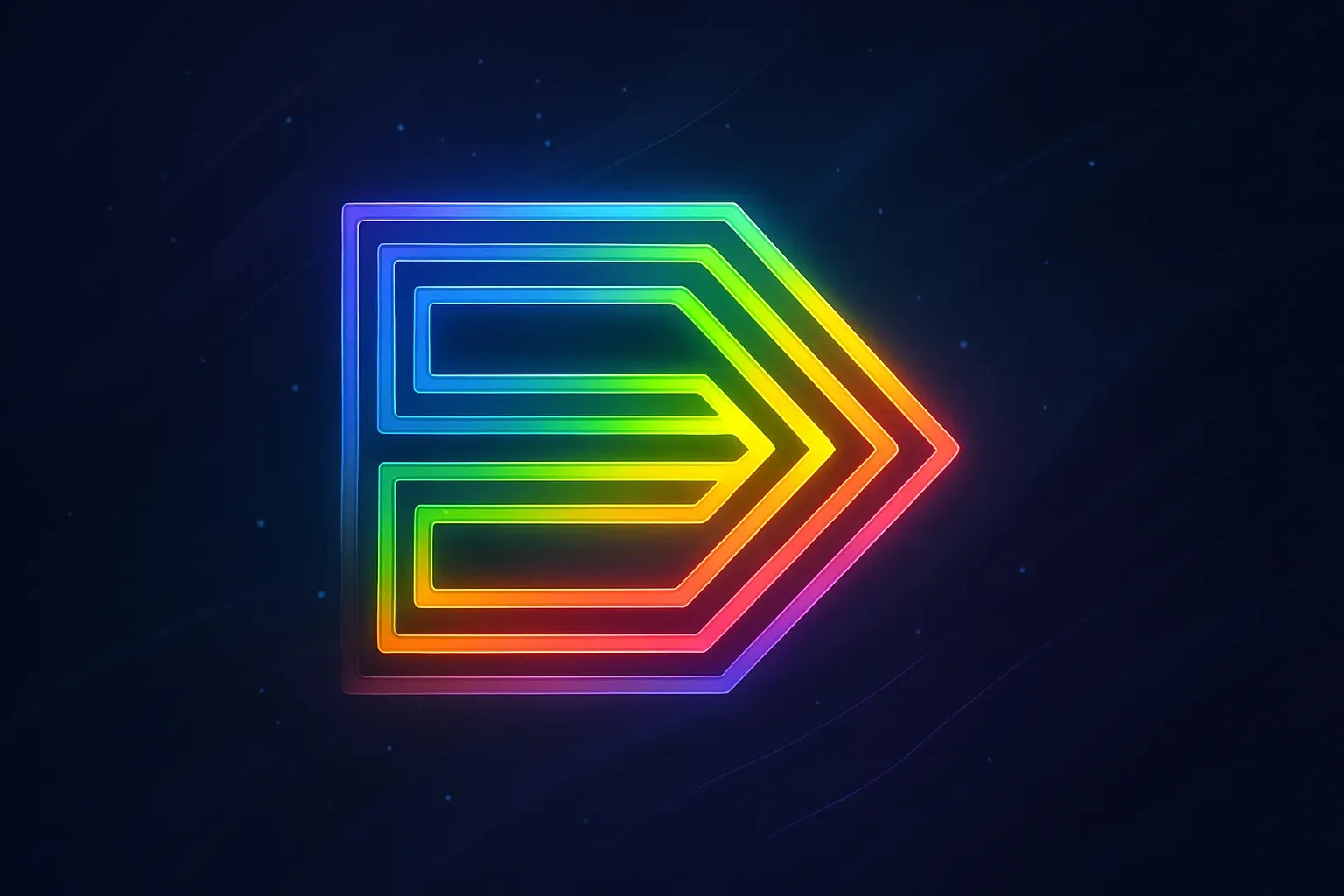
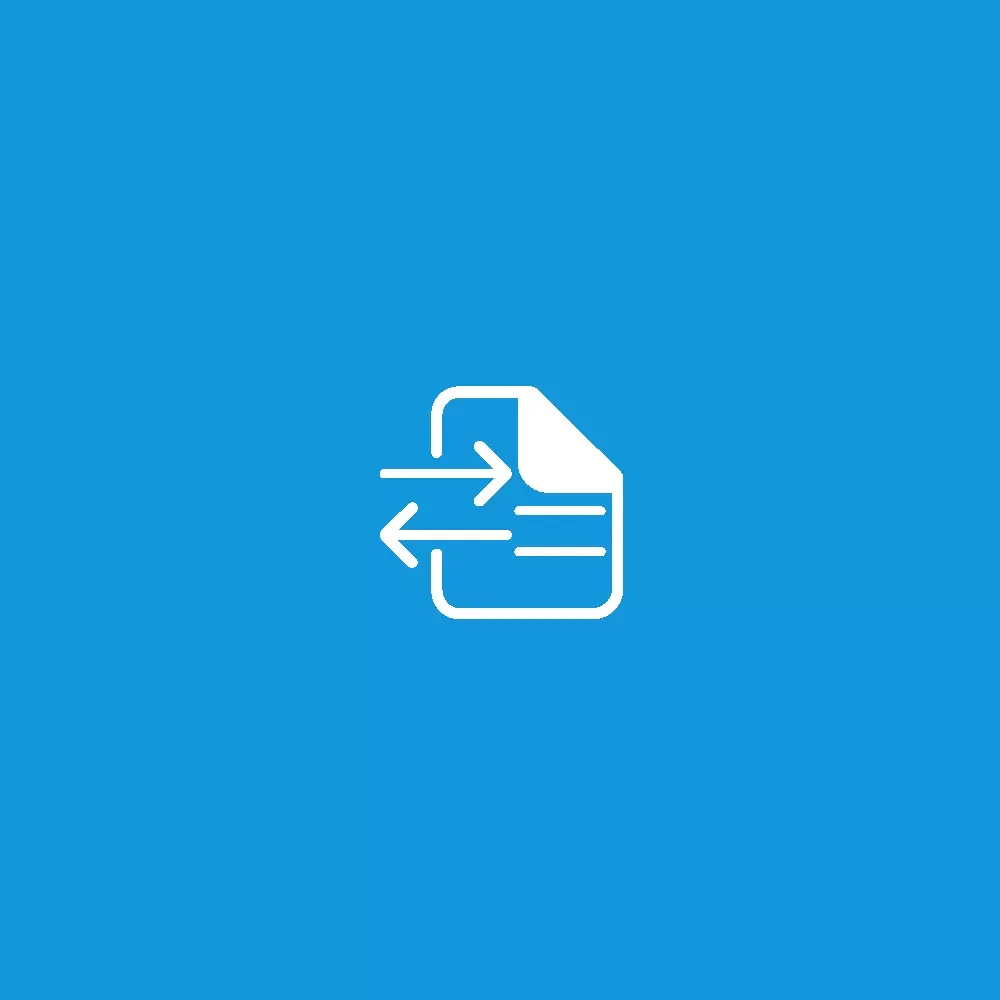
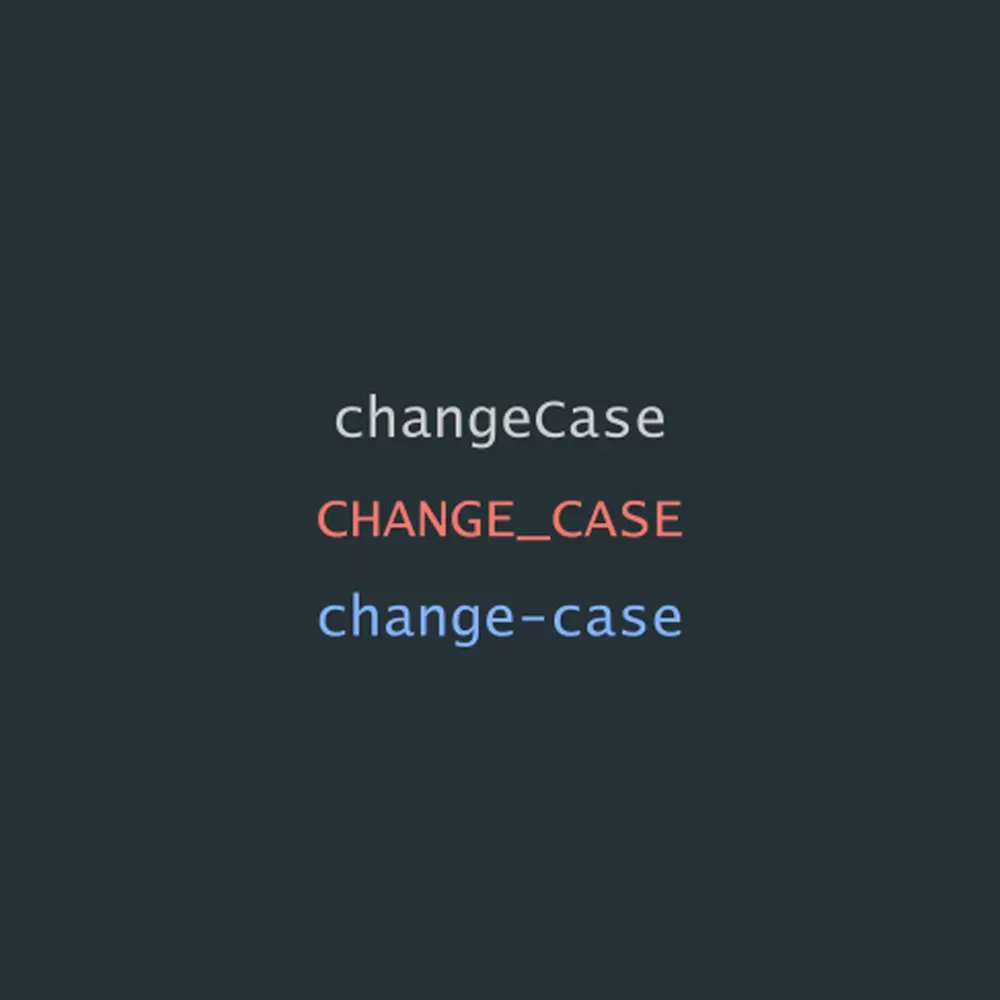
Extension Installation & Management Guide
Efficient Installation Strategy
Recommended Installation Order:
-
Basic Environment Setup
- Themes and icons (1-2 is enough)
- Language pack (if needed)
-
Core Development Tools
- Code formatting (Prettier)
- Version control enhancement (GitLens)
- Path auto-completion (Path Intellisense)
-
Language-Specific Tools
- Choose based on your primary programming language
- Frontend: Live Server, Auto Close Tag
- PHP: PHP Intelephense
- Laravel: Laravel related tools
-
Advanced Assistant Tools
- AI code completion (Tabnine AI)
- Project management (Todo Tree)
- Other personalized tools
Performance Optimization Recommendations
Avoid Over-Installation:
- Keep total extensions within 15-20
- Regularly review and remove unused extensions
- Avoid installing functionally duplicate extensions simultaneously
Workspace-Specific Settings:
- Create dedicated extension configurations for different project types
- Use workspace settings files (.vscode/extensions.json) to manage project-specific extensions
Practical Configuration Examples
Frontend Project Workspace Configuration (.vscode/extensions.json)
{
"recommendations": [
"esbenp.prettier-vscode",
"dbaeumer.vscode-eslint",
"formulahendry.auto-close-tag",
"bradlc.vscode-tailwindcss",
"dsznajder.es7-react-js-snippets",
"christian-kohler.path-intellisense",
"ritwickdey.LiveServer"
],
"unwantedRecommendations": [
"ms-python.python",
"ms-vscode.powershell"
]
}Backend Node.js Project Configuration
{
"recommendations": [
"ms-vscode.vscode-node-azure-pack",
"humao.rest-client",
"dbaeumer.vscode-eslint",
"esbenp.prettier-vscode",
"christian-kohler.npm-intellisense",
"mtxr.sqltools",
"rangav.vscode-thunder-client"
]
}Python Data Science Project Configuration
{
"recommendations": [
"ms-python.python",
"ms-python.vscode-pylance",
"ms-toolsai.jupyter",
"njpwerner.autodocstring",
"ms-python.flake8",
"charliermarsh.ruff"
]
}Personalization Settings Recommendations
VSCode User Settings File (settings.json)
{
"editor.formatOnSave": true,
"editor.codeActionsOnSave": {
"source.organizeImports": true,
"source.fixAll.eslint": true
},
"files.autoSave": "afterDelay",
"emmet.includeLanguages": {
"javascript": "javascriptreact"
},
"prettier.requireConfig": true,
"editor.bracketPairColorization.enabled": true,
"editor.guides.bracketPairs": true
}Team Collaboration Configuration
Unified Development Environment:
- Create team-shared extension recommendation lists
- Use workspace settings to sync code formatting rules
- Establish standard VSCode settings file templates
Team Settings File Template (.vscode/settings.json)
{
"editor.tabSize": 2,
"editor.insertSpaces": true,
"editor.formatOnSave": true,
"prettier.configPath": ".prettierrc",
"eslint.workingDirectories": ["./"],
"typescript.preferences.importModuleSpecifier": "relative",
"git.autofetch": true,
"files.trimTrailingWhitespace": true,
"files.insertFinalNewline": true
}Summary & Recommendations
Category-Based Core Recommendations
🎨 Visual Enhancement (Must-Install 3)
- Dracula Official - Eye-friendly dark theme
- vscode-icons - Intuitive file icons
- Indent Rainbow - Indentation visualization
⚡ Efficiency Boost (Must-Install 5)
- Prettier - Code formatting
- GitLens - Git functionality enhancement
- Path Intellisense - Path auto-completion
- Todo Tree - Todo management
- GitHub Copilot - AI code completion
🌐 Frontend Development (Choose 3-4)
- Live Server - Real-time preview server
- Auto Close Tag - HTML tag auto-completion
- ES7+ React snippets - React development essentials
- Tailwind CSS IntelliSense - Modern CSS framework
🔧 Backend Development (Choose by Language)
- Python: Python + Pylance + Jupyter
- Node.js: ESLint + npm Intellisense + REST Client
- PHP: PHP Intelephense + Laravel Extra Intellisense
📝 Documentation Writing (Choose 2)
- Markdown All in One - Complete Markdown support
- Draw.io Integration - Diagram creation tool
💾 Database (Choose by Needs)
- SQLTools - Multi-database support
- MongoDB for VS Code - NoSQL development
Personalized Installation Recommendations
Beginners (10-12 extensions)
- Visual enhancement 3 + Efficiency boost 5 + Language-specific 2-4
Professional Developers (15-20 extensions)
- Core tools + Professional language support + Team collaboration tools
Full-Stack Developers (20-25 extensions)
- Frontend tools + Backend tools + Database tools + Documentation tools
Continuous Optimization Recommendations
Regular Maintenance:
- Review extension usage monthly
- Update to latest versions for stability
- Follow emerging useful tool releases
Personalized Adjustments:
- Adjust extension combinations based on work content
- Experiment with different tools to find optimal combinations
- Participate in developer community discussions
Extended Reading
- Web Design Beginner Guide - Build complete frontend development environment
- Frontend Performance Optimization Guide - Practical tips for improving website loading speed
- Figma Design Tools Guide - Design and development workflow integration
Start building your personalized VSCode development environment now!