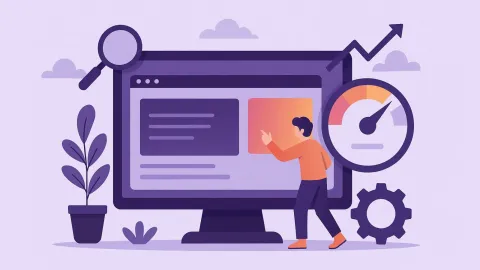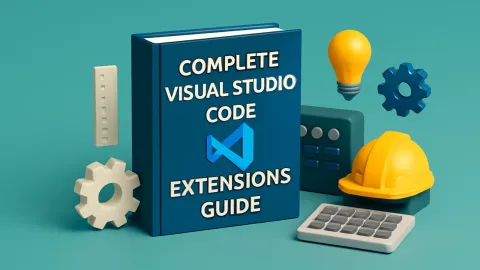How to Embed YouTube Videos in Websites: Complete 5-Step Guide
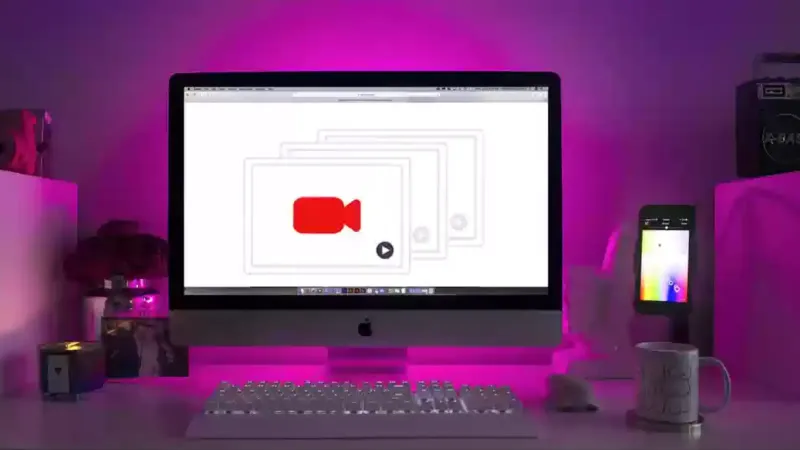
Quick Answer
Embedding YouTube videos in your website takes just 5 steps: 1) Open the YouTube video, 2) Click 'Share', 3) Select 'Embed', 4) Copy the iframe code, 5) Paste it into your website's HTML. This allows you to display videos without affecting your site's loading speed.
Why Embed Videos in Your Website?
When publishing articles or introducing products on your website, you always want to provide the richest content possible.
Beyond text and images, with the rise of multimedia content, images alone aren’t engaging enough—videos can convey much more information, allowing people who prefer not to read every word to understand your message through video and audio.
Benefits of Embedding Videos
- Enhanced Interactivity: Videos attract more user attention than static images
- Reduced Website Load: No need to upload large files directly to your server
- Increased Dwell Time: Rich multimedia content keeps users engaged longer
- SEO Advantages: Search engines favor content rich in multimedia
Common Video Embedding Questions
Before starting the tutorial, let’s address the most frequently asked questions:
Do I need to upload the entire video directly to my website?
No! The embedding approach is designed to reduce website load by uploading to YouTube and then embedding back to your website for viewing. This makes video playback smoother for users visiting your site.
Does video upload cost money?
Not necessarily. If your video content is public in nature, we recommend uploading to YouTube—it’s free and gives you an additional platform for users to discover you.
However, if your video content is private and requires payment to view, you’ll need paid platforms that offer better video protection.
How do I embed videos in my website?
If your website’s backend has any “embed code” input field, simply paste the embed code there and you’re done!
YouTube Video Embedding: 5-Step Tutorial
Step 1: Find the Share Button
First, go to the YouTube interface and click the “Share” button in the bottom right corner.

Step 2: Select the Embed Option
After clicking, you’ll see a page with many social media platforms. We need to select the first button: “Embed”
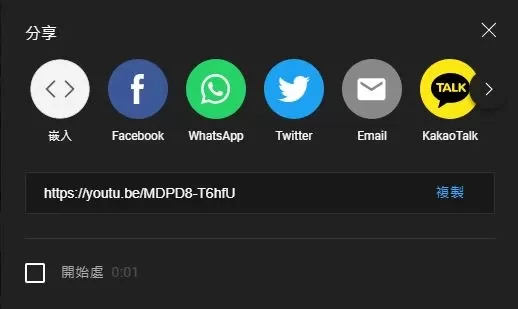
Step 3: Copy the Embed Code
In the embed interface, click the “Copy” button in the bottom right corner.
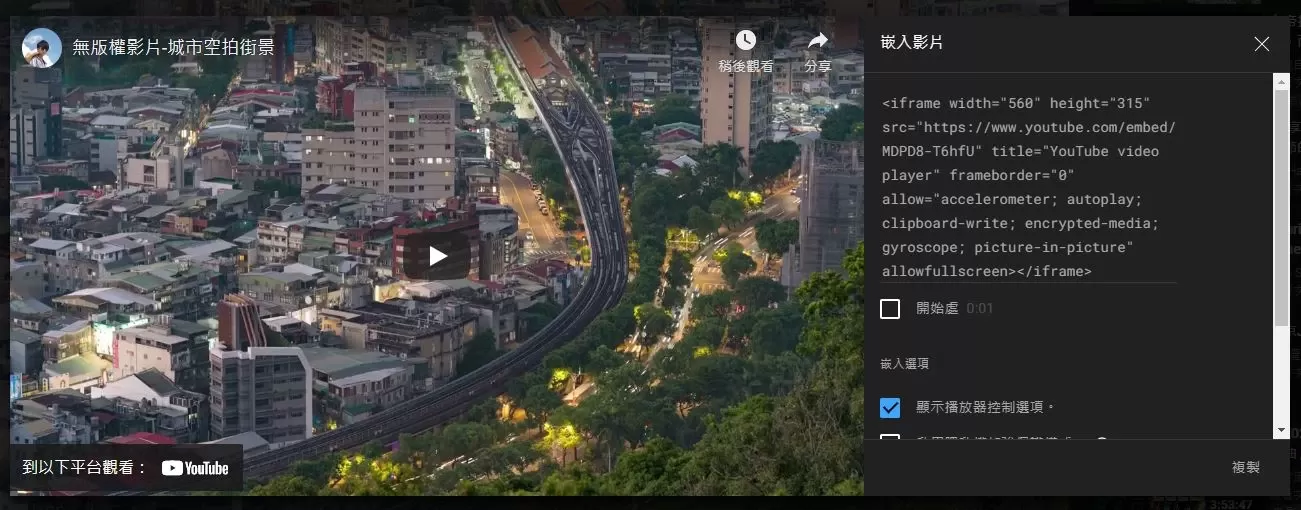
Step 4: Paste to Your Website Backend
Paste the code into the “embed code” field in your website.
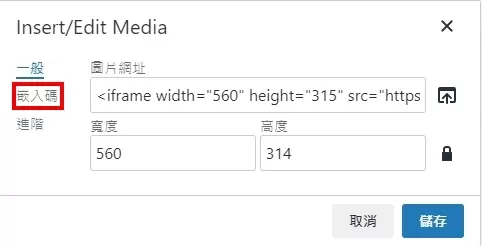
Step 5: Complete the Embedding
Now you can see it! The video has been successfully embedded in your website.
It’s not difficult at all—just follow the steps and paste your video! No more envying others for having such rich website content.
Custom Embed Code Settings
YouTube provides many customization options to make your embedded videos better suit your website needs:
Basic Embed Code Structure
<iframe
width="560"
height="315"
src="https://www.youtube.com/embed/VIDEO_ID"
title="YouTube video player"
frameborder="0"
allow="accelerometer; autoplay; clipboard-write; encrypted-media; gyroscope; picture-in-picture; web-share"
allowfullscreen>
</iframe>Common Parameter Settings
Add parameters after the URL in the embed code to customize the player:
?autoplay=1- Autoplay (requires user interaction)?mute=1- Muted playback?loop=1- Loop playback?start=30- Start playing from 30 seconds?end=120- End playing at 120 seconds?controls=0- Hide player controls
Responsive Embedding
Make videos display properly on different devices:
.video-container {
position: relative;
width: 100%;
height: 0;
padding-bottom: 56.25%; /* 16:9 aspect ratio */
}
.video-container iframe {
position: absolute;
top: 0;
left: 0;
width: 100%;
height: 100%;
}YouTube Embed Code Generator
Advanced Tips and Considerations
Copyright Considerations
⚠️ Important Reminder: Make sure the video’s copyright complies with your usage guidelines to avoid legal issues.
When using others’ YouTube videos:
- Confirm Usage Rights: Contact the video owner for permission
- Cite Sources: Clearly credit the video source and author
- Commercial Use: Pay special attention to licensing for commercial purposes
- Fair Use Principle: Understand the scope of fair use
SEO Optimization
Embedding YouTube videos has positive SEO effects:
- Increased Dwell Time: Users watching videos increases page dwell time
- Rich Content Types: Multimedia content is favored by search engines
- Social Signals: YouTube interactions boost overall authority
- Structured Data: You can add VideoObject structured markup
Loading Performance Optimization
Lazy Loading Technique:
<iframe
loading="lazy"
src="https://www.youtube.com/embed/VIDEO_ID"
<!-- other attributes -->
>
</iframe>Using Thumbnail Previews:
- Display video thumbnails, load iframe only when clicked
- Significantly reduce initial page load time
- Improve Core Web Vitals scores
Privacy Considerations
Use the youtube-nocookie.com domain for enhanced privacy protection:
<iframe
src="https://www.youtube-nocookie.com/embed/VIDEO_ID"
<!-- other attributes -->
>
</iframe>This allows you to:
- Reduce unnecessary cookie settings
- Comply with GDPR and other privacy regulations
- Improve user experience
Embedding Videos from Other Platforms
Besides YouTube, other video platforms also offer similar embedding features:
Vimeo Embedding
Vimeo provides more professional video hosting services:
<iframe
src="https://player.vimeo.com/video/VIDEO_ID"
width="640"
height="360"
frameborder="0"
allowfullscreen>
</iframe>Facebook Video Embedding
Facebook videos can be embedded using developer tools:
<iframe
src="https://www.facebook.com/plugins/video.php?href=VIDEO_URL"
width="560"
height="315"
scrolling="no"
frameborder="0"
allowfullscreen>
</iframe>Platform Selection Considerations
- YouTube: Largest audience, best SEO benefits
- Vimeo: High-quality playback, professional image
- Facebook: Strong social interaction
- Self-hosted: Complete control, but requires technical support
Multi-Platform Strategy
Recommended Approach:
- Upload main videos to YouTube (SEO and traffic considerations)
- Place high-quality versions on Vimeo (brand image)
- Share short clips on social media (Facebook, Instagram)
Conclusion
Embedding YouTube videos in your website is a simple yet highly effective content optimization method. Through this tutorial, you’ve learned:
- Basic Embedding Steps: Complete video embedding in five simple steps
- Custom Parameter Settings: Customize player behavior
- Responsive Design: Ensure proper display across all devices
- Performance Optimization: Improve website loading speed
- Copyright Considerations: Avoid legal issues
Start adding rich video content to your website now! Remember to pay attention to copyright issues and make good use of various customization options to provide the best user experience.