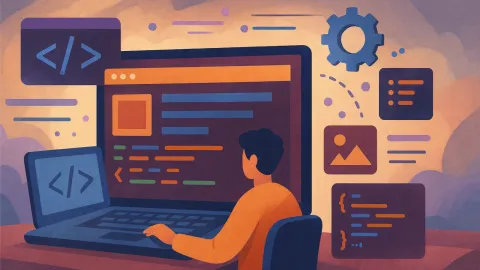CSS Animation Guide: From Basics to Advanced Techniques

Why Learn CSS Animation?
CSS animation is one of the core skills in modern web design, transforming static pages into dynamic and engaging experiences. Whether it’s subtle fade effects or complex interactive animations, they can dramatically improve user experience.
This guide will take you from the most basic concepts to gradually mastering various CSS animation techniques. Each example includes complete code explanations, so you’ll not only learn how to use them but understand the underlying principles.
Two Ways to Create CSS Animations
CSS animations have two main implementation approaches:
- Transition: Perfect for simple state changes
- Animation: Ideal for complex animation sequences
Let’s start with the most basic opacity animation!
Opacity Animation: Fade In/Out Effects
Hover over the first box, click the second box to replay
Opacity Animation Code Analysis
The example above demonstrates three different ways to implement opacity animations:
1. Transition Fade Effect
.fade-transition {
opacity: 1;
transition: opacity 0.5s ease-in-out;
}
.fade-transition:hover {
opacity: 0.3;
}2. Animation Breathing Effect
.fade-animation {
animation: breathing 2s ease-in-out infinite;
}
@keyframes breathing {
0%, 100% { opacity: 1; transform: scale(1); }
50% { opacity: 0.6; transform: scale(1.05); }
}3. Fade In Animation
.fade-in {
opacity: 0;
animation: fadeIn 1.5s ease-out forwards;
}
@keyframes fadeIn {
0% { opacity: 0; transform: translateY(20px); }
100% { opacity: 1; transform: translateY(0); }
}Key Concepts:
transition: Defines transition effects for property changes@keyframes: Defines animation keyframesanimation: Applies animation to elementsforwards: Maintains the last keyframe state after animation ends
Movement Animation: Slide and Bounce Effects
Click any animated element to replay that animation
Movement Animation Code Analysis
Movement animations are the foundation of creating dynamic effects. Here are three common types of movement animations:
1. Left-Right Slide Animation
.slide-box {
animation: slideLeftRight 3s ease-in-out infinite;
}
@keyframes slideLeftRight {
0%, 100% { left: 10px; }
50% { left: calc(100% - 70px); }
}2. Bounce Animation
.bounce-box {
animation: bounce 2s ease-in-out infinite;
}
@keyframes bounce {
0%, 20%, 50%, 80%, 100% { transform: translateY(0); }
40% { transform: translateY(-30px); }
60% { transform: translateY(-15px); }
}3. Spin Slide Combination
.spin-slide-box {
animation: spinSlide 4s ease-in-out infinite;
}
@keyframes spinSlide {
0% { left: 10px; transform: rotate(0deg); }
25% { left: calc(100% - 70px); transform: rotate(180deg); }
75% { left: 10px; transform: rotate(360deg); }
}Key Techniques:
- Use
calc()to calculate dynamic positions transformperforms better thanleft/topease-in-outmakes animations more natural
Complex Animation: Multi-Effect Combinations
Use the control buttons to manipulate animation playback and experience different animation control methods
Complex Animation Code Analysis
Complex animations combine multiple effects to create rich visual experiences:
1. Rainbow Spinning Ball
.rainbow-spinner {
background: linear-gradient(45deg, #ff6b6b, #4ecdc4, #45b7d1);
background-size: 300% 300%;
animation: rainbowSpin 3s ease-in-out infinite;
}
@keyframes rainbowSpin {
0% {
transform: rotate(0deg) scale(1);
background-position: 0% 50%;
}
50% {
transform: rotate(180deg) scale(0.8);
background-position: 100% 50%;
}
100% {
transform: rotate(360deg) scale(1);
background-position: 0% 50%;
}
}2. Pulse Wave Effect
.pulse-wave {
animation: pulseWave 2s ease-out infinite;
}
.pulse-wave::before,
.pulse-wave::after {
content: '';
position: absolute;
border: 2px solid #8b5cf6;
border-radius: 50%;
animation: ripple 2s ease-out infinite;
}
@keyframes ripple {
0% { transform: scale(1); opacity: 1; }
100% { transform: scale(2.5); opacity: 0; }
}3. JavaScript Animation Control
// Pause/play animation
element.style.animationPlayState = 'paused'; // Pause
element.style.animationPlayState = 'running'; // Play
// Reset animation
element.style.animation = 'none';
element.offsetHeight; // Force reflow
element.style.animation = 'animationName 2s ease infinite';
// Adjust animation speed
element.style.animationDuration = '1s'; // Speed upCSS Animation Best Practices
Performance Optimization Tips
-
Prioritize transform and opacity
- These properties don’t trigger reflow, offering the best performance
- Avoid animating width, height, top, left properties
-
Set reasonable animation durations
- Micro-interactions: 100-300ms
- Page transitions: 300-500ms
- Decorative animations: 1-3 seconds
-
Use will-change for optimization
.animated-element {
will-change: transform, opacity;
}User Experience Considerations
Support Accessible Design
@media (prefers-reduced-motion: reduce) {
* {
animation-duration: 0.01ms !important;
animation-iteration-count: 1 !important;
}
}Provide Animation Controls
- For looping animations, provide pause options
- Avoid overly frequent or flashy animations
- Ensure animations have clear start and end states
Master these CSS animation techniques, and you’ll be able to create beautiful and practical animation effects for websites! Remember, good animations should serve user experience, not just show off technical skills.