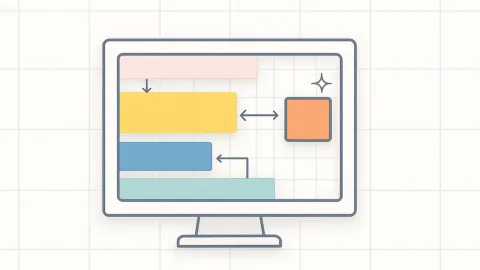CSS Button Animation Guide: 15 Beautiful Interactive Effects

CSS button animations are essential elements in modern web design that enhance user experience. A well-designed button animation not only attracts user attention but also provides clear interactive feedback, making user operations more intuitive and enjoyable.
This guide will deeply explore various CSS button animation techniques, from basic color transitions to advanced fill effects, with complete code explanations and implementation tips for each example.
Why Button Animations Matter
Button animations serve as micro-interactions that bridge the gap between user intent and system response. They provide immediate visual feedback, confirming user actions and guiding them through the interface.
Key benefits of button animations:
- Enhanced User Experience: Clear visual feedback improves usability
- Visual Hierarchy: Animated buttons draw attention to important actions
- Brand Personality: Unique animations reflect brand character
- Engagement: Interactive elements keep users engaged
Core Animation Principles
CSS button animations primarily rely on these techniques:
- Transition: Smooth state changes between normal and hover states
- Transform: Shape modifications (scale, rotate, translate)
- Pseudo-elements: Creating fill and border effects
- Box-shadow: Shadow and glow effects
Let’s start with the most fundamental color change effects!
Basic Color Transition Effects
Click buttons to see ripple effects, hover over buttons to experience different color transitions
Basic Color Transition Code Analysis
Color transitions are the most fundamental yet important button animation effects:
1. Hover Darken Effect
.btn-darken {
background-color: transparent;
border: 2px solid #3b82f6;
color: #3b82f6;
transition: all 0.3s ease;
}
.btn-darken:hover {
background-color: #3b82f6;
color: white;
transform: translateY(-2px);
box-shadow: 0 8px 20px rgba(59, 130, 246, 0.3);
}2. Glow Effect
.btn-glow {
background-color: #10b981;
box-shadow: 0 0 0 0 rgba(16, 185, 129, 0.5);
transition: all 0.3s ease;
}
.btn-glow:hover {
box-shadow: 0 0 20px 5px rgba(16, 185, 129, 0.4);
transform: scale(1.02);
}3. JavaScript Ripple Effect
btn.addEventListener('click', function(e) {
const ripple = document.createElement('span');
const size = Math.max(rect.width, rect.height);
ripple.style.width = ripple.style.height = size + 'px';
ripple.style.left = (e.clientX - rect.left - size / 2) + 'px';
ripple.style.top = (e.clientY - rect.top - size / 2) + 'px';
});Key techniques:
transition: all 0.3s easecreates smooth transitionstransform: translateY(-2px)creates a floating sensationbox-shadowcombined with opacity creates glow effects
Fill Animation Effects
Hover over buttons to observe different fill animation directions
Fill Animation Code Analysis
Fill animations are among the most popular button effects, achieved through pseudo-elements creating smooth color fill animations:
1. Left to Right Fill
.fill-btn {
position: relative;
overflow: hidden;
}
.fill-btn::before {
content: '';
position: absolute;
background-color: #f59e0b;
top: 0;
left: 0;
width: 0;
height: 100%;
transition: all 0.4s ease;
z-index: -1;
}
.fill-btn:hover::before {
width: 100%;
}2. Center Outward Fill
.fill-center::before {
top: 50%;
left: 50%;
width: 0;
height: 0;
transform: translate(-50%, -50%);
border-radius: 50%;
transition: all 0.4s ease;
}
.fill-center:hover::before {
width: 300%;
height: 300%;
}3. Border Shrink Effect
.fill-border::before {
width: 100%;
height: 100%;
transform: scaleX(0);
transform-origin: right;
transition: transform 0.4s ease;
}
.fill-border:hover::before {
transform: scaleX(1);
transform-origin: left;
}Core concepts:
::beforepseudo-element creates the fill effectoverflow: hiddenhides overflow contentz-index: -1places fill behind texttransform-origincontrols transformation starting point
3D Effects and Special Animations
Experience various special effects, both clicking and hovering provide different animation feedback
3D Effects and Special Animations Code Analysis
Advanced button effects combine multiple CSS techniques to create rich visual experiences:
1. 3D Press Effect
.btn-3d {
background: linear-gradient(135deg, #ff6b6b, #ee5a24);
box-shadow: 0 6px 0 #c0392b, 0 8px 15px rgba(0, 0, 0, 0.3);
transform: translateY(0);
transition: all 0.3s ease;
}
.btn-3d:hover {
transform: translateY(2px);
box-shadow: 0 4px 0 #c0392b, 0 6px 10px rgba(0, 0, 0, 0.3);
}
.btn-3d:active {
transform: translateY(6px);
box-shadow: 0 0 0 #c0392b, 0 2px 5px rgba(0, 0, 0, 0.3);
}2. Neon Glow Effect
.btn-neon {
background: transparent;
border: 2px solid #00f5ff;
color: #00f5ff;
text-shadow: 0 0 5px #00f5ff;
box-shadow: 0 0 5px #00f5ff, inset 0 0 5px #00f5ff;
}
.btn-neon:hover {
background: #00f5ff;
color: #000;
box-shadow: 0 0 20px #00f5ff, 0 0 30px #00f5ff, inset 0 0 10px #00f5ff;
}3. Elastic Bounce Animation
.btn-elastic:hover {
animation: elastic 0.6s ease-in-out;
}
@keyframes elastic {
0% { transform: scale(1); }
30% { transform: scale(1.25); }
40% { transform: scale(0.95); }
60% { transform: scale(1.1); }
80% { transform: scale(0.98); }
100% { transform: scale(1); }
}4. Gradient Border Animation
.btn-gradient-border::before {
content: '';
position: absolute;
inset: 0;
padding: 2px;
background: linear-gradient(45deg, #ff6b6b, #4ecdc4, #45b7d1);
background-size: 200% 200%;
mask: linear-gradient(#fff 0 0) content-box, linear-gradient(#fff 0 0);
mask-composite: xor;
animation: gradientRotate 3s linear infinite;
}Advanced techniques:
box-shadowcreates multi-layered shadow effectsmaskproperty enables gradient borders@keyframesdefines complex animation sequencestransform-origincontrols animation center point
Essential Code Snippets Collection
Here are complete code snippets for various methods that you can use directly:
Quick Hover Effects:
/* Basic hover transition */
.btn-basic {
background: #3b82f6;
color: white;
border: none;
padding: 12px 24px;
border-radius: 6px;
transition: all 0.3s ease;
cursor: pointer;
}
.btn-basic:hover {
background: #2563eb;
transform: translateY(-2px);
box-shadow: 0 4px 12px rgba(59, 130, 246, 0.4);
}Fill Animation Template:
.btn-fill {
position: relative;
background: transparent;
border: 2px solid #10b981;
color: #10b981;
padding: 12px 24px;
overflow: hidden;
transition: color 0.3s ease;
}
.btn-fill::before {
content: '';
position: absolute;
top: 0;
left: -100%;
width: 100%;
height: 100%;
background: #10b981;
transition: left 0.3s ease;
z-index: -1;
}
.btn-fill:hover::before {
left: 0;
}
.btn-fill:hover {
color: white;
}3D Button Template:
.btn-3d {
background: linear-gradient(135deg, #667eea, #764ba2);
color: white;
border: none;
padding: 12px 24px;
border-radius: 6px;
box-shadow: 0 4px 0 #4c51bf, 0 6px 8px rgba(0, 0, 0, 0.3);
transition: all 0.1s ease;
cursor: pointer;
}
.btn-3d:hover {
transform: translateY(2px);
box-shadow: 0 2px 0 #4c51bf, 0 4px 6px rgba(0, 0, 0, 0.3);
}
.btn-3d:active {
transform: translateY(4px);
box-shadow: 0 0 0 #4c51bf, 0 2px 4px rgba(0, 0, 0, 0.3);
}Glow Effect Template:
.btn-glow {
background: #10b981;
color: white;
border: none;
padding: 12px 24px;
border-radius: 6px;
box-shadow: 0 0 0 0 rgba(16, 185, 129, 0.7);
transition: all 0.3s ease;
cursor: pointer;
}
.btn-glow:hover {
box-shadow: 0 0 0 8px rgba(16, 185, 129, 0),
0 0 20px rgba(16, 185, 129, 0.6);
transform: scale(1.05);
}Ripple Effect JavaScript:
function addRippleEffect(button) {
button.addEventListener('click', function(e) {
const ripple = document.createElement('span');
const rect = this.getBoundingClientRect();
const size = Math.max(rect.width, rect.height);
ripple.style.cssText = `
position: absolute;
border-radius: 50%;
background: rgba(255, 255, 255, 0.6);
width: ${size}px;
height: ${size}px;
left: ${e.clientX - rect.left - size/2}px;
top: ${e.clientY - rect.top - size/2}px;
transform: scale(0);
animation: ripple 0.6s linear;
pointer-events: none;
`;
this.appendChild(ripple);
setTimeout(() => ripple.remove(), 600);
});
}
// Add CSS animation
const style = document.createElement('style');
style.textContent = `
@keyframes ripple {
to {
transform: scale(4);
opacity: 0;
}
}
`;
document.head.appendChild(style);Button Animation Best Practices
Design Principles
1. Meet User Expectations
- Button animations should provide clear visual feedback
- Hover states should be obvious but not overpowering
- Click animations should be fast and definitive
2. Performance Optimization
.optimized-button {
/* Use transform instead of margin/padding */
transform: translateY(-2px);
/* Pre-set will-change for performance */
will-change: transform, box-shadow;
/* Avoid properties that trigger reflow */
transition: transform 0.3s ease, box-shadow 0.3s ease;
}3. Accessibility Design
/* Support reduced motion preference */
@media (prefers-reduced-motion: reduce) {
.animated-button {
transition: none;
animation: none;
}
}
/* Ensure sufficient contrast */
.accessible-button:focus {
outline: 2px solid #2563eb;
outline-offset: 2px;
}4. Responsive Considerations
/* Adjust hover effects on touch devices */
@media (hover: none) {
.button:hover {
/* Remove hover effects since touch devices don't have hover states */
transform: none;
box-shadow: none;
}
}
/* Adjust sizing for smaller screens */
@media (max-width: 768px) {
.btn {
padding: 10px 20px;
font-size: 14px;
}
}Animation Duration Guidelines
- Micro-interactions: 100-200ms (click feedback)
- Hover effects: 200-300ms (state transitions)
- Complex animations: 300-500ms (elastic, swing effects)
- Decorative animations: 1-3s (looping effects)
Browser Compatibility
- Transitions: IE10+ (fully supported)
- Transforms: IE9+ (with prefixes)
- Animations: IE10+ (with prefixes)
- Pseudo-elements: All modern browsers
Performance Tips
- Use CSS transforms instead of changing layout properties
- Avoid animating width, height, margin, padding
- Prefer opacity and transform for smooth animations
- Use will-change sparingly and remove after animation
- Test on mobile devices for performance issues
Mastering these button animation techniques will enable you to create both beautiful and functional interactive experiences for any website. Remember, good button animations enhance user experience rather than distract from it. Choose the right method based on your project requirements, browser support needs, and performance considerations.
The key to successful button animations lies in understanding when and how to apply each technique. Start with simple transitions and gradually incorporate more complex effects as your skills develop. Always prioritize user experience and accessibility over flashy effects.